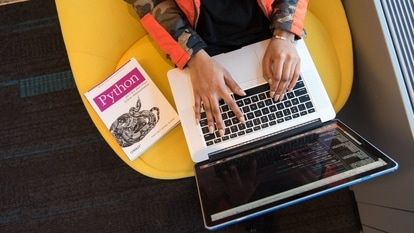Tips you can use to make the most of Google Calendar
Here's a list of six tips of Google Calendar that you may not be aware of.
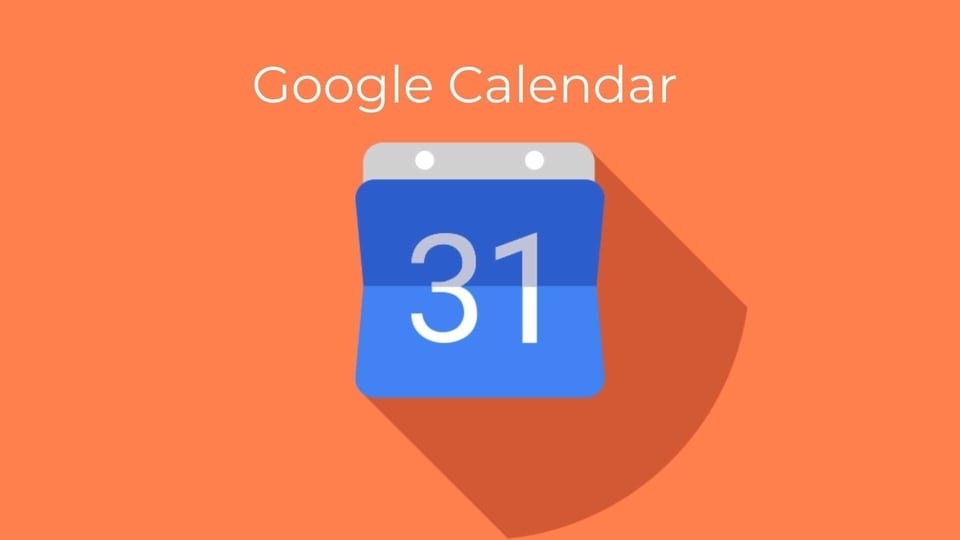
With work from home being the new normal, we're dependent on digital tools for streamlining work. There are multiple professional tools, apps and services available. Google Calendar is one that's probably being used quite frequently now owing to the number of virtual meetings taking place.
Google Calendar makes it easy for users as it's part of the whole Google ecosystem. It syncs to your Google account and other Google apps. Google Calendar comes with many features that you may not be aware of. Here we list down tips Google wants you to know to make the most out of Google Calendar.
Different time zones
Virtual meetings are taking place not just locally but globally as well. Different time zones make it difficult to find one balanced time for meetings. To make things easier, you can set a designated time that's suitable for users from different countries. You can do this by going to Settings > Time zone, and then click the box for a secondary time zone. You can choose your preferred time zone here. If you want more time zones to be displayed then just go to World clock > Show world clock.
ALSO READ: Top 5 Gmail tips and tricks you should know
Working hours
Working hours can be maintained even when you're working from home. On Google Calendar you can do this by adding your official working hours so others can be notified of the same. To do this, open Settings > General/ > Working Hours > Enable working hours. Then select the day and times of your work shift. Your coworkers will be able to see your working hours when they schedule meetings with you.
_1595069749117.jpg)
_1595069749117.jpg)
Out of office hours
If you wish to decline meetings when you're not on your shift Google Calendar can do it for you. Just select ‘Out of office' from the event details box and choose the dates. Once enabled, Google Calendar will automatically decline meetings scheduled during your Out of office duration.
Sharing your calendar
Google Calendar also lets you share your calendars with others. This can be done by opening ‘My Calendars', then select the calendar you wish to share and click on More > Settings and sharing. You can choose to share your calendar with specific people.
ALSO READ: 5 features to get the best out of YouTube
Privacy for events
While you share your calendar with others you may want to keep some appointments private. You can do this on Google Calendar. Just open the event you want to hide and select ‘Default visibility'. Then select the privacy setting for that event and click save.
Tasks in Google Calendar
Google Calendar also comes with support for tasks. These will be visible only to you and you can do this by selecting ‘Add a task' from the side panel. Google Calendar also lets you sync tasks from other apps like Gmail, Google Drive, Docs, Sheets or Slides.
Catch all the Latest Tech News, Mobile News, Laptop News, Gaming news, Wearables News , How To News, also keep up with us on Whatsapp channel,Twitter, Facebook, Google News, and Instagram. For our latest videos, subscribe to our YouTube channel.