Top 5 Gmail tips and tricks you should know
Gmail let's you can make calls (voice and video), sort your calendar and even take notes all without leaving its interface.
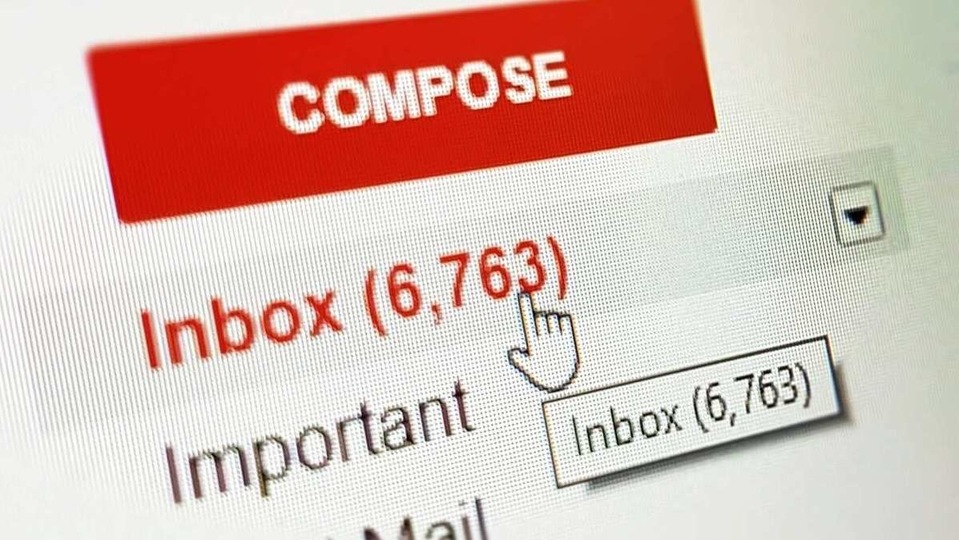
Gmail is arguably one of the most widely used email services in the world. Sure, it's not perfect and things can get a bit messy at times but it is loaded with features that not only allows users to sort that mess but also accomplish more.
To give you a head start, you can make calls (voice and video), sort your calendar and even take notes all without leaving Gmail's interface. Apart from this, you can even set a tasks list to sort out your day's work.
So here are top Gmail tips and tricks that you need to start using now:
1. Schedule an email
Normally, we draft an email when we want to send it. But Gmail lets you schedule sending a message. This means that you can draft and schedule a message that you have to send at 8AM in the morning the previous night. To do so just click on the downward pointing arrow next to the Send button in an email and click on Schedule Send option.
2. Send a confidential email
Gmail lets you send confidential emails that self-destruct after a specified period of time. This feature is particularly useful for emails containing sensitive information. To send a confidential mail tap on Confidential Mode icon next to the Photo icon while composing a message, set an expiry time limit and an SMS passcode and you are good to go.
3. Scan through your message using preview pane
This feature allows users to quickly scan through their messages without opening every email individually. To enable this feature tap on the Settings icon on top and click on Right of Inbox under the Reading Pane option.
4. Snooze a chat
Some email threads are a necessary evil. You don't want to see them but you do want them to keep coming. Gmail has a feature that lets you snooze or mute such messages. Do to so select the message that you want to snooze and tap on the clock icon on the top.
5. Manage your emails
Gmail lets you manage your emails by allowing you to keep specific messages in specific folders within its platform. For instance, you can keep all your purchase receipts in a separate folder. To move a message to a specific folder, select the message that you want to move, click on Move To option on top and then select one of the existing options or create a new folder.
Catch all the Latest Tech News, Mobile News, Laptop News, Gaming news, Wearables News , How To News, also keep up with us on Whatsapp channel,Twitter, Facebook, Google News, and Instagram. For our latest videos, subscribe to our YouTube channel.





























