Google Meet video call: How to schedule a meeting
Google Meet is one of the most important connectivity tools that helps us work efficiently and study easily from the comfort of our homes. Here's a step-by-step guide as to how you can schedule a meeting on Google Meet.
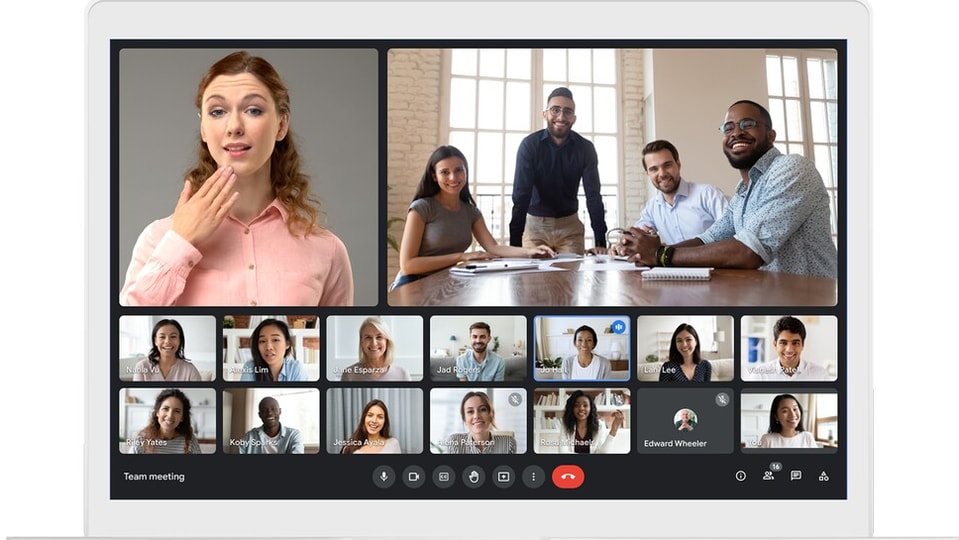
Google Meet is arguably one of the most important connectivity tools that has helped us get through the pandemic easily. It has not only enabled us to work from home efficiently, but it has also prevented our classes from getting disrupted owing to the frequent lockdowns. In addition to this, thanks to its reach, it has helped people be a part of their loved ones' important life events even as the pandemic refused to let them be present in person.
Owing to its significance and its use cases, Google has been constantly adding features to its video-conferencing platform that are aimed to help users have a better experience. Recently, Google introduced features such as Gentle Notification to Google Meet that will notify users if it detects that the call quality is degrading. Its Tailored Troubleshooting recommendations feature will give users personalised recommendations for improving their call quality based on the detected issues.
In addition to this, Google has also rolled out a Data Saver option for Meet's mobile users along with the ability to resize, reposition or hide their video feed while they are talking. To make it easier for users to connect with one another, Google has also extended the free service of Google Meet to September 30, 2021. This update enables users to make calls for as long as 24 hours for free. Earlier, this timeline was restricted to 60 minutes for free users.
In case you are new to Google Meet or haven't scheduled a meeting before, here's a step-by-step guide as to how you can schedule a meeting on Google Meet.
ALSO READ: Google Meet video call: Here is how to turn on captions
How to schedule a meeting on Google Meet using your smartphone:
Step 1: Open the Google Meet app on your smartphone.
Step 2: Tap on the New Meeting option.
Step 3: In the pop up that opens, tap on the Schedule in Google Calendar option.
Step 4: Tap on the Google Calendar option.
Step 5: Add the title of the meeting, date, start and end time.
Step 6: Now add the people you want to invite and tap on the Done button.
Step 7: Add location and tap on the Save button on the top.
Catch all the Latest Tech News, Mobile News, Laptop News, Gaming news, Wearables News , How To News, also keep up with us on Whatsapp channel,Twitter, Facebook, Google News, and Instagram. For our latest videos, subscribe to our YouTube channel.

























