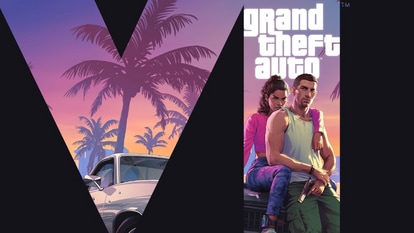Apple iPhone 11 users can now disable location services: Here’s how you can do it
Following reports of the iPhone 11 Pro checking user location even when location services have been disabled, Apple has added a fix in the upcoming iOS 13.3.1 beta update.


Following reports of the iPhone 11 Pro checking user location even when location services have been disabled, Apple has added a fix in the upcoming iOS 13.3.1 beta update. The fix comes in the form of a toggle button that will allow you to turn off location services completely.
Apple had explained that the newer iPhones need to perform location check for the Ultra Wideband chip as they are not universally approved. The checks are needed to ensure that the chip can be turned off in places where they cannot be legally used.
Engadget has reported that tipster Brandon Butch has spotted the toggle feature in the latest iOS 13.3.1 beta. Butch tweeted a screenshot showcasing the addition, alongside the caption, "So iOS 13.3.1 beta 2 does have a new toggle to disable Ultra Wideband."
So iOS 13.3.1 beta 2 does have a new toggle to disable Ultra Wideband. pic.twitter.com/Tswt7V5GMV
— Brandon Butch (@BrandonButch) January 17, 2020
Now that we know that the toggle button is coming, here's how you can deactivate location settings on your iPhone 11Pro:
• Go to the phone's Privacy Settings.
• Check for Location Services, followed by the system Services.
• Once there, one can find the new toggle 'Networking & Wireless'.
• According to the report, switching the toggle off highlights a prompt on the smartphone which says 'Turning off location for Networking & Wireless may affect Bluetooth, Wi-Fi, and Ultra Wideband performance.'
Here's how to turn Location Services off for specific applications:
• Go to Location Services under Privacy toggle in Settings.
• Check if the Location Services is on and then scroll down to find the required app.
• Tap on the app and select the option from:
-- Never: Prevents access to Location Services information
-- Ask Next Time: Users can choose Always While Using App, Allow Once, or Don't Allow.
-- While Using the App: This allows the phone to access Location Services only when the app or one of its features is visible on screen.
-- Always: Allows for access to your location even when the app is operational in the background.
Catch all the Latest Tech News, Mobile News, Laptop News, Gaming news, Wearables News , How To News, also keep up with us on Whatsapp channel,Twitter, Facebook, Google News, and Instagram. For our latest videos, subscribe to our YouTube channel.