Apple iPhone 8 Plus Portrait Lighting: How does it work, camera samples and more
The Portrait Lighting is available in beta on the Apple iPhone 8 Plus. Here’s a guide on how it works, how to use this feature, and how to achieve studio-like dramatic effects.

One of the most interesting features on the iPhone 8 Plus is the Portrait Lighting. This is in addition to the existing Portrait mode, which debuted with the iPhone 7 Plus last year. While the Portrait mode delivers DSLR-like Bokeh (shallow depth-of-field) effect, the Portrait Lighting lets you create dramatic studio lighting effects.
With the Portrait Lighting Apple aims to woo professional photographers who love to use additional filters and lights to achieve dramatic effects. What makes this filter really special is that the effect is rendered by the software, which means you don't need any additional equipment to get the studio-like effect. We have been using the iPhone 8 Plus for more than a week, and here's a step-by-step guide on how to use Portrait Lighting, and how good it actually is.
How Portrait Lighting works
The mode leverages the iPhone 8 Plus' dual cameras, blends depth and facial recognition data in order to deliver the effect. The iPhone 8 Plus comes with 12-megapixel wide-angle and telephoto lenses. The wide-angle lens comes with f/1.8 aperture whereas the telephoto lens has f/2.8 aperture.
The camera also relies on an Image Signal Processor (ISP), which has been integrated within Apple's new A11 Bionic chipset. Do note that the Portrait Lighting is still in beta phase.
How to use Portrait Lighting on iPhone 8
The Portait Lighting is clubbed within the Portrait mode on the iPhone 8. Once you switch to Portrait mode, you will see different icons on the bottom of the camera screen. By default, "natural light" mode is activated. Scroll through the icons to access other filters. The Portrait Lighting has five filters - natural light, studio light, contour light, stage light and stage light mono.
The natural light mode adds a softer light whereas studio light adds softer light but spread across the subject. The contour light brings dramatic shadows on the face. The stage light changes the background to black whereas the stage light mono does the same thing but in black and white.
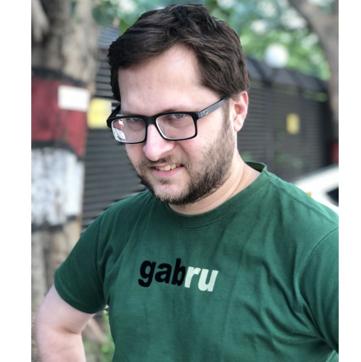
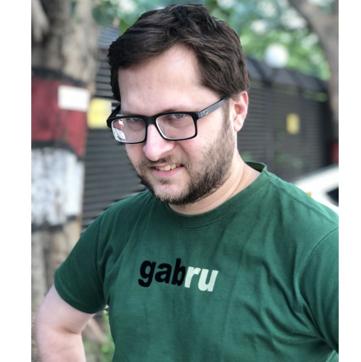
The first three filters are quite easy to use - just bring the subject in the focus and shoot. Using the stage light and stage light mono, which in our opinion are the most intriguing filters, can be tricky.
Once you switch to either of these two modes, a circle on the camera screen appears. You will have to place the subject within the circular frame. The camera will constantly guide you if the subject is far from the frame or you need to move closer.
How good is Portrait Lighting
The experience with Portrait Lighting has been a mixed bag. We were able to take some really excellent photos using the mode, while some have been really underwhelming. Modes such as natural light, studio light and contour light deliver relatively better results when taken in bright light conditions. But you need to sweat a bit to get better shots with the more dramatic filters, stage light and stage light mono.
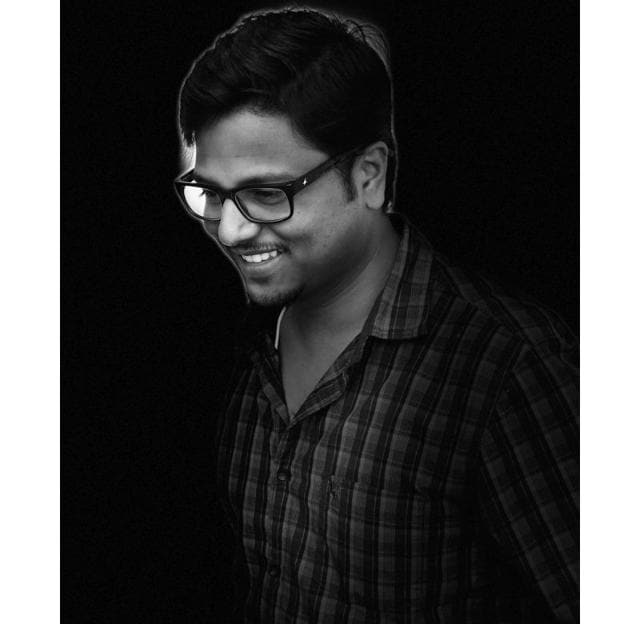
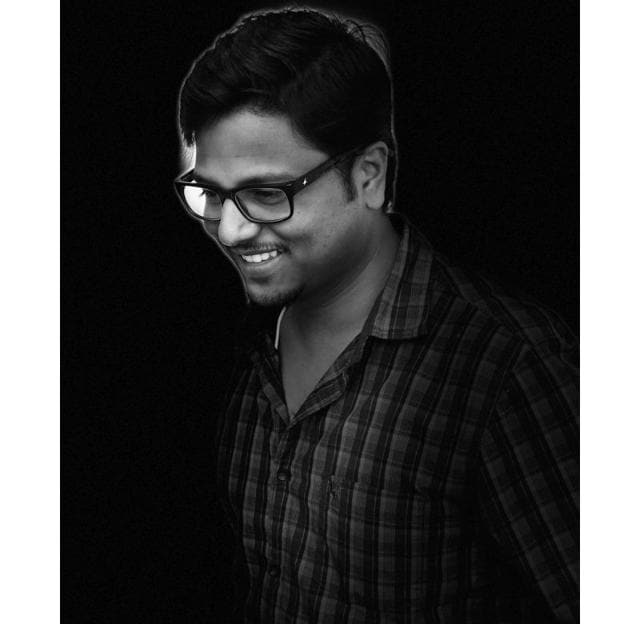
One of the most common issues we faced was with the identification of hair. On several occasions, the photos will crop a good portion of head. These two modes also struggle if the background behind the subject is too bright or has contrasting colours. If you're taking a side pose of a person wearing specs, you'll notice unevenness in the application of the filter.
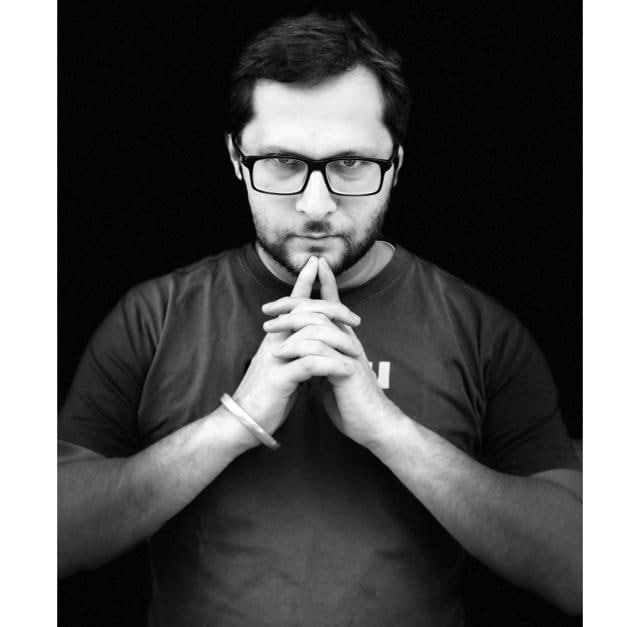
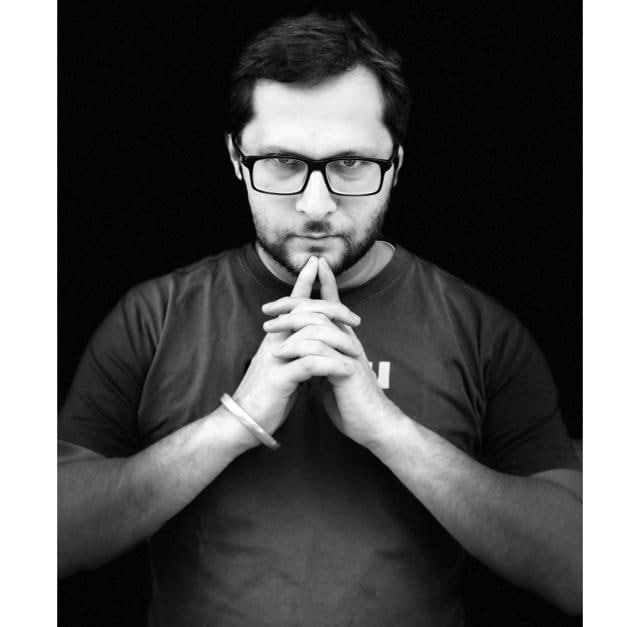
It does take a lot of time to get right results using the Portrait Lighting. But if you really understand when it works and when it doesn't, you can actually pull off some really cool photos. Our favourite pick is the stage light mono, which encourages you to be more creative with your shots.
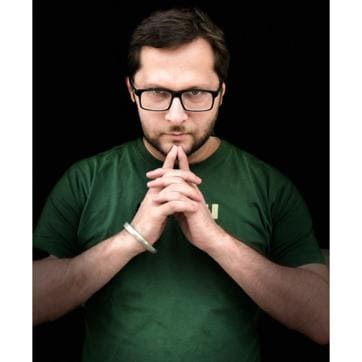
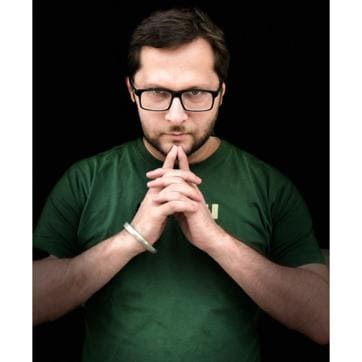
That being said, Portrait Lighting is still in beta phase, and so rate of misses is higher than the hits. We're hoping the mode gets a lot better with the future update, iOS 11.1, which is reportedly just around the corner.
Catch all the Latest Tech News, Mobile News, Laptop News, Gaming news, Wearables News , How To News, also keep up with us on Whatsapp channel,Twitter, Facebook, Google News, and Instagram. For our latest videos, subscribe to our YouTube channel.


























