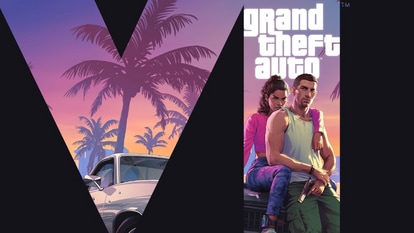Google Maps’ lesser known features you must know
Google Maps regularly rolls out multiple features for its Android and iOS apps. If you use Google Maps frequently here’s a list of features you must know.
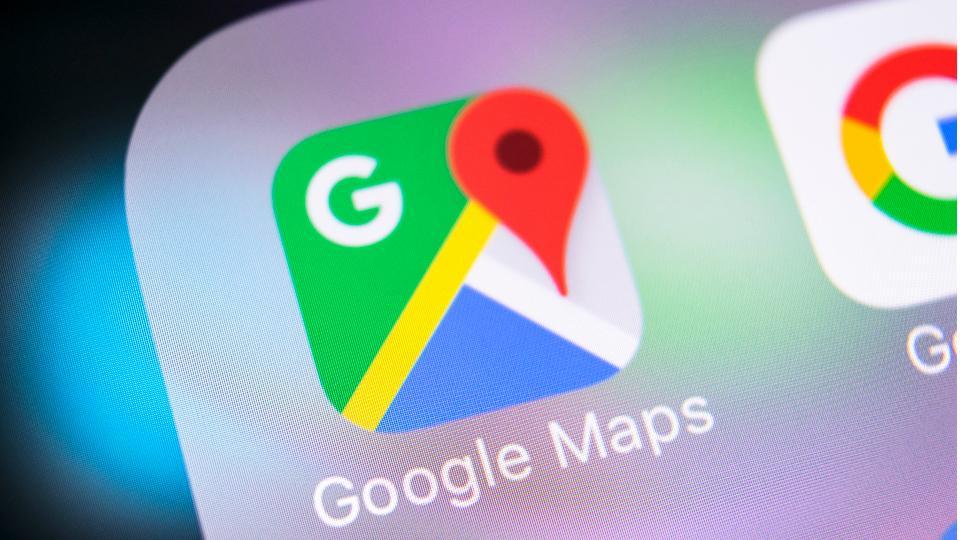
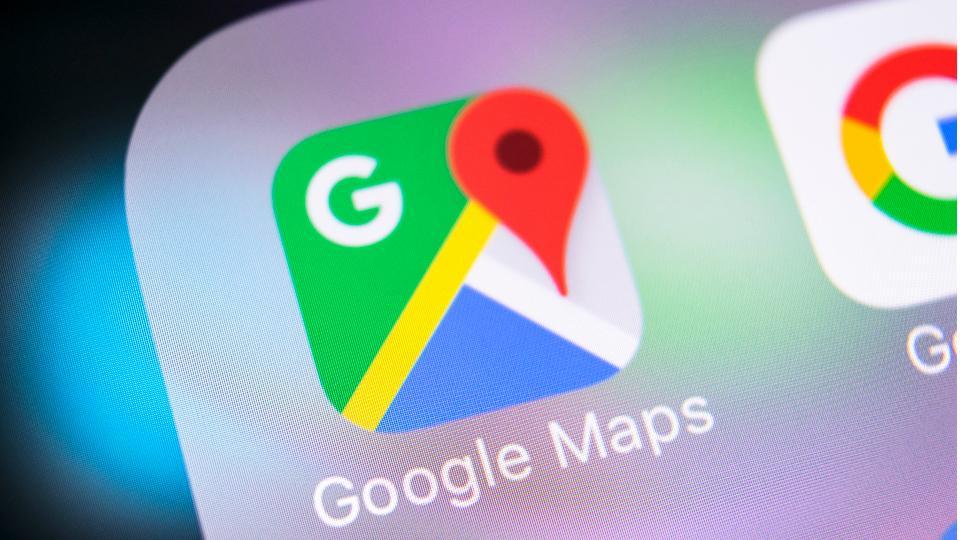
Trapped somewhere or have to reach an unknown destination? Google Maps is one of the best possible options that guides and directs you to your location. It even gives you update on traffic congestion, shorter routes as well as estimated time to reach the destination.
There are some lesser known features in Google Maps that you may not know yet. These features will just help enhance your experience of the navigation app.
Here are some features of Google Maps that you must explore right away:
Incognito mode
When we do not want people to be aware of our browsing history, we often switch to incognito mode. To keep your Google Maps search private, you can use it in incognito mode too. This feature helps you to not save your activity to your Google account.
According to Google support page, when the incognito mode is turned on, Google Maps will not save the browsing or search history to your Google account or send notifications. It will update the users' location history or shared location (if there is any), also it uses the activity of the users to personalise Maps.
How to turn on/off incognito mode for Google Maps on Android and iPhone/iPad
Open Google Maps app on your Android phone or tablet. In the top right, tap on your profile picture. Tap turn on incognito mode. To turn off, tap on turn off incognito mode.
Street light availability
Travelling post sunset is a daunting task as there are some areas which do not have adequate light, making them prone to accidents.
According to a report by XDA Developers, Google is gearing up to introduce "lighting" on Google Maps that aims to highlight streets that are brightly lit and those which have low or no lights.
The lighting layer will highlight streets that have good lighting with a yellow colour highlight and thereby help users avoid streets with low or poor lighting.
Timeline
An user can view and manage information on location history with the Google Maps timeline option. Users can edit entries in the location history, delete information from ranges in time or delete all their data. The timeline is private so only the user can see it.
Speedometer
The speedometer feature on Google Maps functions like one on your car or bike. The feature shows the actual speed in which the user is driving a vehicle.
The speedometer app will let the users know if they are driving too fast. The speed indicator will change colour if the users exceeds the speed limit.
Messages
With the help of messages option on Google Maps, users can directly communicate with businesses through their listings on the app.
Once a user sends a message, the businesses will able to view the sender's name and profile picture on the about me page. A user gets to decide what to share with businesses in the message.
Here's how you can turn on messages on Google Maps
Open Google Maps app on your device. Tap explore places icon and then select a category like restaurants or bars. To see more categories, like services or shopping, tap more.
Select a business. If it has messaging turned on, tap message on their listing. Not all businesses will be able to send and receive messages. Type your message and tap send.
Responses from the business will appear in the message thread. To check your messages in Google Maps, tap menu and then messages. A red dot will appear on the icon when you have new messages.
To block messages from a business or report a business, open a message conversation and then tap more and then block/report spam.
To delete a conversation from device, open a message conversation and then tap more, followed by delete.
Create list of places
Google Maps users can create a list of their favourite places.
Here's how you can make a new list
Open the Google Maps app on your device. Tap menu and then your places and then saved. In the bottom right, tap add. Enter a name and description and tap save.
Edit or delete list
Open Google Maps app on your device. Tap menu and then tour places and then Saved. Tap the list you want to edit or delete. To erase a list, tap more at the top and choose delete list.
To change a list, tap Edit. From here you can edit the list by tapping the name or description you want to change.
A user can add notes by clicking on the box below the place you want to describe. You can add up to 4,000 characters.
A saved place can also be deleted by clicking on the remove icon.
When you're done, on the top right, select save.
Catch all the Latest Tech News, Mobile News, Laptop News, Gaming news, Wearables News , How To News, also keep up with us on Whatsapp channel,Twitter, Facebook, Google News, and Instagram. For our latest videos, subscribe to our YouTube channel.