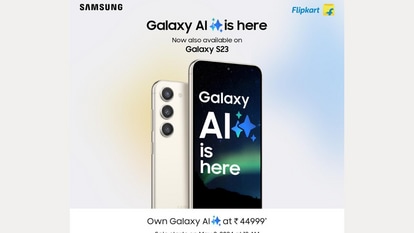Here is how to clear smartphone cookies, cache on Google Chrome to make it run faster
If your smartphone is slow, clear the cookies and cache of your web browser to boost its speed. Here’s how to do it.
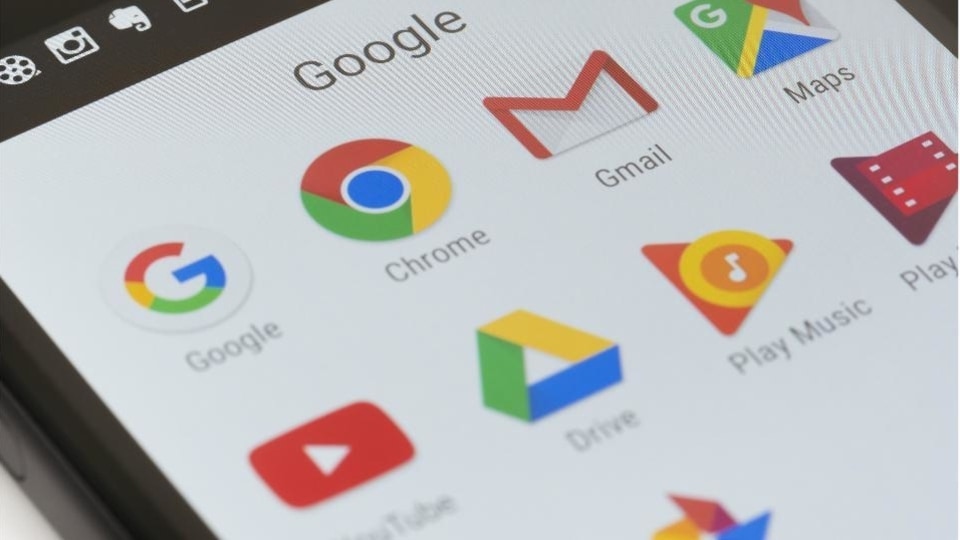
Let us face it, most of us are totally unhappy with how fast our smartphones work. In fact, often, they are so slow the effort to get them going becomes maddening. Well, the reason for slow smartphones is not hard to find. We constantly search for something or other on the internet and the Android powered phone's web browser app, Google Chrome, Mozilla Firefox etc., keep storing all the data to speed up the experience of quickly loading the information from the saved assets in the future. This data is stored in your phone in the form of cache and cookies. Over a period of time, your device may collect a pile of files that are of no use for you. This accumulation of data can make your smartphone slow down considerably. The best solution is to clear your cookies and cache which will free up your phone from the unnecessary stored information. So, now you would want to know about how to clear smartphone cookies, cache on Google Chrome, Mozilla Firefox web browsers. Well, here's how to clear cache and cookies on Android smartphones.
How to clear smartphone cookies, cache on Google Chrome
- In Google Chrome, press the More icon in the top-right corner of the browser, which is represented by three vertical dots.
- Then tap History.
- Clear browsing data to remove your cookies and cache.
- You may also clear browsing data from the Chrome Settings menu by selecting Privacy and Security, then Clear Browsing Data.
The Basic and Advanced settings for deleting your browsing history, cookies and site data, and Cached images and files are then available in Chrome. You can also use the Time range drop-down to select whether you want to remove all of your information or only the last 24 hours to four weeks. If you like, you can also delete Saved passwords, Autofill form data, and Site settings by tapping Advanced. After you've selected what you want to remove, hit the blue Clear data icon, and it will erase without asking you, so be sure you're zapping exactly what you want.
How to clear smartphone cookies, cache on Mozilla Firefox
You may clear the cookies and cache from within the Mozilla Firefox Android app, just like you can with Google Chrome. To get there,
- Click the More button on the right side of the address bar, which is depicted by three vertical dots once more.
- Then go to Settings and select Delete browsing data from the drop-down menu.
- Firefox gives you more options under the Erase browsing data menu allowing you to delete any current Open tabs, your browsing history, and site data, site permissions, and even your Downloads folder, in addition to Cookies and Cached photos and files.
Catch all the Latest Tech News, Mobile News, Laptop News, Gaming news, Wearables News , How To News, also keep up with us on Whatsapp channel,Twitter, Facebook, Google News, and Instagram. For our latest videos, subscribe to our YouTube channel.