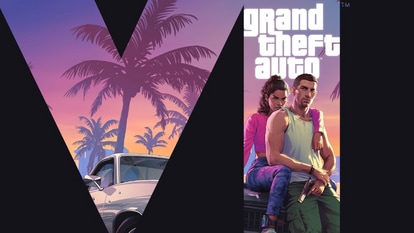How to activate, use Gmail’s new smart compose feature
Gmail’s new machine learning-powered Smart Compose feature helps you compose emails faster and without grammatical errors. Here’s how it works and how you can use it.
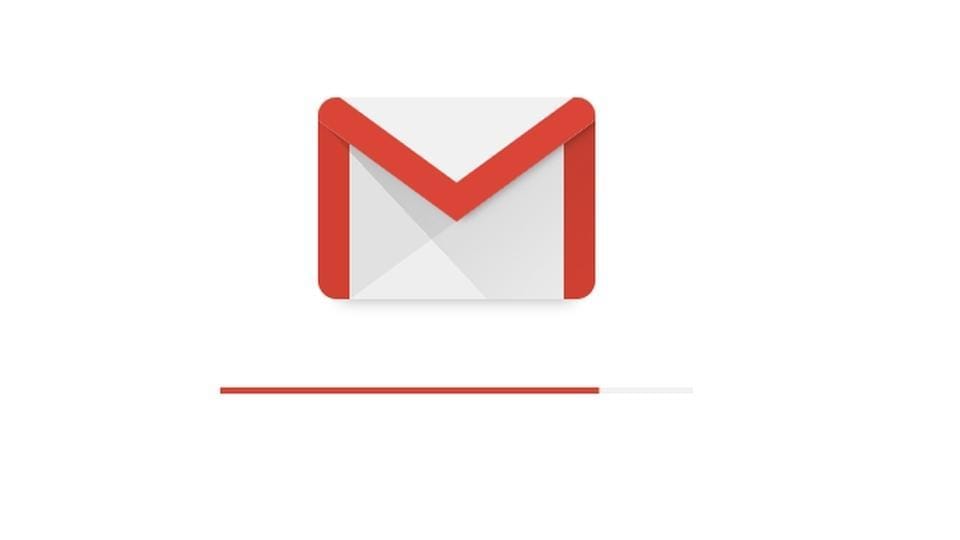
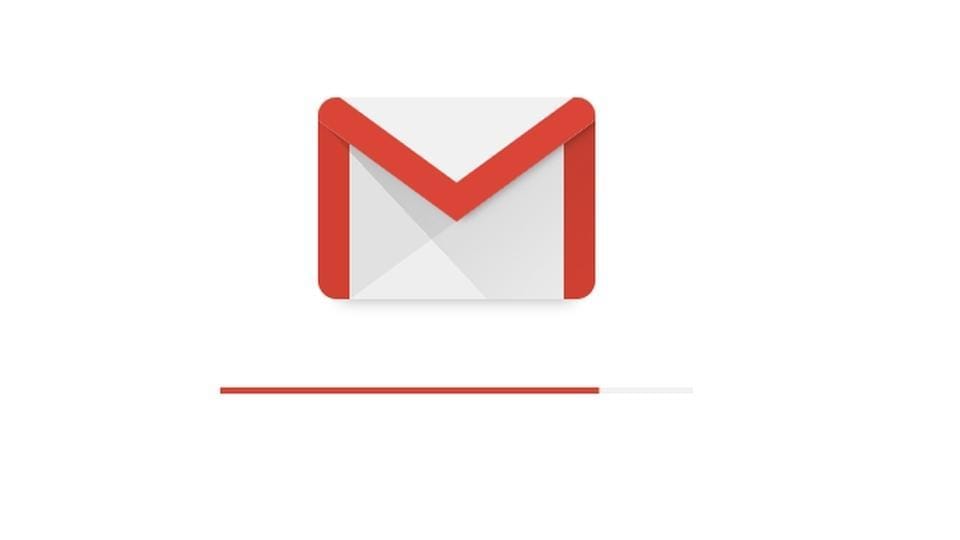
At its annual developer conference I/O 2018, Google made a number of new announcements most of which focused on integrating artificial intelligence (AI) and machine learning (ML). The company is now integrating these technologies into its existing services. One of the key announcements made at the I/O 2018 was the "Smart Compose" feature for Gmail users.
Google's new Smart Compose for Gmail is essentially an improved version of the company's Smart Reply feature that delivers predictive text. Essentially, it predicts the text response and gives suggestions based on common phrases as you type. The feature is quite similar to LinkedIn and Facebook Messenger's suggestive text responses, which use the same technique. Gmail Smart Compose, however, is aimed at delivering complete sentences - thereby helping users compose an entire email without breaking a sweat.
Smart Compose will be rolled out to all users in the next few weeks. If you can't wait for the formal rollout, here's how you can start using Gmail's Smart Compose right away.
How to activate Gmail's Smart Compose
Note that you will have to use Gmail's newest version, which was rolled out recently, to get started. To do this, click on the settings tab and choose the first option: Try the new Gmail.
After the new Gmail UI has loaded, click on the settings tab again and choose 'settings'. Under the new general tab, click on the check box that says 'Enable experimental access'.
"Experimental features are pre-releases that you can turn on to test and share feedback about. You can opt in to experimental features in your Gmail settings," Google explains.
After ticking the check box, scroll down to the bottom and hit 'save changes'.
That's it - you have activated Gmail's Smart Compose feature. Whenever you type an email from now on, Google will start delivering suggestions for your sentence. Note that the feature is still in its early stages, and is likely to see more improvements ahead of the formal roll out.
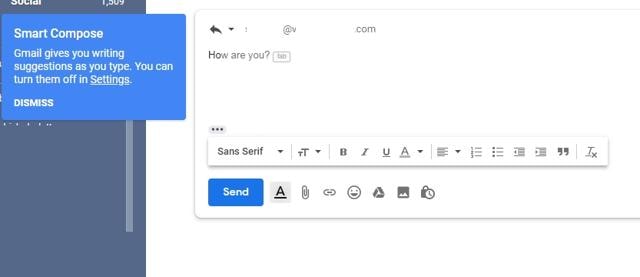
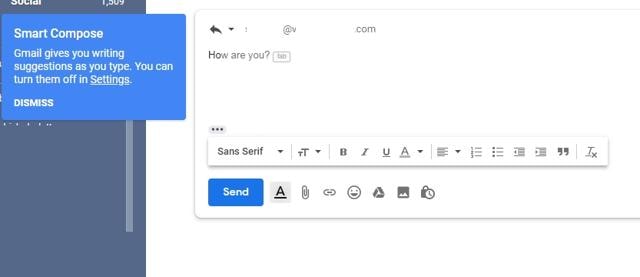
"Smart Compose is available in English. Smart Compose is not designed to provide answers and may not always predict factually correct information," Google warns users.
You can always opt out of the feature by simply going to back to settings > general > uncheck experimental access box.
Catch all the Latest Tech News, Mobile News, Laptop News, Gaming news, Wearables News , How To News, also keep up with us on Whatsapp channel,Twitter, Facebook, Google News, and Instagram. For our latest videos, subscribe to our YouTube channel.