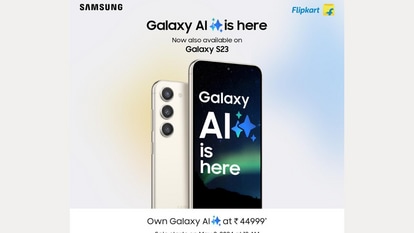How to register for vaccine slot at Cowin website and 19 things to know about Covid-19 jab process
How to register for vaccine slot at Cowin website: All those people who are still to get themselves vaccinated can follow this process to get themselves registered on selfregistration.cowin.gov.in.
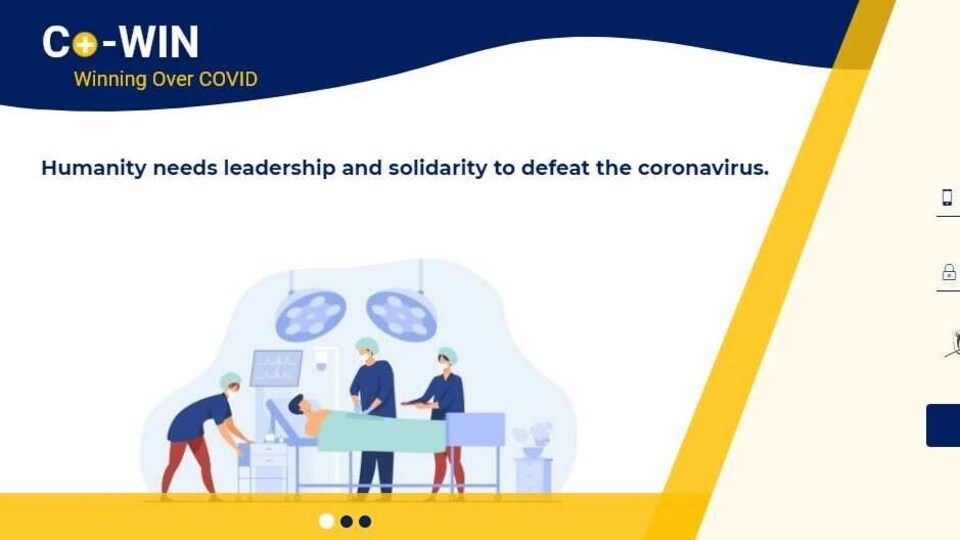
Covid-19 vaccination drive is going strong and millions of people have got themselves vaccinated till now. However, there are still a huge number of people who need to get themselves injected and they are asking this question: How to register for vaccine slot at COWIN website. Well, the process is quite simple. But first, all those who are still undecided about getting a Covid-19 vaccine, should know that there is an urgent need for them to get vaccinated against this dreaded disease. Even as the old variant is raging, a new one, Delta, has appeared. The biggest benefit that the Covid-19 vaccine provides is that, once injected, the person concerned will probably not land in a hospital with a serious case of coronavrus. The reason behind that is the vaccine. Even if they catch the virus again, the vaccine will provide enough protection to ensure that they do not get seriously ill.
How to register for vaccine slot at Cowin website:
1. The first step is to login to official COWIN website - check direct link: selfregistration.cowin.gov.in
2. Users will see the page with a box at the centre. So, you need to register or sign in for vaccination. That you can do by inserting your phone number and clicking on 'Get OTP'. You can register 3 additional members.
3. An OTP will be sent to your mobile number for verification and you have to type that in too. Enter the OTP within 180 seconds and click on “Verify” button.
4. Once the OTP is validated, the “Register for Vaccination” page appears
5. Enter all the details including age, sex, year of birth and of your photo ID (Aadhaar/Passport/PAN/Driving Licence)
6. Once the details are entered for registration, Click “Register” Button at the bottom right.
7. You will receive confirmation message on successful registration
8. Once registration is completed; the system will show the “Account Details”
9. You can further add 3 more people linked with this mobile number by clicking on “Add More” button
10. On Account Details page, there is a tab that says 'Schedule'. Click to book appointment at a medical centre of your choice
11. System navigates to “Book Appointment for Vaccination” page
12. Now search the Vaccination Centre of choice by District or Pin code
13. You will see hospitals on the left part of your screen and a number of buttons showing age or free/paid and dates status. Below that you will see a number of green, red and yellow buttons. The red button says there is no slot available for that date in the hospital mentioned. Green ones signify available slots.
14. After inserting all the details, click on “Book” button and the “Appointment Confirmation” page will be displayed
15. Verify if the Centre, Date selected, Vaccine name and price are correct; Verify the name is appearing as in the Photo ID selected
16. Click “Confirm” button after verifying the details for final confirmation on booking
17. Once confirmed, the confirmation page with “Appointment Successful” message will be displayed
18. Keep a printout of appointment slip to show at the Vaccination Center on scheduled date. Also, “Download” and save the confirmation
19. Ensure you do not spend too long on the website as it could get you 'banned' for 24 hours.
Catch all the Latest Tech News, Mobile News, Laptop News, Gaming news, Wearables News , How To News, also keep up with us on Whatsapp channel,Twitter, Facebook, Google News, and Instagram. For our latest videos, subscribe to our YouTube channel.