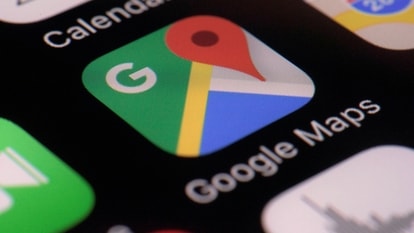How to set up and use Google Pay on your phone: A step by step guide
Making payments through Google Pay app is as simple as it gets. All one needs to do is key in the amount and send it to the other person’s mobile number and it’s done in just a few taps. The best part is - you can get cashbacks and discounts on using this mode of payment
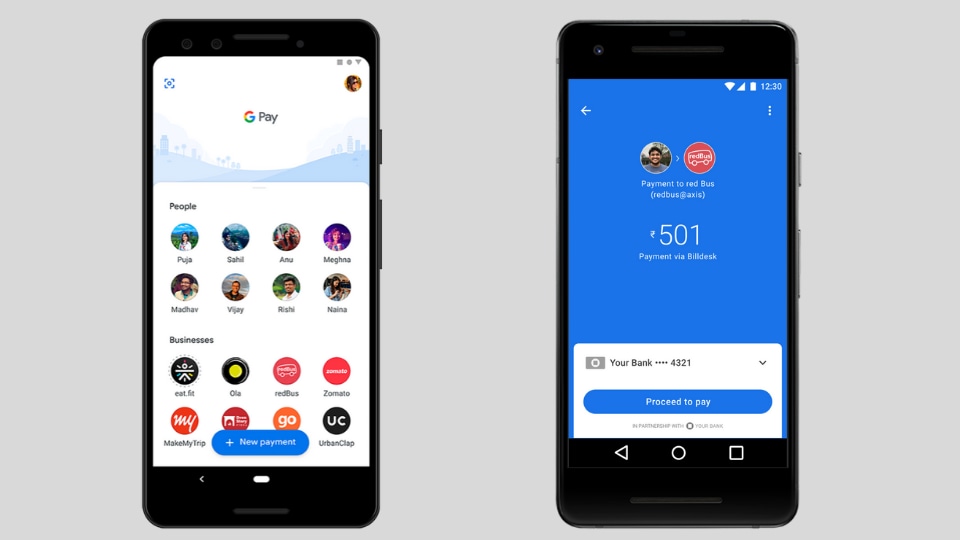
Making payments through Google Pay app is as simple as it gets. All one needs to do is key in the amount and send it to the other person's mobile number and it's done in just a few taps.
Google Pay is most certainly one of the most downloaded apps and has 6.7 crore monthly users. It has been downloaded more than 18 crore times since its launch in September 2017, according to The Wall Street Journal, and it is available for both iOS and Android devices.
Also Read: Google Pay now lets you recharge your FASTag: Step-by-step guide
So, to get all these benefits, all that a person requires to get Google Pay going is a bank account linked with their mobile number.
To begin using Google Pay, follow these steps
1. Download the app from Google's Play Store or App Store
2. Select preferred language
3. Enter your mobile number linked with a bank account
5. Set up a screen lock or Google PIN for the app
Here's how to link Google Pay with your bank account
1. After completing the setting up of the app, tap on your name on the screen
2. New page will appear, wherein there will be an option to 'Add Bank Account'
3. After selecting that option, you will have to choose your bank's name from the list of banks available
4. On choosing the name of the bank, a pop-up showing the account will appear, choose 'ok'
5. Now, a verification SMS will be sent to the linked mobile number and your number will be verified
6. Once the number is verified, a new page will appear on which you will have to enter your 4 digit Unified Payments Interface (UPI) pin by tapping on 'Enter UPI Pin' option.
7. The account will be linked to Google Pay once the UPI PIN is entered
There are two ways of sending and receiving money through Google Pay. The first option is 'nearby' and the second option is by mobile number.
How to use the Nearby option
1. Open the Google Pay app
2. Tap on the white circle and slide it depending upon whether you are a sender or a receiver. The other person too will have to do the same
3. The sender then has to click on the profile photo of the receiver.
4. On choosing the receiver, the sender has to enter the amount. If he or she wants to add a message along with it, this can be done too.
5. Tap on 'Pay'
6. You will be asked to enter your 4 digit UPI PIN to complete the transaction.
7. Once the PIN is entered the money will be transferred.
To send money through a mobile number, these steps should be followed:
1. Open the Google Pay app
2. Tap on the contact name of the person you want to send money
3. Tap Pay, enter the amount and message, if you wish to
4. Click on the 'tick mark' symbol
5. Enter UPI PIN, after which the transaction will be complete
Catch all the Latest Tech News, Mobile News, Laptop News, Gaming news, Wearables News , How To News, also keep up with us on Whatsapp channel,Twitter, Facebook, Google News, and Instagram. For our latest videos, subscribe to our YouTube channel.