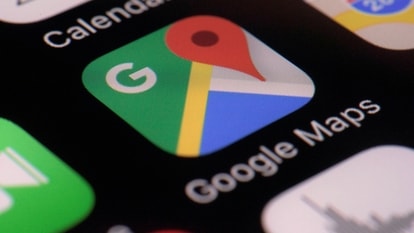The first 8 things to do when you unbox your new Amazon Echo
So you have finally decided to take a plunge and get yourself a smart speaker? If it is an Amazon Echo, here’s what you should do next

So you have finally decided to take a plunge and get yourself a smart speaker? In all probabilities it is an Amazon Echo so we have a list to get you going from the time you have unboxed it, plugged it in and have downloaded the Alexa app.
The Alexa app is available for Android and iOS both and all you need to do is to download it and log in with your Amazon account. And here's what you should do next:
1. Learn the basic commands
The first thing that a user should do after getting their hands on Amazon Echo is to learn basic voice commands, like "Alexa, stop!", which will immediately cancel whatever activity is underway; to control or mute music or audio just say "Alexa, volume up" or "Alexa, volume down". The range of Alexa's volume is from 1 to 10, to listen to the music or audio at specific level one can say "Alexa, volume one" which will turn the audio down to a whisper, while "Alexa, volume 10" will set the volume at the maximum level. "Alexa, mute" will silence the Echo altogether.
2. Set up traffic and news updates
The Echo setup process prompts the user to enter their home address, so that Alexa can offer local weather and news reports. If the user shares their work address then Echo can update about traffic status on the commute route.
In order to use this feature, this is what you need to do:
• Open the Alexa app
• Go to settings
• Select traffic
• Tap to enter your work address, along with any relevant waypoints along the route.
• Once done user can ask, "Alexa, how is the traffic?" for a live update.
To get updates from a source that the user wants, he/she can enable the flash briefing feature and add or remove sources as per their individual liking.
To do so, the following steps need to be taken:
• Open the Alexa app
• Go to Settings, choose Flash Briefing
• Click Get more Flash Briefing content
• Search for a feed that you want to add
• Click on the link for the feed
• Click Enable Skill to add it to Flash Briefing
3. Use Spotify to play music
If you have a Spotify premium account, the Echo can stream music from there. All that the user needs to do to start using this feature is link it in the Alexa app under the music and media section in the Settings. After which the user can give commands like "Alexa, play (name of the song) from Spotify".
If the user does not want to mention source each time, he or she can "Choose default music services" and in that option choose Spotify from the menu that appears. If you do not do this and ask Alexa to play a song, the smart speaker is going to play it from Prime Music by default.
Apart from this Amazon Prime members, can ask Alexa to play selections from more than 1 million options in the Prime music streaming service. The Echo can also play songs from user's personal Amazon music library, wherein he or she can upload up to 250 tracks free.
4. Connect your smart home devices
The Echo can control a variety of connected home devices, such as thermostats and smart lighting. In some cases, users may have to equip Alexa with a new skill, In order to do this, these steps need to be followed:
• Open Alexa app
• Go to Skills, choose categories
• Go to smart home
• Search the device
Once the setup is complete the user can give commands as per need whether it be setting the temperature or switching on or off the lights, among many others.
5. Link your calendar
Echo users can connect their Google calendar to the device.
To do so following steps need to be followed
• Open Alexa App
• Go to Settings
• Tap calendar, choose Google calendar
• Link Google Calendar to the account.
Once the account is linked, users can ask the device questions like "Alexa, when is my next appointment?", or "Alexa, what am I doing on Saturday afternoon?" apart from that users can also create new events.
6. Change the wake word
Users can change the word the Echo responds to. To do so, users have to follow these steps:
• Open the Alexa app
• Go to settings,
• Click on your Echo
• Tap to change the "wake word"
• There are 3 choices available: Alexa, Amazon or Echo
• Choose any name from these three
7. Activate Alexa Guard
Alexa Guard was introduced in 2018 to let the Echo speaker alert owners or their alarm system provider to the sound of broken glass or smoke alarms. This year Alexa Guard started detecting events in the home with the ability to recognise the sound of footsteps, doors opening or closing, the sound of chopping on a cutting board.
8. Learn about more features
Amazon has created a skill called Skill Finder, which helps users discover new skills. It can be launched by saying, "Alexa, open Skill Finder" or "Alexa, tell Skill Finder to give me the skill of the day."
Users can manage a lot of things through this feature, including finances, daily routine, track delivery of orders among many others. So go ahead, get exploring!
Catch all the Latest Tech News, Mobile News, Laptop News, Gaming news, Wearables News , How To News, also keep up with us on Whatsapp channel,Twitter, Facebook, Google News, and Instagram. For our latest videos, subscribe to our YouTube channel.