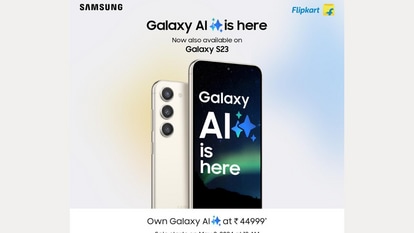Windows 11 tips: This amazing app will show you how to create Custom Widgets in Windows 11
Windows 11 tips: If you don’t like swiping on the widget panel every time, check how to create custom widgets in Windows 11 and put them directly on the desktop.
_1649931798626_1649931835373.jpg)
Windows 11 tips: Microsoft Windows 11 comes with a wide range of new features and improvements. And among them is the widget section. Windows 11 offers a widget panel, where you can click to view all your widgets. Not only that, you can also add other widgets to the panel by clicking the ‘Add Widget' button. Although the selection is limited, the widgets are useful and informative. But, there is one drawback. You cannot view the contents of the widget unless you click on the panel, which can be quite cumbersome. There is a solution to this problem, however. And that lies inside the Microsoft store. An amazing app called BeWidget can not only give you high customizability on the widgets, it also allows you to bring them to the desktop window making it much easier to check the information. Read on to find out how to create custom widgets in Windows 11.
Creating custom widgets in Windows 11 using BeWidget app
The BeWidget app is available in the Microsoft store and can be downloaded for free. It is created by BeXCool and is categorized under ‘Productivity'. The app allows users to create time, date, financial, photos, application shortcuts and weather widgets. Although the list is small, the developer has stated that he is working on more features for the app and will be releasing them in the future.
The best part about the BeWidget app is its high customizability that allows users to change the appearance and functionality of the app as per their liking. And then they can just put it on the desktop window and can check it out at any time. So, take our Windows 11 tip and know how to create custom widgets in Windows 11 using this app easily.
How to create custom widgets in Windows 11
Go to this link to download the BeWidget app: https://www.microsoft.com/hi-in/p/bewidgets/9nq07fg50h2q?activetab=pivot:overviewtab
Click on ‘Get’ to install the app. Once it is installed, click open.
Once you go to the BeWidget app, you will see three menu options: New Widgets, Layouts and Settings.
New Widget allows you to create a fully customizable widget by either choosing the presets or taking complete control over it.
Layouts allow you to save multiple layouts of widgets to which you can come back later.
Settings contain general settings of the app as well as appearance setting, using which you can turn on the dark mode.
Catch all the Latest Tech News, Mobile News, Laptop News, Gaming news, Wearables News , How To News, also keep up with us on Whatsapp channel,Twitter, Facebook, Google News, and Instagram. For our latest videos, subscribe to our YouTube channel.