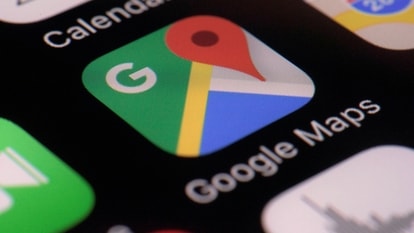You a secretive type? Google Chrome Incognito mode on phone brings something new
Google has made security on your Android phone while browsing on Google Chrome Incognito Mode even safer.


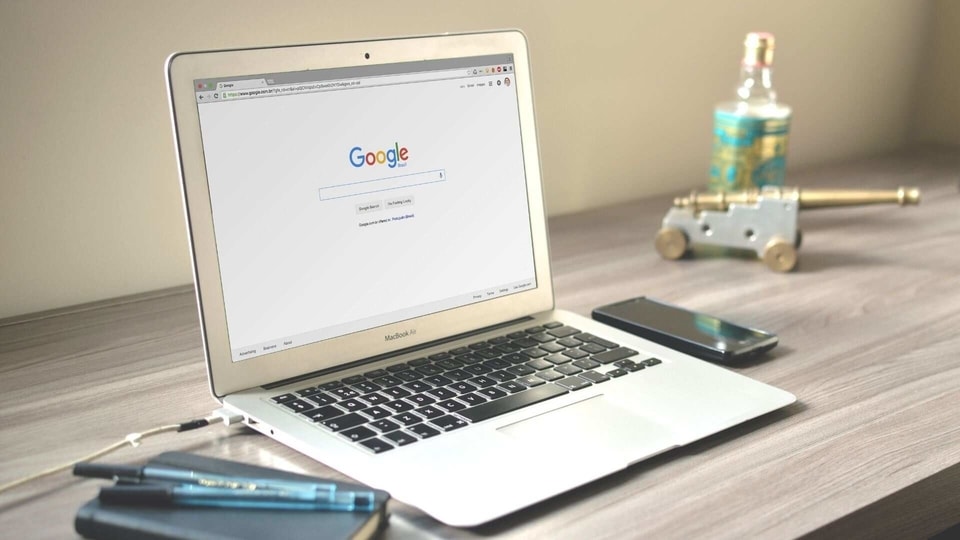
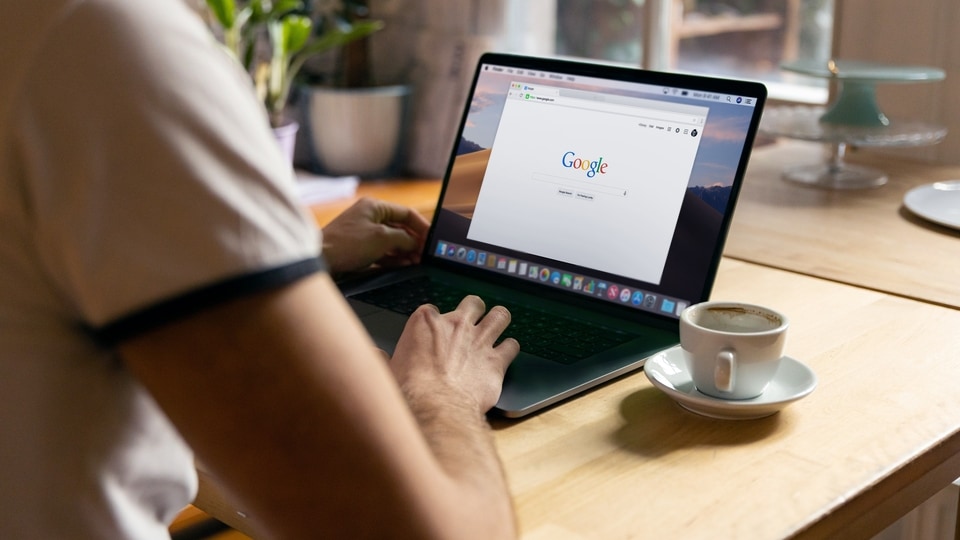

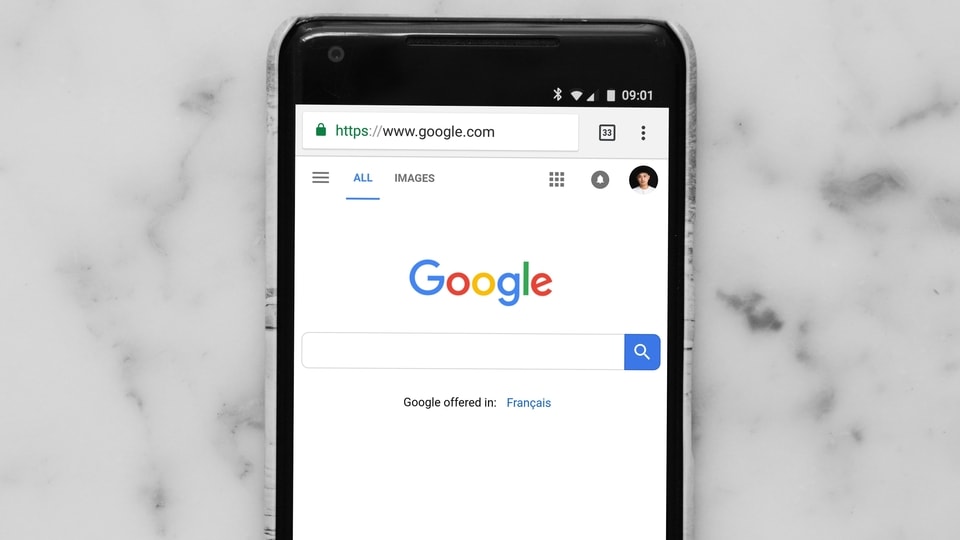
 View all Images
View all ImagesDo you like to browse in Google Chrome incognito mode? Then here is some good news for you! Your browsing experience in incognito mode on your Android smartphone will get even more safer. A report suggests that Chrome developers are working on a new and important feature which will make your browsing a lot more secure in the incognito mode. GizChina says that this will be possible by the addition of a fingerprint sensor security system. Earlier, this feature was introduced in 2021 for iPhone users, and now Android operating system will get this security feature.
Apart from this, browsing in incognito mode will bring a button that will allow you to see other tabs opened in the incognito mode itself. Here, you will find the three-dots options which will let you remove all incognito tabs at once. Moreover, you can access settings for the incognito tabs. It must be noted that the upcoming Chrome incognito fingerprint protection for Android will not be a default option. That means, you will need to enable it while visiting the Chrome settings. Here's how to activate it.
How to add fingerprint protection to Chrome Incognito tabs
- To activate fingerprint protection to Chrome Incognito tabs, you will first need to tap on the three dots at the top right corner of your chrome browser.
- Then go to Settings.
- Tap on the Privacy and Security and click Lock incognito tabs.
- Select when you leave Chrome browser - Use screen lock to see open Incognito tabs. Similarly, you can also use PIN code to unlock the incognito tabs.
When you will get more security in Incognito mode
Google said that the rollout of the fingerprint security system to Android users is already in progress as part of Data Privacy Day, which occurs on January 28. However, the feature is not widely available as part of Chrome Version 109. Hence, if you want to get this feature, you will need to flag it at - chrome://flags/#incognito-reauthentication-for-android.
Catch all the Latest Tech News, Mobile News, Laptop News, Gaming news, Wearables News , How To News, also keep up with us on Whatsapp channel,Twitter, Facebook, Google News, and Instagram. For our latest videos, subscribe to our YouTube channel.