No Internet while traveling? No problem! Know how to download offline maps on iPhone 15
Use offline maps in iPhone 15 with iOS 17 update and travel hassle-free even when there is no Internet available.






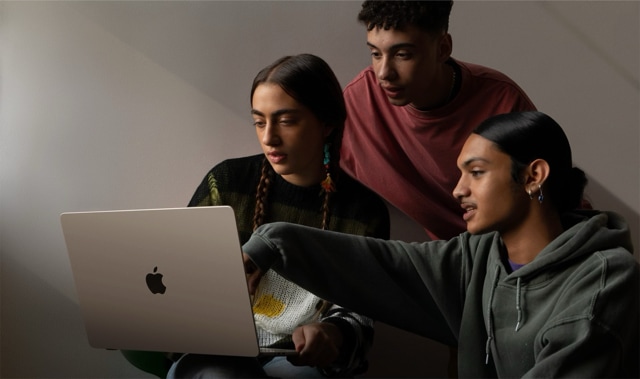


 View all Images
View all ImagesOnline maps have become a daily essential especially while navigating through an unknown place. With the help of online maps, we can travel anywhere without much of a hassle. The problem arises when we travel to a low network area and can't access the online maps. Thankfully, Apple has provided users with the ability to access Maps offline in the latest iOS 17 update. With this update, you can get access to essential information such as opening hours, ratings, turn-by-turn directions, and estimated arrival times even without a Wi-Fi or mobile data connection. So, if you have an iPhone 15, you can travel to farthest places without worrying. There are three ways you can download offline maps on your iPhone 15. Check how to download offline maps on iPhone 15.
We are now on WhatsApp. Click to join.
1. Utilize Search in Maps:
a)Open the Maps app and search for your desired location.
b)Tap the place in your search results, and if available, click the Download button. Alternatively, tap More and then Download Map.
c) Adjust the area you wish to include in your offline map and confirm by tapping Download.
2. Dropping a Pin for Precision
- In the Maps app, tap on an unmarked area to drop a pin.
- Select Download and adjust the map area as needed.
- Confirm the download by tapping Download once more.
3. Offline Maps Settings
- Tap your profile picture or initials near the search field in the Maps app.
- Select Offline Maps and either download a new map or choose from previous ones.
- Enter a location or choose Current Location and adjust the map area size before tapping Download.
How to manage offline Maps:
- To edit or delete downloaded maps, go to Offline Maps in the Maps app.
- Tap the desired offline map to rename, resize, view file size, or delete it. Confirm by tapping Delete Map or Done.
Please note that offline maps occupy storage space, and each map's file size is displayed before downloading. These downloaded maps won't sync across devices and are area-specific. If you have an Apple Watch, then you can also access offline maps when the iPhone 15 is within Bluetooth range. Offline maps are the best way to stay connected, even when there is no network or you are offline.
One more thing! HT Tech is now on WhatsApp Channels! Follow us by clicking the link so you never miss any updates from the world of technology. Click here to join now!
Catch all the Latest Tech News, Mobile News, Laptop News, Gaming news, Wearables News , How To News, also keep up with us on Whatsapp channel,Twitter, Facebook, Google News, and Instagram. For our latest videos, subscribe to our YouTube channel.




















