Wondering if your iPhone has hidden apps? Know how to find and manage them easily
Wondering if you have hidden apps on your iPhone? Discover simple methods to locate these apps, whether they're tucked away or concealed by someone else.


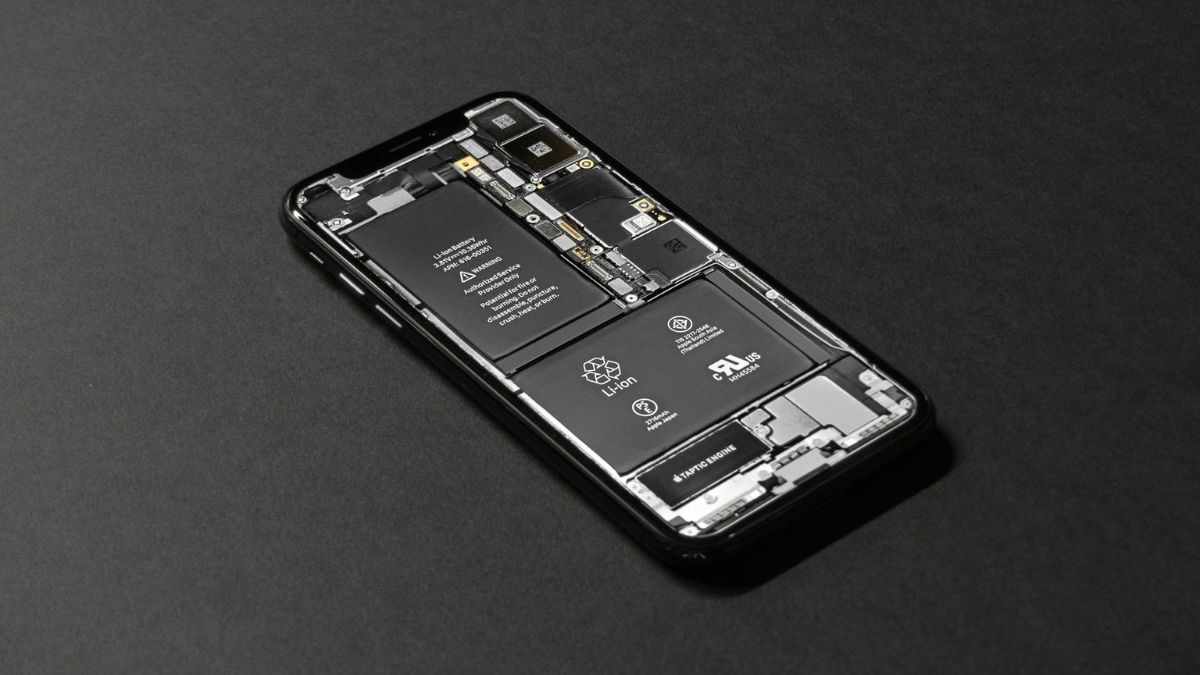



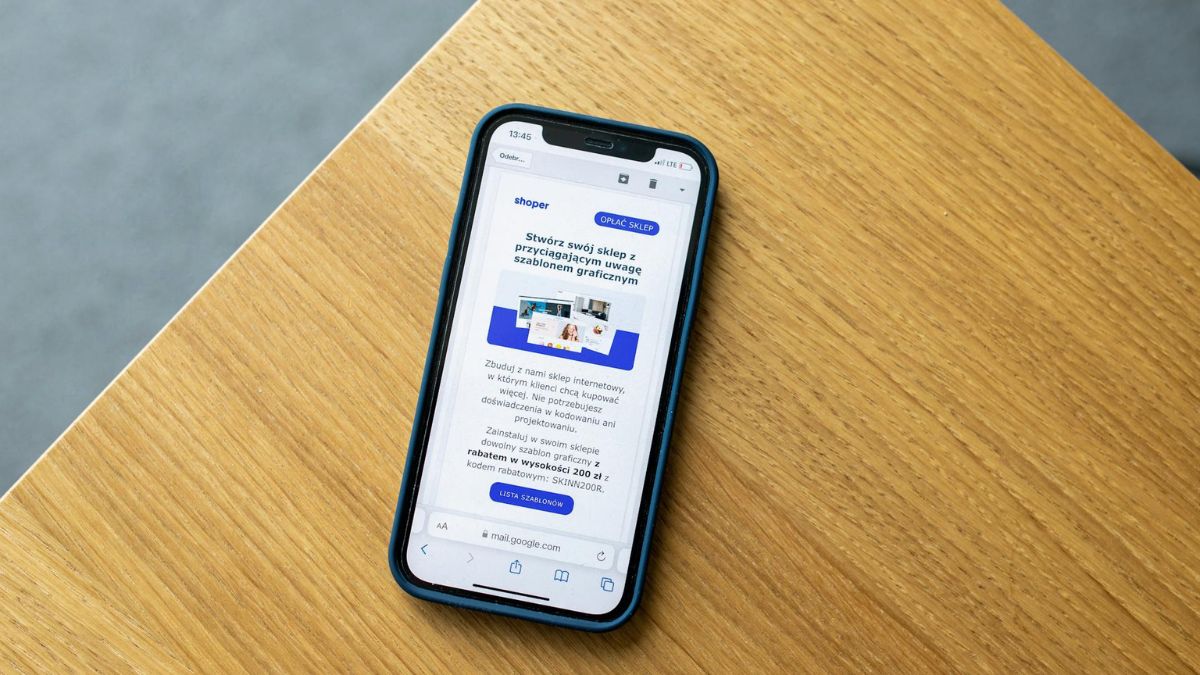


 View all Images
View all ImagesAre you unsure if hidden apps exist on your iPhone? These apps might be tucked away in folders or different screens. Several methods can help you locate them, including using the search function, checking all home screens, and exploring your app library. Additionally, reviewing app limits or parental controls can reveal apps that are otherwise concealed.
Understanding these techniques allows you to have full control over your iPhone and ensures no app remains out of sight. Although hiding apps might be done intentionally or by mistake, locating them can be challenging, especially with iOS 18 expected to introduce new features that could complicate the process.
Also read: iPhone ringtones written by Grammy winning musician- Know if you are using the similar ringtones
Apps may be hidden for two primary reasons:
1. Intentional Concealment: You might have deliberately hidden an app to keep it from view.
2. Unauthorised Installation: Rarely, someone with access to your device might have secretly installed an app, although Apple's security measures typically prevent this.
If someone has your App Store password, they could potentially install and hide apps, but this scenario is uncommon.
Also read: Perplexity AI to launch ads on search platform by fourth quarter
Finding Hidden Apps
Before iOS 18 is released, you can use the following methods to locate hidden apps:
1. Check the App Library: If an app doesn't appear on your home screen, it might be in the App Library. Swipe right from your home screen to access it. Apps are organised into categories, or you can swipe down to see a list of all installed apps.
2. Search in the App Store: If you think an app is missing, it might have been accidentally deleted. Open the App Store, tap your account icon, and select “Purchased” to view and reinstall previously downloaded apps. If the app is missing from the store, it might have been removed.
Also read: WhatsApp brings voice notes transcript feature for Android users- Know how it works
Finding Hidden Apps with iOS 18
The upcoming iOS 18 will enhance the process of finding hidden apps:
1. Access the Hidden Apps Folder: Swipe to the App Library and locate the “Hidden Apps” folder. Face ID authentication will be required to view this folder, adding a layer of security.
2. Use Face ID: Once inside the Hidden Apps folder, you can view and manage the apps, which are protected by Face ID to prevent unauthorised access.
Unhidden Apps
To restore a hidden app to your home screen:
1. From the App Library: Long press the app's icon and choose “Add to Home Screen.”
2. From the Hidden Apps Folder: Use the same method to move the app back.
To completely remove an app, long press its icon and select “Remove from Device.”
Catch all the Latest Tech News, Mobile News, Laptop News, Gaming news, Wearables News , How To News, also keep up with us on Whatsapp channel,Twitter, Facebook, Google News, and Instagram. For our latest videos, subscribe to our YouTube channel.




















