Send animated effects in messages on iPhone; here is how
iPhone users can animate a single message with a bubble effect or fill the entire message screen with a full-screen effect. Even a personal message with invisible ink that remains blurred until the recipient swipes to reveal it can be sent. Here is how.

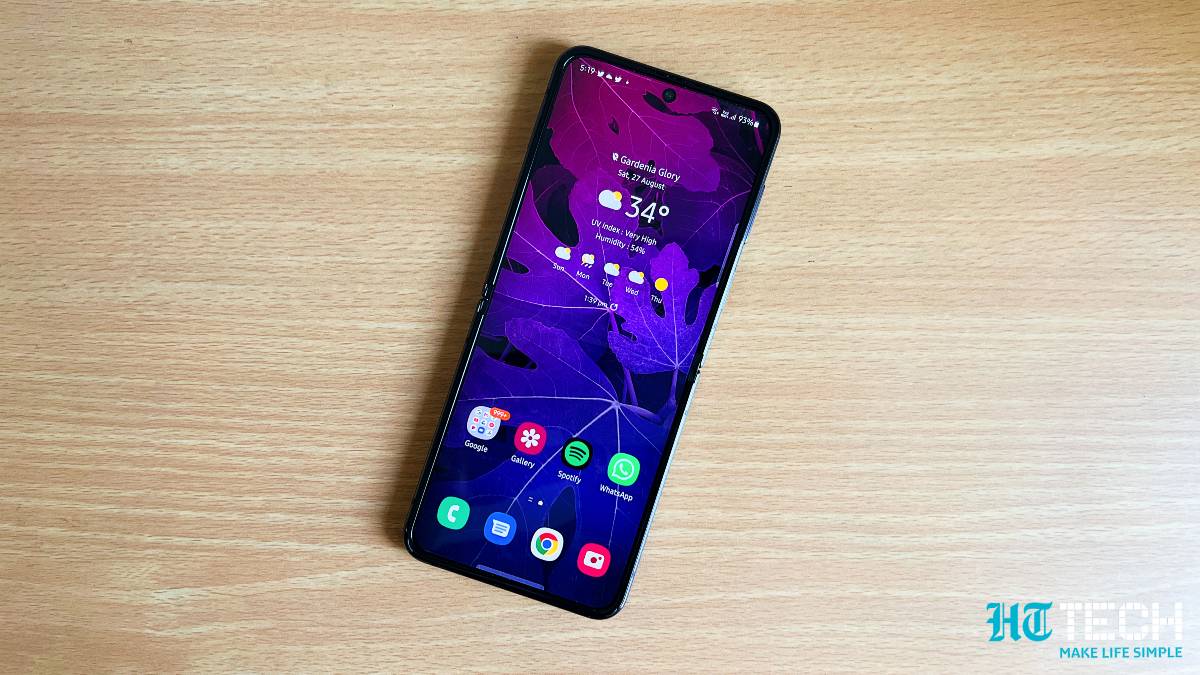


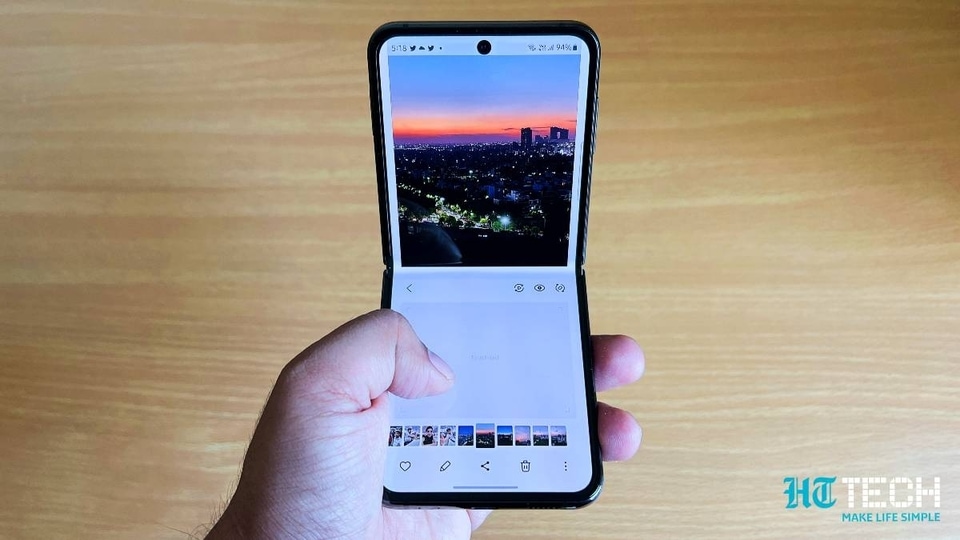


 View all Images
View all ImagesOther than using WhatsApp, Instagram, Telegram and other online messaging applications, you can also use iMessage on your iPhone to text people. Also, if you are an iPhone user using the Messages app can animate a single message with a bubble effect or fill the entire message screen with a full-screen effect (for example, balloons or confetti). You can even send a personal message with invisible ink that remains blurred until the recipient swipes to reveal it. But, what needs to be noted here is that you will need iMessage to send and receive message effects.
What is iMessage? According to Apple, iMessages are texts, photos or videos you can send to another iPhone, iPad, iPod touch or Mac over Wi-Fi or mobile data networks. These messages will always be encrypted and appear in blue text bubbles. To turn iMessage on or off, go to Settings > Messages.
Want to send animated effects in messages on iPhone? Check out the steps below to send a handwritten message, bubble effect, and more. iPhone tips and tricks: How to send a handwritten message 1. You can use your finger to write a message. The recipient sees the message animate, just as ink flows on paper.
2. In a conversation, rotate iPhone to landscape orientation.
3. Tap the Handwriting button on the keyboard.
4. Write a message with your finger or choose a saved message at the bottom, then tap Done.
5. Tap the Send button to send your message or the Remove button to cancel.
6. After you create and send a handwritten message, the message is saved at the bottom of the handwriting screen. To use the saved messages again, tap it. To delete the saved message, touch and hold it until the messages jiggle, then tap the Delete Message button. iPhone tips and tricks: How to use a bubble effect 1. Bubble effects can be used to animate the message bubble.
2. In a new or existing conversation, type a message or insert a photo or Memoji.
3. Touch and hold the Send button, then tap the gray dots to preview different bubble effects.
4. It can be noted that if you want to send a personal message then you can use invisible ink. It will keep the message blurred until the recipient swipes to reveal it.
5. Tap the Send button to send the message or the Remove button to cancel.
iPhone tips and tricks: How to use a full-screen effect
You can use full-screen effects to animate the message screen.
In a new or existing conversation, type a message or insert a photo or Memoji.
Touch and hold the Send button, then tap Screen.
Swipe left to preview different screen effects.
Tap the Send button to send the message or the Remove button to cancel.
It can be noted that messages automatically use the following screen effects for specific text strings: Balloons for Happy birthday, Confetti for Congratulations, and Fireworks for Happy New Year.
Catch all the Latest Tech News, Mobile News, Laptop News, Gaming news, Wearables News , How To News, also keep up with us on Whatsapp channel,Twitter, Facebook, Google News, and Instagram. For our latest videos, subscribe to our YouTube channel.




















