Top 5 iPhone gestures to impress friends and get the most out of your phone
Are you an iPhone user? Check out the top 5 iPhone gestures to get the most out of your iPhone, And yes, this will impress friends too.




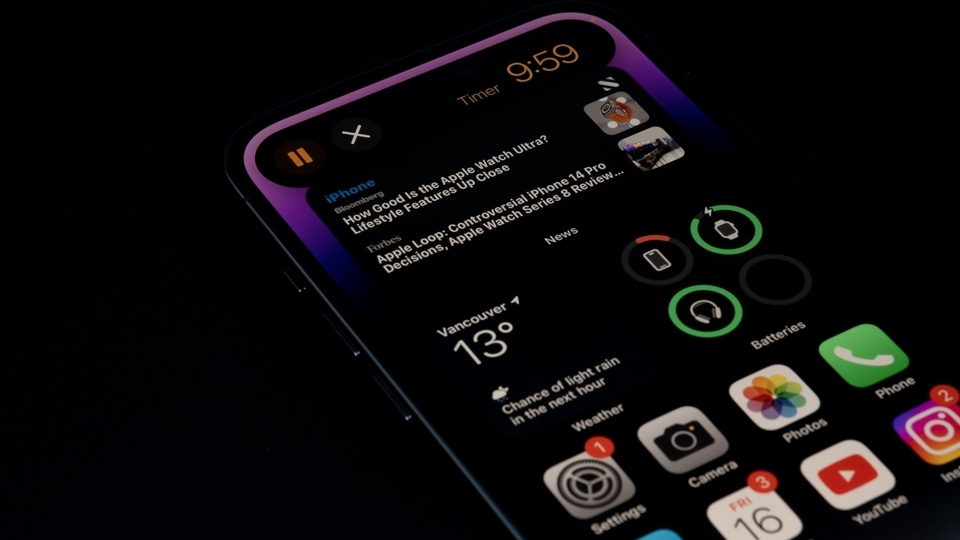

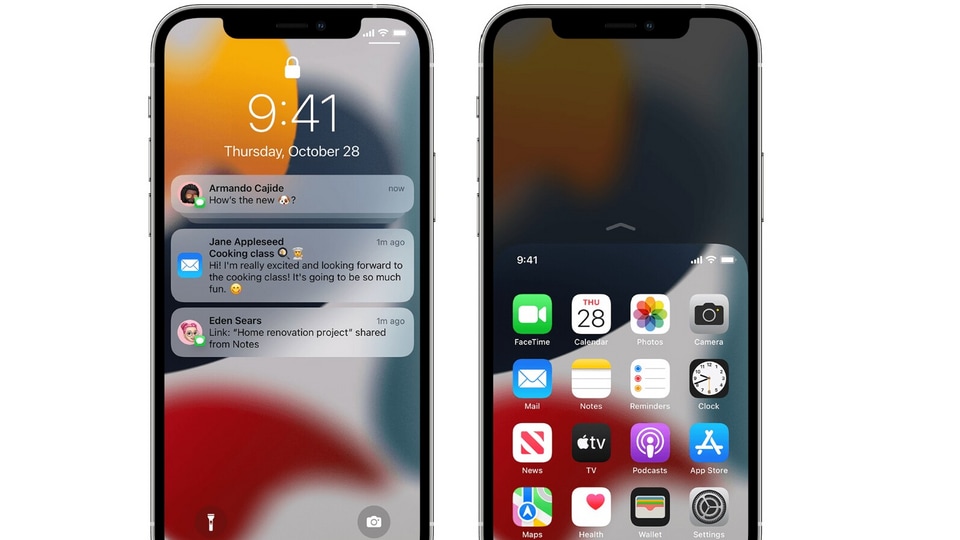
 View all Images
View all ImagesiPhones are arguably the best smartphones that you can buy today. They are equipped with flagship features and provide some of the most intuitive and secure smartphone experiences that you can get. As can be imagined, they have a number of amazing features. Among them are iPhone gestures and they add great value to the user experience. These gestures are designed to make navigation and control of the iPhone more intuitive and efficient. With gestures, users can perform a wide range of actions with just a few simple actions. These will certainly amaze your friends.
So, whether you're a new iPhone user or a seasoned one, knowing gestures can help you get the most out of your iPhones. So, check out the top 5 iPhone gestures to get the most out of your iPhone.
1. Access Camera from lock screen
You can quickly access the camera directly from the Lock Screen to capture precious moments instantly, even while the iPhone is locked. To do this, simply swipe left. On supported models, you can touch and hold the camera icon on the lock screen, then lift your finger to open the camera.
mobile to buy?
2. Change layout of Photo Library
iPhone's Photos app displays all the photos stored on your iPhone. However, if you've got thousands of photos on your iPhone, finding the photos you want becomes a tedious task. To counter this, you can pinch in and out in the photo library to group the photos by day, month and year.
3. Select multiple photos
Want to delete or share multiple photos at once? You can do this with a simple gesture in the Photos app. Simply select and tap on the first photo, then slide your finger across the screen to select all the other photos you want.
4. Undo text
Although you can erase the text using backspace in apps like Notes, Messages, Safari and more, a simple gesture can do it quicker. Swipe to the left to undo, or to the right to redo using three fingers.
5. Use iPhone with one hand
When you use an iPhone with one hand in Portrait orientation, you can use Reachability to lower the top half of the screen so it's within easy reach of your thumb. This feature is particularly useful for users with smaller hands or when the phone is being used with one hand. To lower the top half of the screen, swipe down on the bottom edge of the screen.
Catch all the Latest Tech News, Mobile News, Laptop News, Gaming news, Wearables News , How To News, also keep up with us on Whatsapp channel,Twitter, Facebook, Google News, and Instagram. For our latest videos, subscribe to our YouTube channel.

























