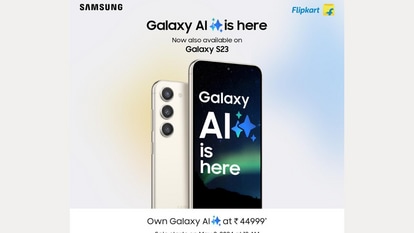Here’s how you can keep Siri from listening to your conversations
Ever since it was reported that Apple was paying contractors to listen to Siri conversations daily, users have become apprehensive of the AI-based assistant. Here’s how you can have more control over Siri recordings.

Siri is the virtual assistant that Apple users are dependent on for hands-free command and dictation. Siri can make calls or send texts while users are driving, or at times when they just can't respond to calls or reply to messages.
Siri also reads out messages that you receive when you have AirPods plugged in. The voice assistant can also search for songs and suggest users their favourite playlist when in a gym or inside a car
There were security concerns after reports that Siri listens to conversations of its users and shares them with a third party that helps them to show advertisements.
The reports, in August last year, said Apple was allegedly paying contractors to listen to the recorded conversations on Siri. A former Apple contractor had said the Siri recordings are listened to by workers who grade them for a variety of factors.
Users are a bit apprehensive to use the voice assistant after that episode, even though Apple denied them.
Here is a step-by-step method to stop Siri from listening to conversations
Procedure to turn off Siri on iOS 12 and iOS 11:
• Go to the 'Settings' option of your Apple device
• Click on 'Siri and Search'
• Turn off or deselect the toggles for 'Listen for "Hey Siri"', 'Press Side Button For Siri' and 'Allow Siri When Locked'
• Tap 'Turn off Siri' as and when the prompt appears
This will restrict Siri from listening to your conversation.
Procedure to turn off Siri on iOS 10:
• Click on the option - 'General'
• Tap 'Siri' option
• Select 'Turn off Siri'
How to turn off dictation by Siri on your Apple devices
• Go to the 'Settings' option of your device
• Click on 'General'
• Tap on the 'Keyboard' option
• Deselect 'Enable Dictation'.
Follow these steps and you may restrict Siri from listening to your conversation.
Catch all the Latest Tech News, Mobile News, Laptop News, Gaming news, Wearables News , How To News, also keep up with us on Whatsapp channel,Twitter, Facebook, Google News, and Instagram. For our latest videos, subscribe to our YouTube channel.