Google has iPhone-like features on Android 12! Tap the back of your phone and see what happens
Google has introduced a back tap feature for Android 12 allowing users to enable a number of actions by just tapping on the phone’s back.
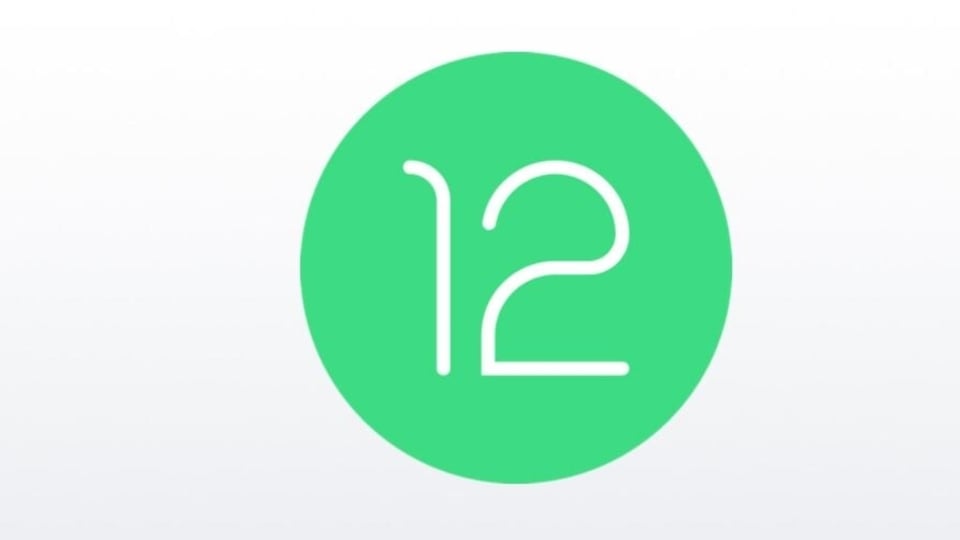
Google has added a new iPhone Back-tap like feature for Android 12 and a similar Quick Tap feature exclusively to its Pixel devices. This allows users to trigger a number of specifications like launching an app, controlling utilities or simulating button presses and much more. Apple iPhones already have this feature called Back Tap that enables users to double or triple tap the back of their iPhones to take screenshots, open Control Center and others. Here's how you can install Quick Tap on any Android device:
How to enable back tap feature on your Android smartphone
In order to enable Tap Back/Quick Tap on an android phone, users will be required to install a free third-party app called Tap, Tap from Google Play Store. Search for the app and simply install it like any other app on your phone. Once downloaded here's how you can enable double-triple tap actions on your mobile device.
How to configure double & triple tap actions using Tap, Tap
|
|
|
|
| 15 Minutes |
|
|
Begin with launching the newly installed Tap, Tap app on your phone and open it once done. You’ll see a splash screen there.
Next, tap on Getting Started followed by Next after reading the terms and conditions from its Developer.
Tick the box to accept all the terms and conditions and grant the internet access. It will further ask you to double tap on the back of your Android smartphone. Do the same and tap Continue followed by Close.
The Setup process is finished and now tap on Double Tap/Triple Tap features to enable actions like taking screenshot on triple tap. Note that double tap opens Google Assistant and triple tap once enabled, opens the Notification Shade by default. You can remove it by long pressing the default action and tap on “+ Add Action” to add Actions like launching an app, controlling utilities and others as per your preference.
Catch all the Latest Tech News, Mobile News, Laptop News, Gaming news, Wearables News , How To News, also keep up with us on Whatsapp channel,Twitter, Facebook, Google News, and Instagram. For our latest videos, subscribe to our YouTube channel.


























