Is your Windows 11 laptop slow? Know how to delete junk files and boost its speed
Is your Windows 11 laptop working very slow or taking longer than usual to respond? If yes, then you can boost your laptop speed by resetting it. Increased usage causes junk files to collect and slow down your computer. Hence, if your laptop is facing issues and takes a longer time to load a page or respond, make sure that you factory reset it. It will make your device like new. Resetting your laptop is very quick and easy to perform. Here's a handy guide to erase all the data from your laptop. Do remember to save your important files on a separate device or else you will lose them all.
_1633403265594.jpg)
_1633403537508.jpg)
_1633403537508.jpg)
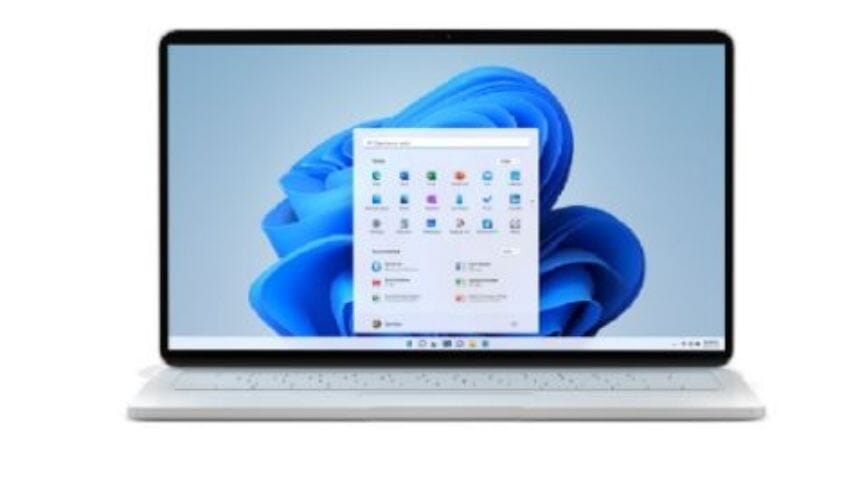
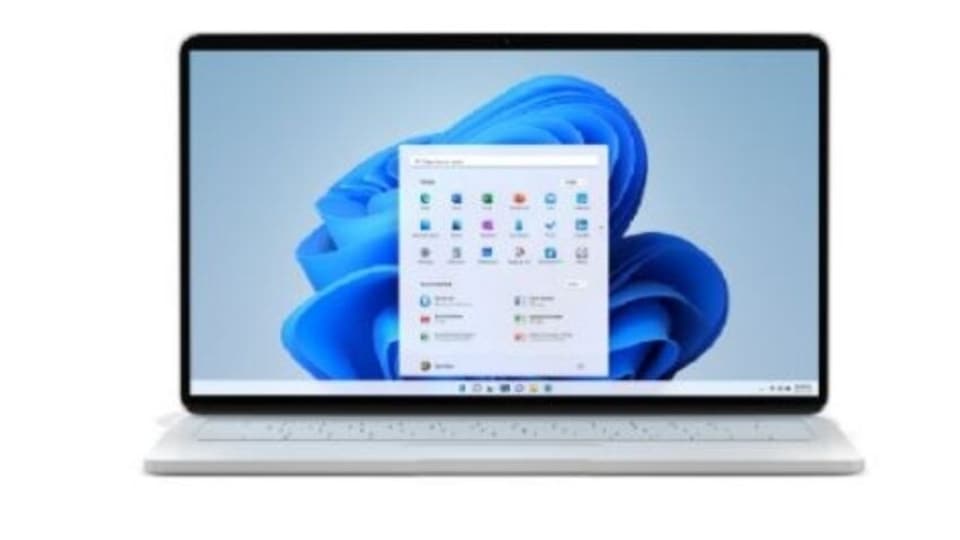
_1633426253448.jpg)
_1633426253448_1633426269857.jpg)
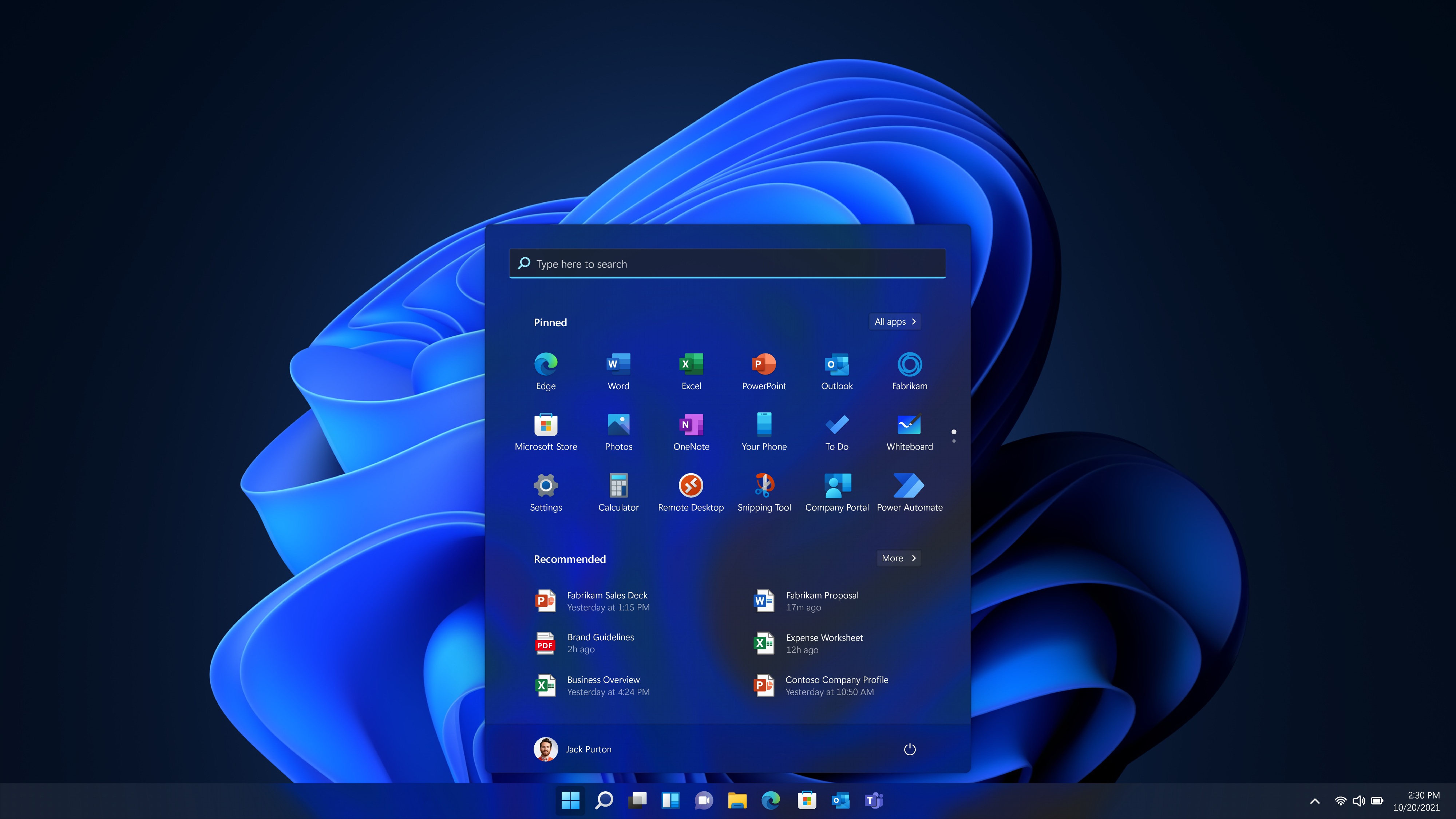
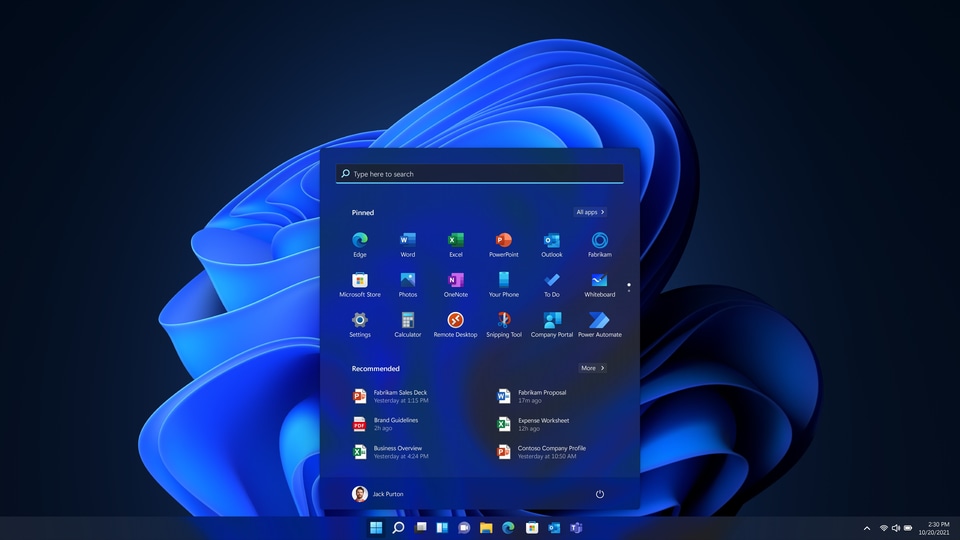
First Published Date: 28 Oct, 17:04 IST
Tags:
windows 11
Trending:
oneplus 12r: oneplus’ most powerful ‘r’ model with aqua touch
what is an ai pc? what can you do with these computers and why are they suddenly popular?
microsoft readies new ai model to compete with google, openai, the information reports
how to change whatsapp font style and font size in chat window
sony playstation 5 slim launching today, blinkit to deliver in just 10 minutes- india prices and all details
unable to share videos on whatsapp for android? this pesky bug might be the reason
whatsapp may bring account restriction feature- know what it’s about and how it will work
this horrifying whatsapp scam can hijack your account with just a phone call
impressive google pixel 8a specs leaked ahead of launch: what to expect
big relief! your google storage plan increased to a fantastic 1tb for free
NEXT ARTICLE BEGINS




_1633403265594_1633403274964.jpg)






















