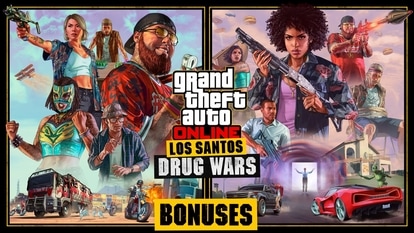Does your iPhone 13, iPhone 12 or iPhone 11 battery drain quickly? Know about these battery killer apps
There are several apps on iPhone 13 that are less used but high on battery usage. Know how to watch them out and how to stop them from draining your battery.
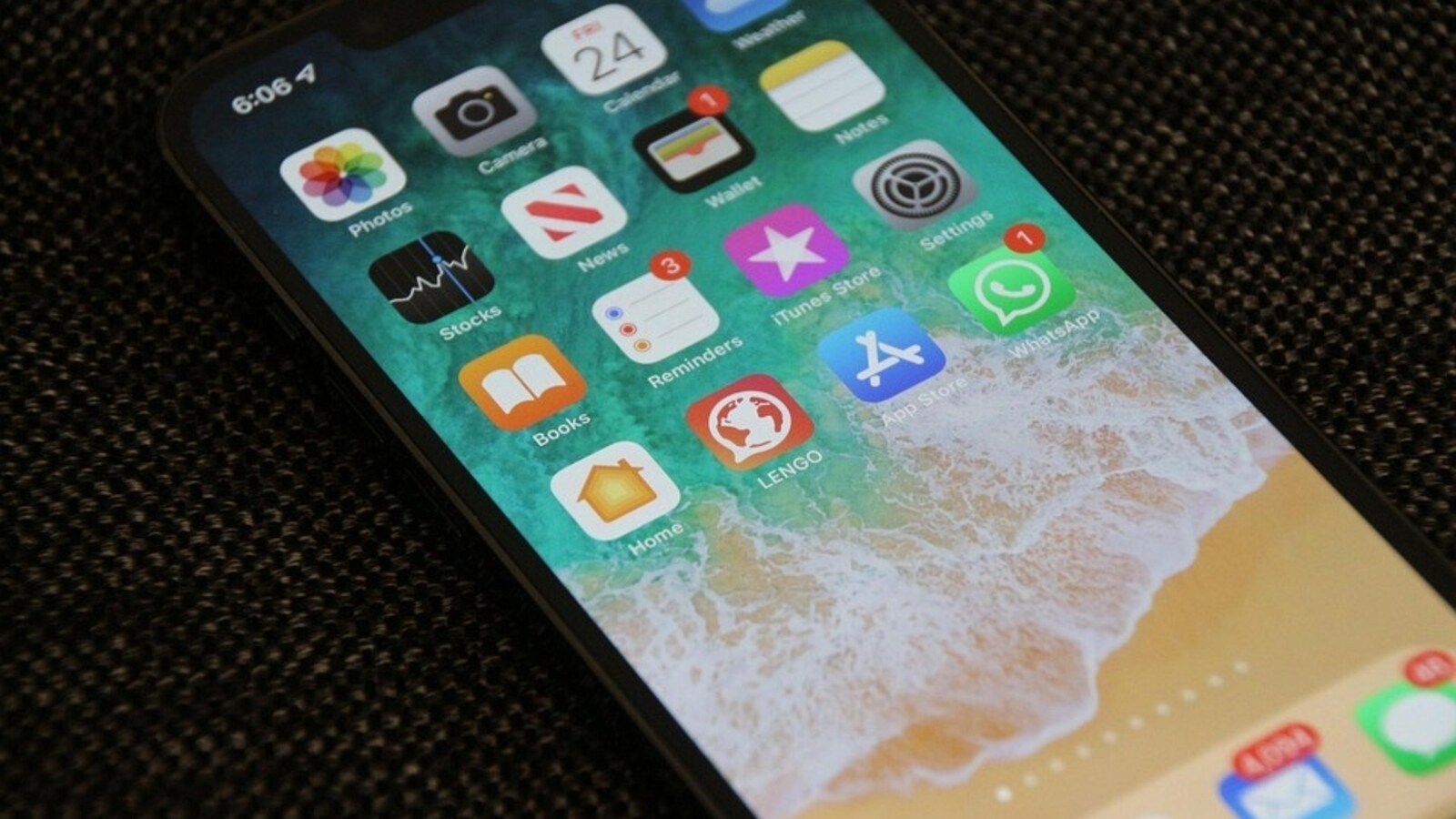
Is your iPhone 13 battery draining fast? The reason behind that may well be several apps which deplete the iPhone battery in no time. The way forward for the iPhone 13 owner is to delete these apps to stop the battery drain. Many times we don't notice that several apps run in the background while we are using them. As a result, it affects the phone's battery life. Apps like tracking your location for Google Maps, or checking with Facebook for new notifications don't show tasks happening, but they're still draining the phone's battery. Hence you must keep a check on such apps and stop them from running in the background while not in use to add extra hours to your iPhone's power. Here's how you can check which apps are running in background and draining your iPhone's battery:
Also Read: Is your iPhone NOT charging? Do not throw it, try these out
How to uncover iPhone 13 apps that drain the battery
Not only iPhone 13 series but iPhone 12 as well as iPhone 11 and other models too have an in-built Apple tool that allows you to check which apps are draining your battery life. Here's how you can check
Also Read: How to take full page screenshots on iPhone 13
Steps to check iPhone 13 apps that drain the battery
|
|
|
|
| 20 Minutes |
|
|
Go to your iPhone’s Settings and head to Battery.
On the next page, tap on the 'Last 10 Days' option, that shows battery usage for different apps from the past week-and-a-half.
Scroll down to find the apps that have used the majority of your battery life in percentage form.
Check which app has used how much battery in the past 10 days.
You can even toggle it to see the listed items by activity and keep them ordered by battery usage.
Now check which app you use very less but it's high on the list for battery usage. Also see the duration the app was running in the background.
Watch out for apps that use lots of battery and rack up lots of background usage time. You can either delete them or turn Low Power Mode on at the top. It will temporarily reduce background activity on your iPhone.
Catch all the Latest Tech News, Mobile News, Laptop News, Gaming news, Wearables News , How To News, also keep up with us on Whatsapp channel,Twitter, Facebook, Google News, and Instagram. For our latest videos, subscribe to our YouTube channel.