Forgot your passcode? Know how to unlock your iPhone 15 in simple steps
If you have forgotten your iPhone 15 passcode, you can easily recover it with the help of a Mac or any PC.






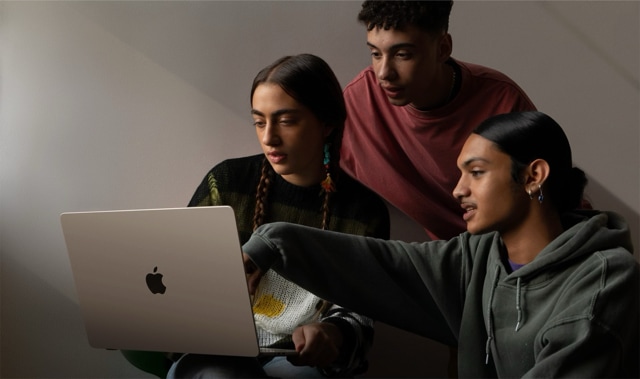


 View all Images
View all ImagesIn this technology-driven era, it is almost impossible to imagine being without a smartphone. It has become an unattachable part of our lives and if things go wrong, it becomes unbearable. This often happens when you forget passwords. In fact, it would feel like a nightmare if we forgot our smartphone passcode. However, if you have an iPhone, it is a lot easier to get back access. So, if you have recently bought an iPhone 15 and you have forgotten your passcode, then don't panic. You can easily regain access to your device by following the steps below:
Step 1. Get a computer
The first step requires a Mac or a PC. If you're using a PC, keep in mind that it should run on Windows 10 or later. If you are using a Mac, iTunes should be installed on it. You will also need a cable that is compatible to connect your iPhone to the computer. Just in case you don't have a computer, contact an Apple Retail Store or Apple Authorised Service Provider for help.
We are now on WhatsApp. Click to join.
Step 2: Turn Off your iPhone 15
If your iPhone is connected to the computer, unplug it. Turn off your iPhone using the appropriate method for your model. For iPhone 8, iPhone 8 Plus, iPhone X, and later models (including iPhone SE 2nd and 3rd generation), press and hold both the side button and the Volume down button until the power-off slider appears.
Step 3: Put Your iPhone 15 in Recovery Mode
Prepare to put your iPhone into recovery mode by identifying the button you'll need to hold.
Step 4: Restore your iPhone 15
Connect your iPhone to the computer and locate it in the Finder or iTunes. Choose "Restore" when prompted. Your computer will download the necessary software for your iPhone and initiate the restore process. If the download takes more than 15 minutes and your device exits recovery mode, let the download finish, then turn off your iPhone and start the process again.
Wait for the restoration process to complete. Once finished, your device will restart, displaying a setup screen. Disconnect your iPhone from the computer and proceed to set it up for use.
By following these steps, you'll successfully unlock your iPhone, and if you've backed up your data, you can easily restore your settings and information. If you encounter any issues, you can contact to Apple support page.
One more thing! HT Tech is now on WhatsApp Channels! Follow us by clicking the link so you never miss any updates from the world of technology. Click here to join now!
Catch all the Latest Tech News, Mobile News, Laptop News, Gaming news, Wearables News , How To News, also keep up with us on Whatsapp channel,Twitter, Facebook, Google News, and Instagram. For our latest videos, subscribe to our YouTube channel.



















