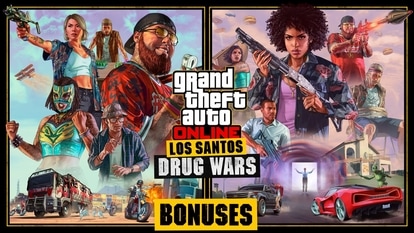On Google Docs, type in Hindi using voice; here is how to do it
Apart from English, through Google Docs, voice typing can be done in Bengali, Malayalam, Marathi, Tamil, and Urdu, among others.
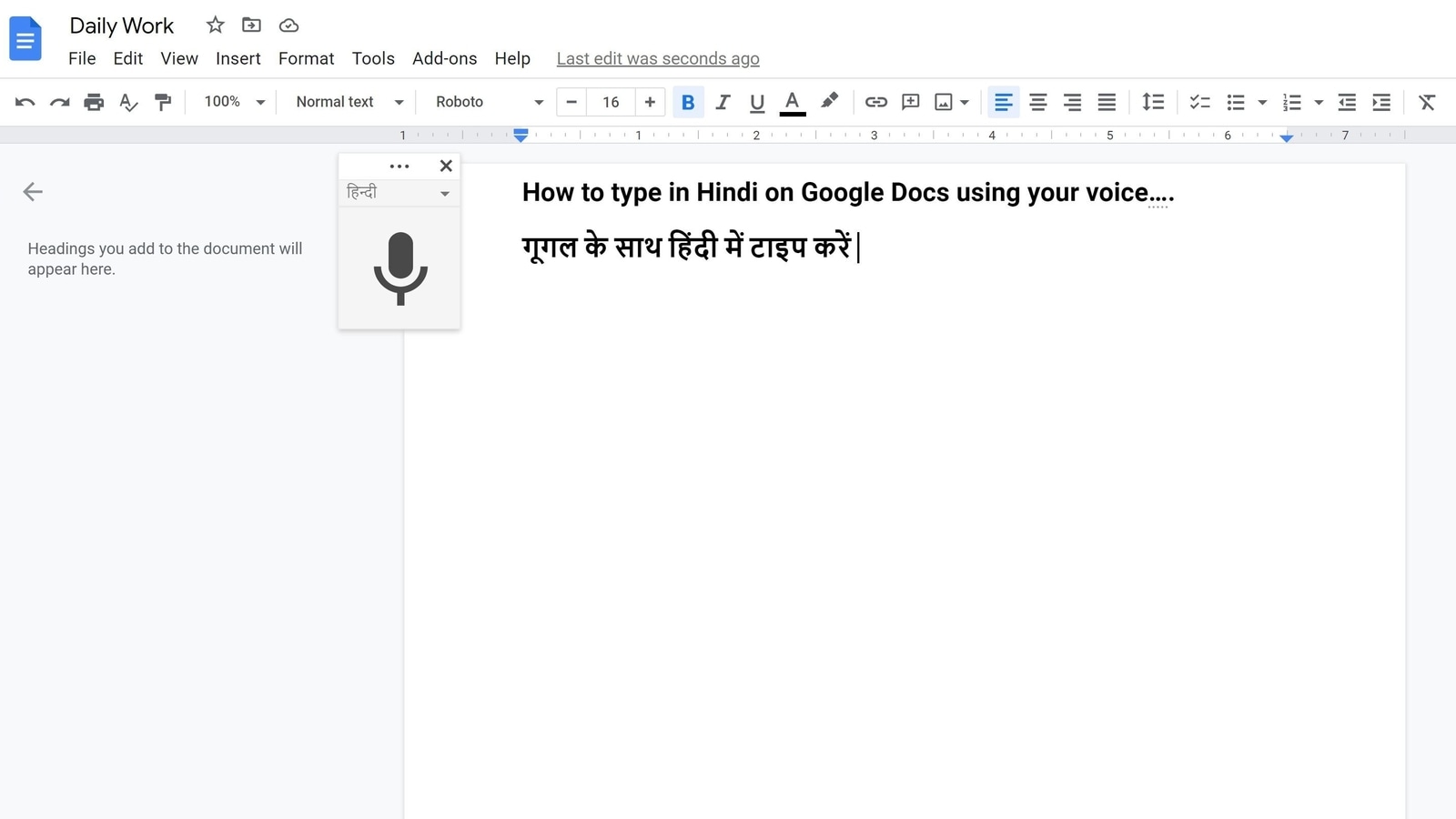
Google Docs is undoubtedly one of the most popular and easy-to-use word processors available to users. It comes free with a Gmail account, both personal and enterprise. It is accompanied by a suite of Google's services including Google Sheets, Google Slides, Google Keep, and Google Drive among others.
Now, Google Drive not only enables users to type out content that they want to share but also type it using voice commands. This is facilitated by a feature called Google voice typing. Users in India can, not only type their content in English, but also in Bengali, Malayalam, Marathi, Tamil, and Urdu, among others.
Here's how you can type using your voice in Google Docs:
Step 1: Open a document in Google Docs with a Chrome browser.
Step 2: Click Tools.
Step 3: Go to Voice Typing.
Step 4: Now the service will ask for permission to access the microphone.
Step 5: Grant access for the same after which a microphone box will appear.
Step 6: Tap on the tiny downward arrow to select your preferred language.
Step 7: Click the microphone icon when you are ready to speak.
Step 8: When you're done, click the microphone again.
Apart from typing content, users can perform various tasks such as select text, edit a document, format a document, add and edit tables, and even move around the document using Google voice commands. For instance, Google Docs users can say, “Insert table [1-20] rows by [1-20] columns,” to insert a table with a specific number of rows and columns, or “Insert new column on the left,” to make changes to the table.
Catch all the Latest Tech News, Mobile News, Laptop News, Gaming news, Wearables News , How To News, also keep up with us on Whatsapp channel,Twitter, Facebook, Google News, and Instagram. For our latest videos, subscribe to our YouTube channel.