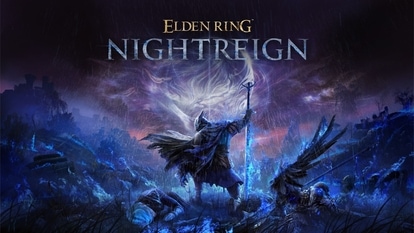Happy Holi! How to take beautiful photos with iPhone 14 Pro, iPhone 14 Pro Max 48MP camera
Now, capture detailed clicks using the 48MP camera of the iPhone 14 Pro and iPhone 14 Pro Max. Here is how.


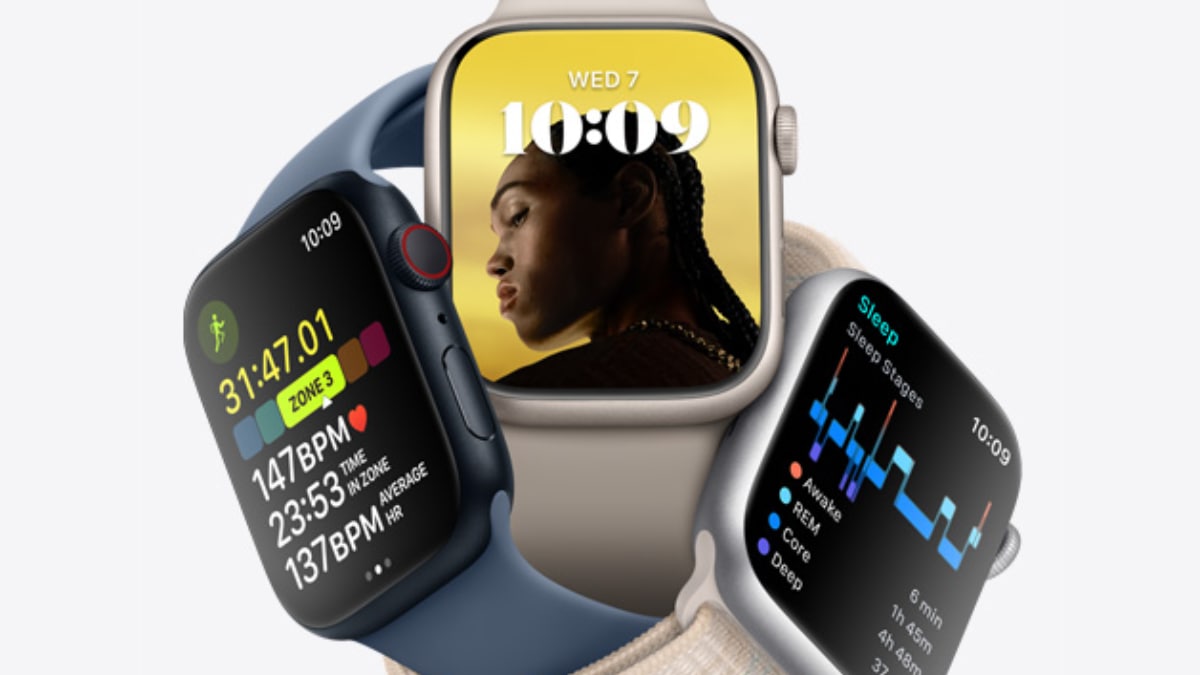
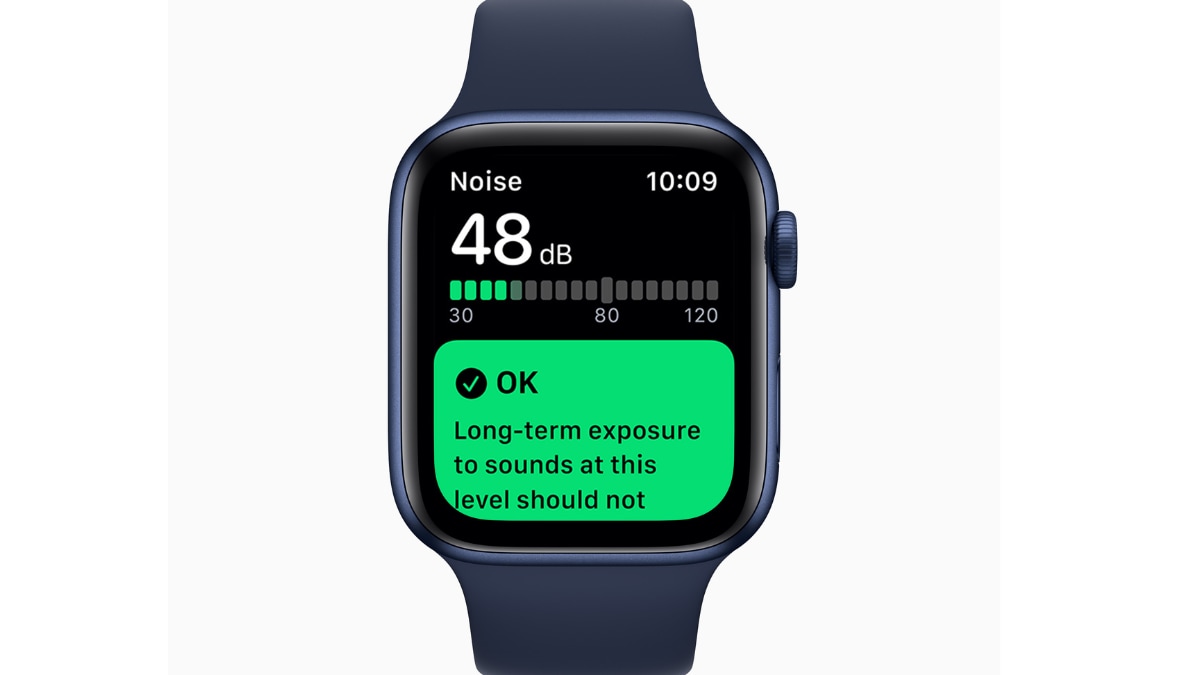


 View all Images
View all ImagesHoli is almost here and you must be planning to capture the best moments. You will require a good camera smartphone for the same. Apple iPhone is known for providing pictures which are true to reality. The iPhone maker has been providing a 12MP rear camera setup to its iPhones to capture best images like in iPhone 11, iPhone 12, and iPhone 13 lineup. However, with the iPhone 14 Pro models, Apple rolled out a huge camera upgrade. The company offered a 48MP camera to the iPhone 14 Pro and iPhone 14 Pro Max phones. However, using a 48MP camera is not that simple. Wondering why?
By default, both the iPhone 14 Pro models will capture the images using only 12MP. And if you want to take shots in 48MP, you will have to first enable the Apple ProRaw. According to the information provided by Apple, "On iPhone 12 Pro, iPhone 12 Pro Max, iPhone 13 Pro, iPhone 13 Pro Max, iPhone 14 Pro, and iPhone 14 Pro Max, you can use Camera to take photos in Apple ProRAW."
What is Apple ProRaw
Apple ProRAW combines the information of a standard RAW format along with iPhone image processing to offer additional creative control when you make adjustments to exposure, color, and white balance. Apple ProRAW is available on all cameras, including the front camera. Apple ProRAW isn't supported in Portrait mode.
How to set up Apple ProRAW
To set up Apple ProRAW on supported models, go to Settings, then click on Camera > Formats, then turn on Apple ProRAW. It can be noted that the Apple ProRAW photos retain more information about the images, resulting in larger file sizes.
How to take a photo with Apple ProRAW
Open Camera, then tap the Raw Off button to turn ProRAW on and then take your shot. As you shoot, you can toggle between the Raw On button and the Raw Off button to turn ProRAW on and off. To preserve your ProRAW setting, go to Settings > Camera > Preserve Settings, then turn on Apple ProRAW.
How to change Apple ProRAW resolution
On iPhone 14 Pro and iPhone 14 Pro Max, you can capture ProRAW photos in 12 MP and 48 MP.
Go to Settings > Camera > Formats.
Turn on Apple ProRAW (green is on), tap ProRAW Resolution, then choose 12 MP or 48 MP.
Catch all the Latest Tech News, Mobile News, Laptop News, Gaming news, Wearables News , How To News, also keep up with us on Whatsapp channel,Twitter, Facebook, Google News, and Instagram. For our latest videos, subscribe to our YouTube channel.