Have iPhone 13, iPhone 12? Answer call without even touching phone! Know hidden trick
iPhone 13, iPhone 12, and iPhone 11 users can answer an incoming phone call without even touching the phone with this hidden trick. Read here.
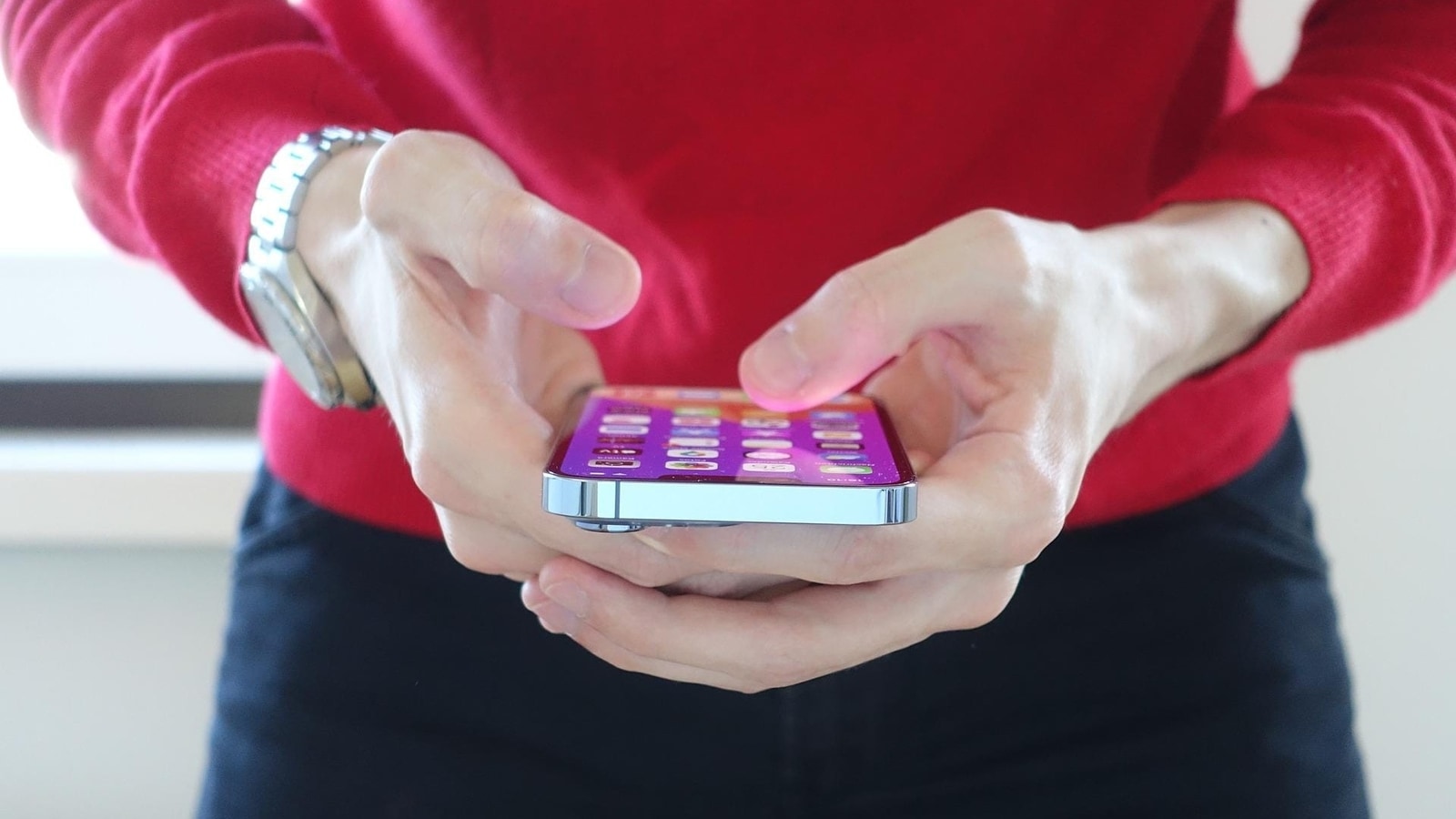
Struggling to answer a phone call on an iPhone while eating, driving, or doing something else? Don't worry, you can answer or decline incoming calls from afar with these hidden tricks. iPhone comes with some inbuilt features that let you accept or decline calls from a distance. You can use your voice through Siri or Voice Control or even rely on your AirPods to do so or set calls to be automatically answered by making a few changes in your iPhone's settings.
The iPhone 13, iPhone 12, iPhone SE 3, iPhone 11 and other models that support iOS 13 or above come with an in-built feature that allows users to accept or decline a call even from a distance. Here's a step by step guide on how you can do so
How to answer call on iPhone without touching it
There are multiple ways to answer/disconnect incoming phone calls without interacting with the iPhone screen like the 'Call Audio Routing' feature or by using Siri and Voice Control. Check out the steps to enable Call Audio Routing.
Steps to pick a call on iPhone without touching the screen
|
|
|
|
| 15 Minutes |
|
|
First go to the Settings app on your iPhone and head to Accessibility tab.
Then, scroll downwards, and go to the Physical and Motor section.
Next, tap on the Touch option and then click on the 'Call Audio Routing.’
Now, turn on the Auto Answer Calls toggle there and you’re all set. You can even select how many seconds the phone call should be answered after ringing.
Once set up, you can pick up or decline any call without even touching your iPhone's screen, and talk while eating, driving or doing other work.
This handy feature doesn't need any other support like Siri, voice assistant or Airpods.
Catch all the Latest Tech News, Mobile News, Laptop News, Gaming news, Wearables News , How To News, also keep up with us on Whatsapp channel,Twitter, Facebook, Google News, and Instagram. For our latest videos, subscribe to our YouTube channel.



















