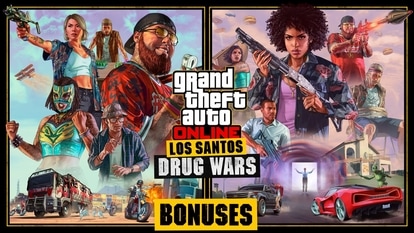Have iPhone 15? Now, create your own Contact Poster; know how to
Contact Poster feature allows iPhone users to create a personalized digital calling card using images, colors, and text.

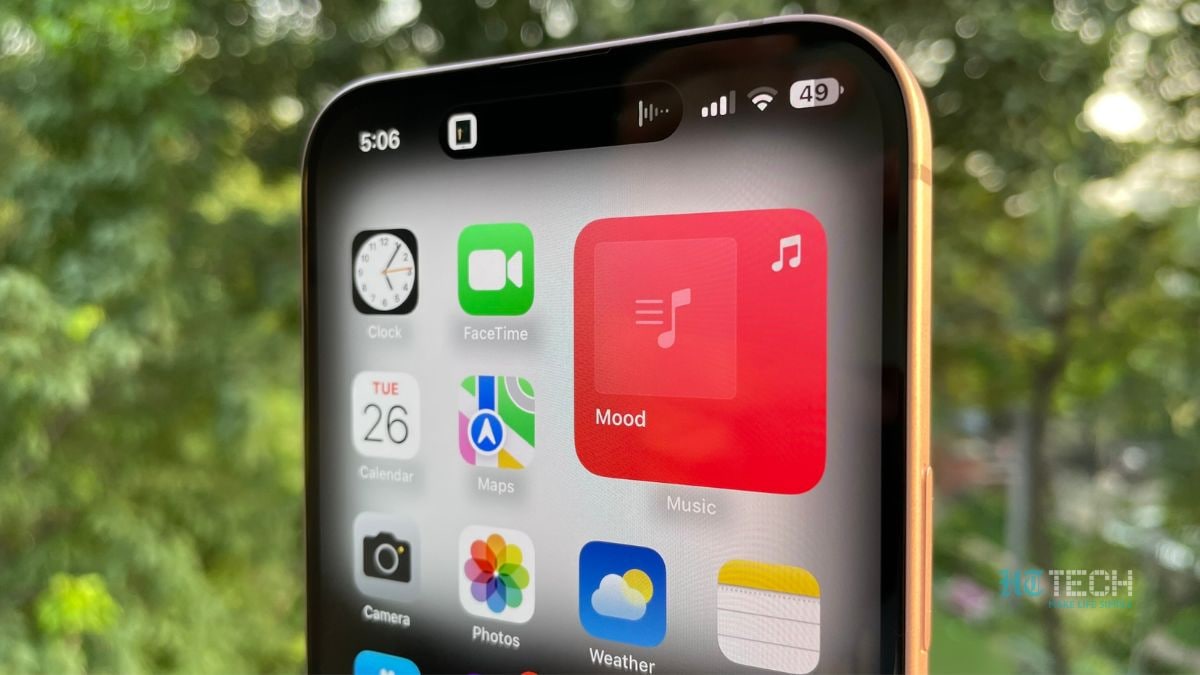



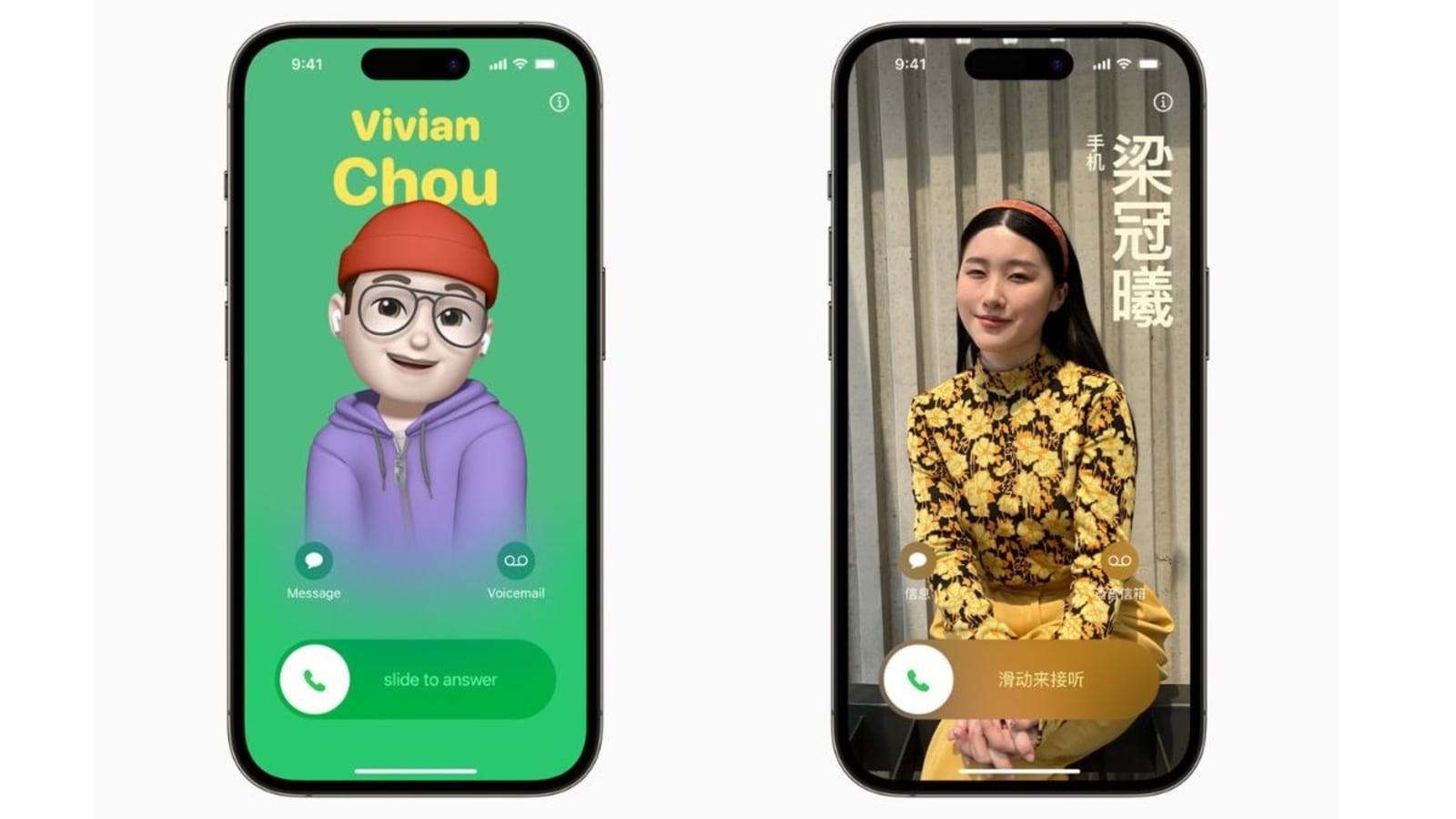
 View all Images
View all ImagesWith the release of iOS 17, Apple has unveiled a range of exciting features. It was just released after the launch of the iPhone 15 during the Apple event. Recent iOS17 features have impressed Apple enthusiasts with their elements of fun and utility. One of the stand-out features of iOS17 is the Contact Poster. Know all about this new feature and learn how to use it to impress anyone who calls you:
Contact poster
Contact Poster feature allows iPhone users to create a personalized digital calling card using images, colors, and text. According to a report by The Verge, when you call someone using an iPhone with your own iPhone, and your name is saved in their contacts, your Contact Poster will appear on their screen. This replaces the small notification and thumbnail picture that used to be displayed. You can also use photos and emoji to customize your Contact Poster, which appears on a person's iPhone when you call them.
We are now on WhatsApp. Click to join.
Creating and Editing Your Contact Photo and Poster
Setting or editing your contact photo and poster is a simple process:
Open the Contacts App: Start by launching the Contacts app on your iPhone.
Access Your Card: Tap on "My Card" at the top of the screen. This will bring up your contact details.
Edit Your Name: If needed, tap on your name to edit how you want it to appear to others.
Create or Select a Poster: Tap "Edit" to pick an existing poster from a gallery of templates or create a new one from scratch. This is where your creativity can shine.
Enable Name & Photo Sharing: Scroll to the bottom of the screen and toggle on "Name & Photo Sharing." This step is essential to start sharing your contact photo and poster with others.
Choose Sharing Settings: You have the option to share your Contact Poster automatically with "Contacts Only" or select "Always Ask." Choosing "Always Ask" prompts you for permission before sharing your name, photo, and poster with anyone you're communicating with.
In a world where digital interactions are increasingly common, Apple's Contact Poster in iOS 17 adds a touch of individuality and creativity, making it more enjoyable.
One more thing! HT Tech is now on WhatsApp Channels! Follow us by clicking the link so you never miss any update from the world of technology. Click here to join now!
Catch all the Latest Tech News, Mobile News, Laptop News, Gaming news, Wearables News , How To News, also keep up with us on Whatsapp channel,Twitter, Facebook, Google News, and Instagram. For our latest videos, subscribe to our YouTube channel.