How to fix screen flickering issue on MS Word
Did you also encounter this issue? Here is a step-by-step guide to solve the problem.
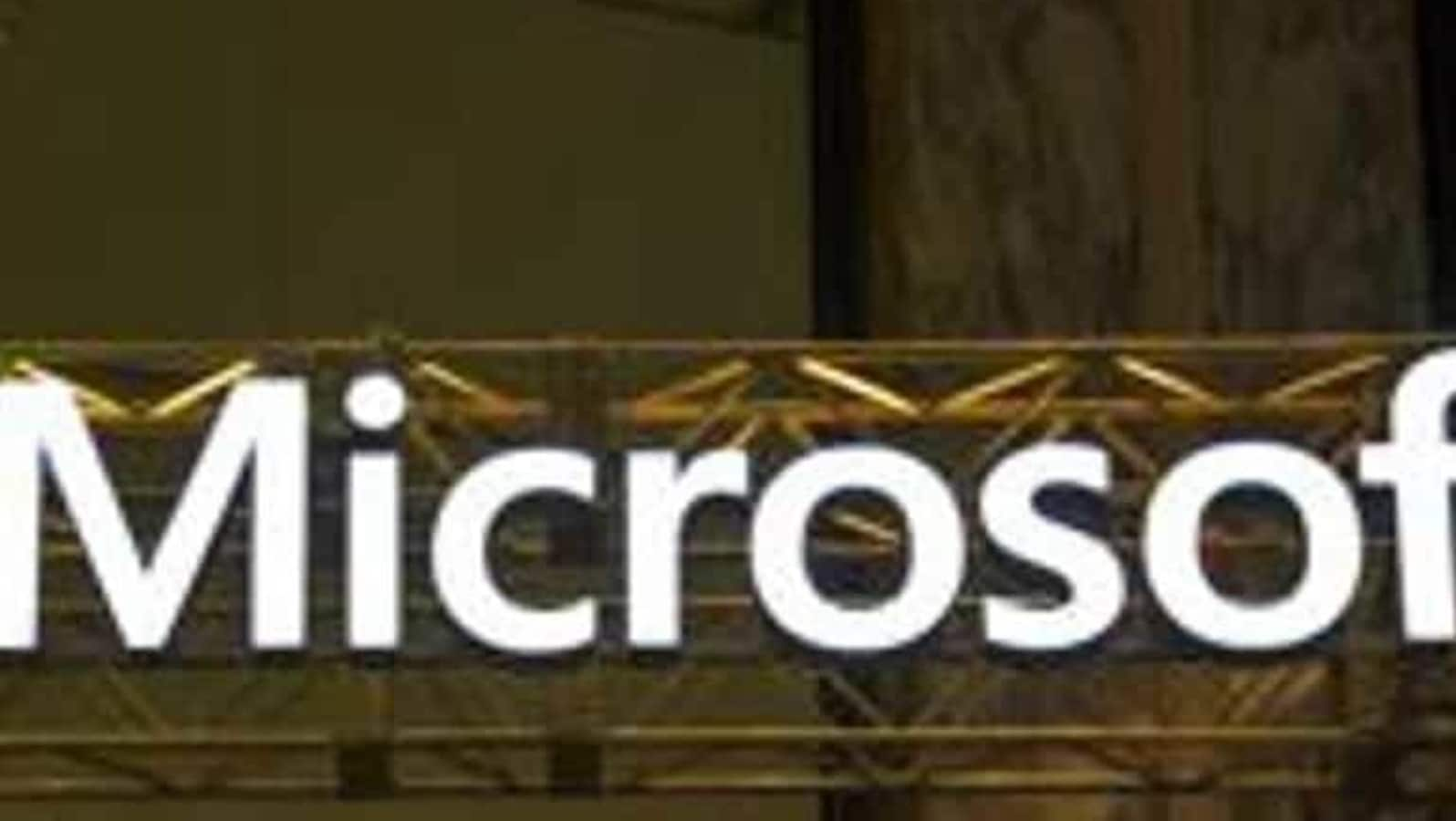
For quite some time, I faced a screen- flickering issue when using MS Word. The flicker happened when I typed or tried to save the file manually, which is basically CTRL+S. A quick Google search reveals many people have faced similar issues on their Windows 10 PC.
Here is a quick fix for such screen flickering issue with MS Word:
Step 1: Open a Word document on your PC.
Step 2: Click on the File button on the top left corner.
Step 3: At the bottom, you will notice “Options”. Click on it.
Step 4: Click on the Advanced from the pop-up screen.
Step 5: Here scroll down to find the Display section.
Step 6: Select the “Disable hardware graphics accelerator.”
Step 7: Click on Okay and exit.
The screen flickering issue should be fixed with this modification.
ALSO READ: How to share Google Chrome web page with a QR code
Bonus: How to disable ‘People You May Know' friend suggestions on Facebook
Step 1: Open Facebook on your desktop.
Step 2: Open Settings & Privacy
Step 3: Click the Notifications icon on the menu
Step 4: Go to People you may know under the Notifications Settings.
Step 5: Click on the toggle to turn it off. You can also disable notifications via SMS, via Email, or push notifications in the app.
Catch all the Latest Tech News, Mobile News, Laptop News, Gaming news, Wearables News , How To News, also keep up with us on Whatsapp channel,Twitter, Facebook, Google News, and Instagram. For our latest videos, subscribe to our YouTube channel.



















