How to share Google Photos and videos by creating a public link
You can share Google Photos and videos with your contacts very easily.
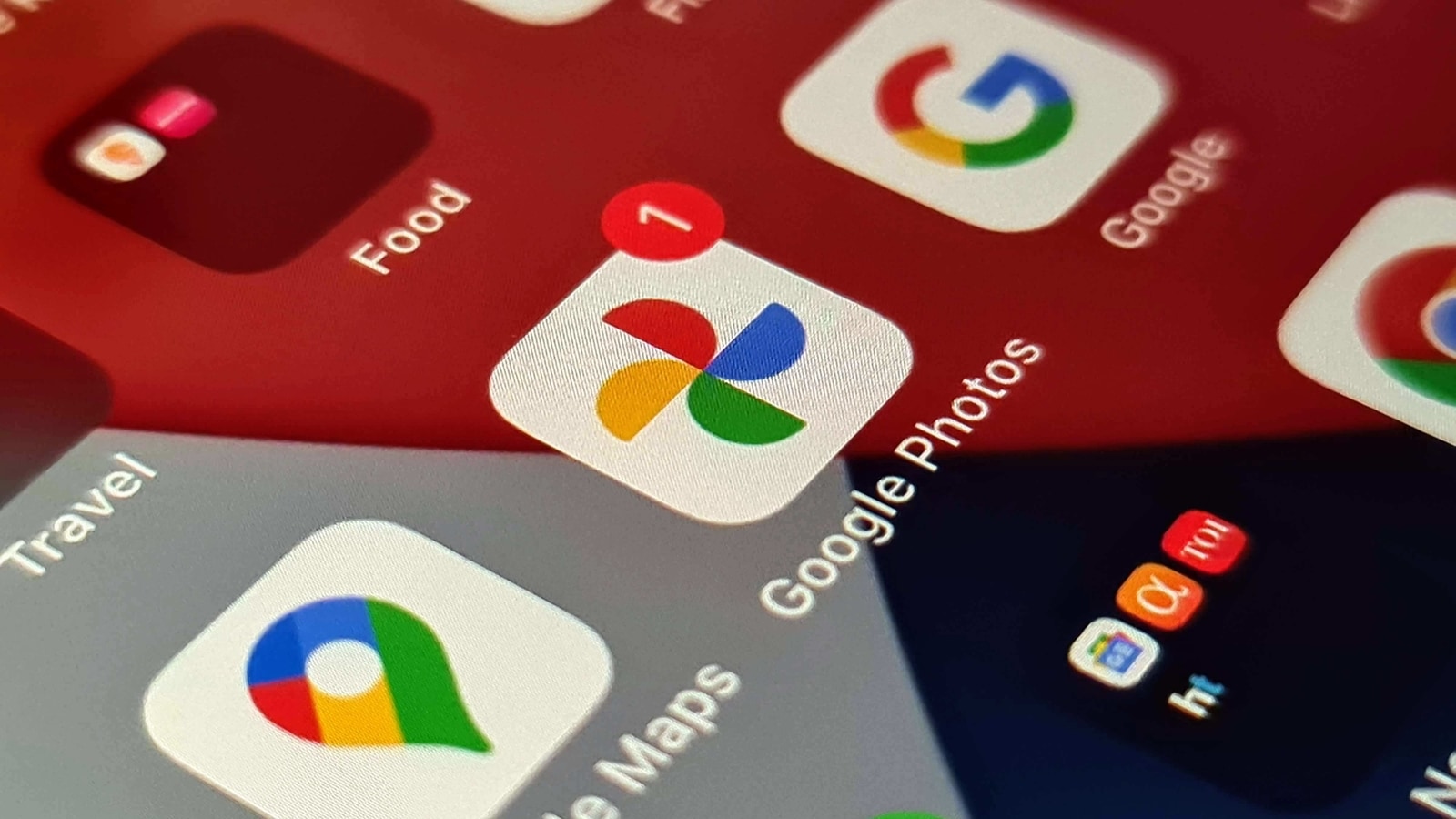
Google Photos is one of the most used photo and video backup services on Android smartphones. The storage not only keeps the photos safe for a long time but also helps to keep the device storage empty thereby ensuring it performs to its potential and does not suffer from any slowdowns. Also, you can access the media saved in Google Photos from any device just by logging in with your Google account. Moreover, you can also share the videos and photos with other Google users, as well as people who do not have a Google Account with the help of public links.
Here's a handy guide to share your favourite images and videos on Google Photos
Guide to share Google Photos with anyone on the internet
You can share photo(s) or content with a user who doesn't use Google Photos by creating a public link. Check the steps below
Step 1: Open the Google Photos app on your smartphone
Step 2: Select the photos or videos you want to share and tap the Share icon that appears
Step 3: Now, create the sharing link and copy it.
Step 4: Next, open an app like WhatsApp or Gmail and paste the copied link.
Step 5: Click on send and it's shared.
Sharing Google photos via shared albums
Sharing your photos via a link is convenient, but it may not be the most private method as anyone with the link can access the shared images or videos. Hence, you can share Google via photos in-app messaging service or via a shared album. If the recipient is in the same room, then you can share images and heavy videos quickly and wirelessly by using Nearby Share.
Step 1: Go to the Google Photos app
Step 2: Tap on the ‘Sharing icon' and then select ‘Create shared album'.
Step 3: Now give an album title and select photos and videos.
Step 4: Once done, tap on Share and pick contacts whom you want to share Google Photos
Step 5: And the selected recipients will be then able to access the shared album in their Google Photos app.
Share Google Photos with via in-app messages
Step 1: After opening the Google Photos app, select a photo and videos that you want to share.
Step 2: Tap on the Share button and look for the Send in Google Photos section.
Step 3: Now, choose contacts that you want to share the photos with and send.
Share Google Photos with via Nearby Share (Android only)
This method is applicable when the recipient and the sender are in the same room.
Step 1: Select photos, and videos in Google Photos
Step 2: Select the Share tab and choose the Nearby share option
Step 3: Select the recipient and ask them to enable Nearby Share and accept the request.
Step 4: The transfer of photos and videos will start transferring.
Catch all the Latest Tech News, Mobile News, Laptop News, Gaming news, Wearables News , How To News, also keep up with us on Whatsapp channel,Twitter, Facebook, Google News, and Instagram. For our latest videos, subscribe to our YouTube channel.



















