How to upload files and folders to Google Drive; step by step guide
- You can upload, view, share, and edit files with Google Drive. Up to 750GB a day per account data can be uploaded.
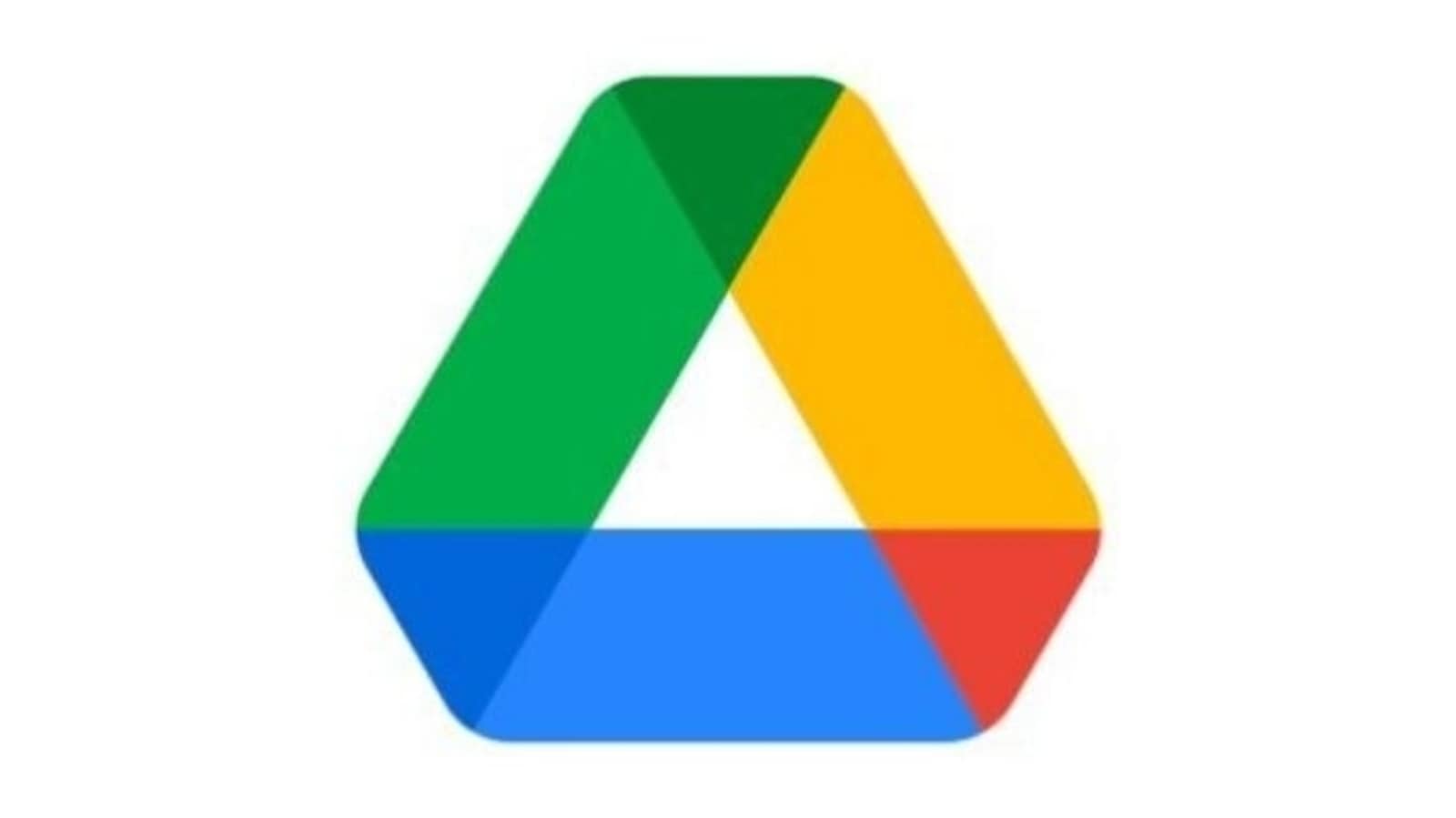
Google Drive is used to store and take a backup of your data including images, videos, documents, among other things that are stored on your phone. By taking backup of your data on Google Drive you will be able to free up space on your phone (Android or iOS) and even laptop or desktop. Once uploaded to Google Drive, you can delete these files from your gadget without actually losing any of it. If you are planning to upload your files on Google Drive, you can note that every Google account comes with 15GB of free storage on Google Drive. Also, it supports all file types, that is you can upload any file from your computer or phone to the cloud. Interested? If so, here is how to upload files and folders to Google Drive.
You can upload, view, share, and edit files with Google Drive. When you upload a file to Google Drive, it will take up space in your Drive, even if you upload to a folder owned by someone else. Also, it is important to know that you can upload up to 750GB a day per account, as per the information provided by Google Drive. Here we list the process through which you can upload files to Google Drive from phone, desktop, laptop and more. Get it all here.
How to upload files and folders to Google Drive:
On your computer, you can upload from drive.google.com or your desktop. You can upload files into private or shared folders.
1. On your computer, go to drive.google.com.
2. At the top left, click New and then File Upload or Folder Upload.
3. Choose the file or folder you want to upload.
However, if you want to upload files with the same name then you can know that Google Drive will upload the file as a revision of the file already in Google Drive.
To keep both files:
1. On your computer, go to drive.google.com.
2. Upload a file.
3. Click Keep as separate file.
Steps to upload and view files to a Google Drive on Android:
1. On your Android phone or tablet, open the Google Drive app.
2. Tap Add.
3. Tap Upload.
4. Find and tap the files you want to upload.
5. View uploaded files in My Drive until you move them.
In order to upload a folder, open Drive on your computer.
Steps to upload and view files to a Google Drive on iPhone and iPad
1. On your iPhone or iPad, open the Google Drive app.
2. Tap Add.
3. Tap Upload.
4. Find and tap the files you want to upload.
5. To upload photos or videos, tap the photos and videos you want and tap Upload.
Catch all the Latest Tech News, Mobile News, Laptop News, Gaming news, Wearables News , How To News, also keep up with us on Whatsapp channel,Twitter, Facebook, Google News, and Instagram. For our latest videos, subscribe to our YouTube channel.



















