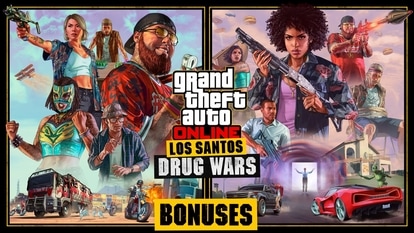How to use ‘Intercom’ feature with HomePod Mini, Apple Watch and iPhone
This works with HomePod, HomePod mini, iPhone, iPad, Apple Watch, AirPods, and even CarPlay.
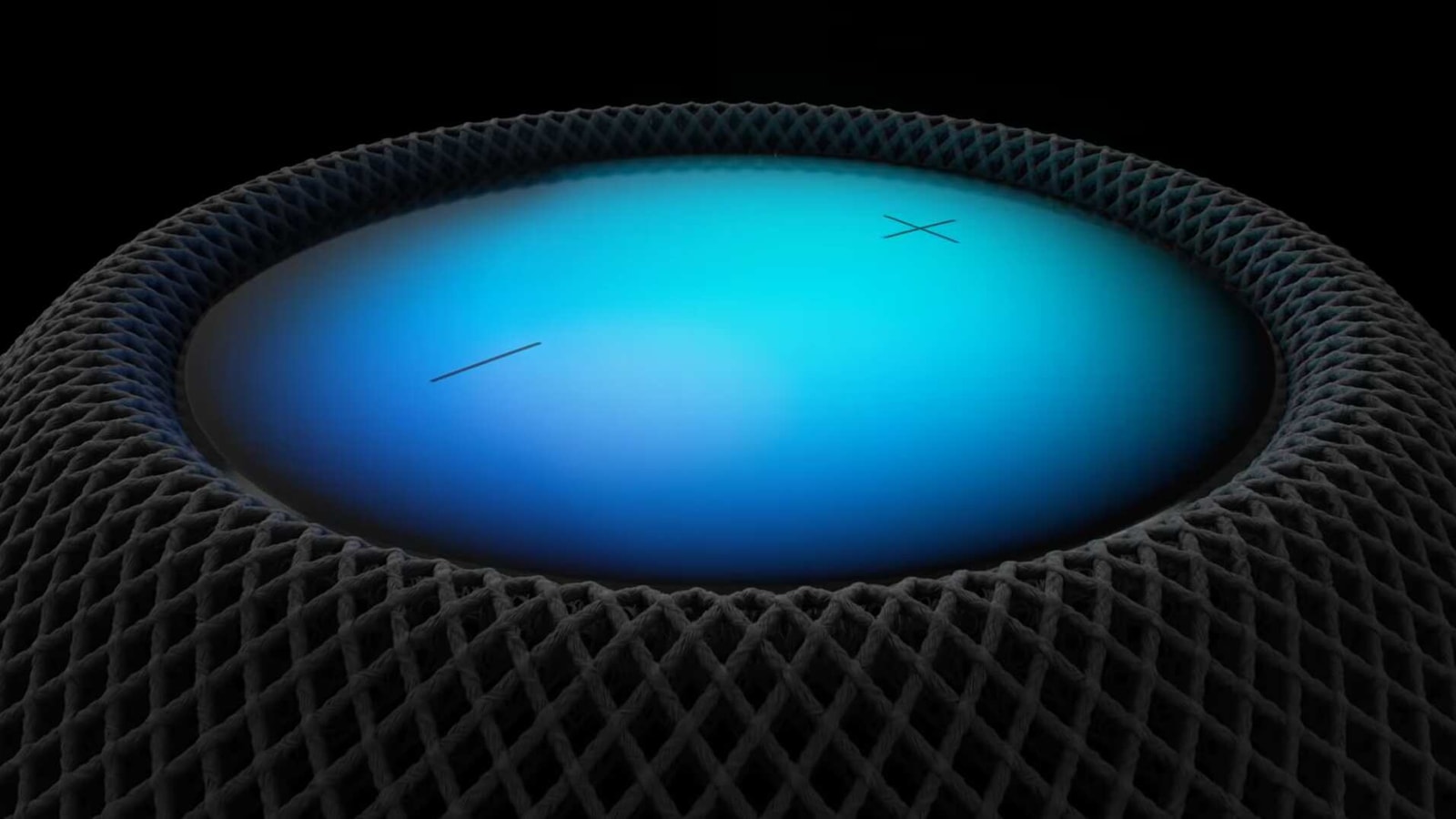
When Apple revealed its HomePod Mini speaker during the iPhone 12 and iPhone 12 Pro launch, it talked about a lot of its capabilities one of which was the Intercom feature. This is something that you don't get in Echo and Google Nest speakers for now. This works with HomePod, HomePod mini, iPhone, iPad, Apple Watch, AirPods, and even CarPlay. You can simply dictate a voice message and it will play on the connected device.
So how to setup the Intercom feature? It's simple.
Step 1: Install iOS 14.1 software if not already.
Step 2: Download and install the Home App.
Step 3: Inside the app, tap on the little house icon in the upper left corner.
Also read: Google Assistant-powered speakers now support inbound calls
Step 4: Go to ‘Home Settings'
Step 5: Tap on the ‘Intercom' option at the bottom.
Step 6: Select notification alert settings and the devices/people who are connected.
It is worth adding that those with remote access to Home app can also send and receive messages. Those messages will be displayed as audio notifications on iPhone and Apple Watch. Also, you must add the person with access to Home to be able to use the Intercom feature.
You can not only send messages from Home app to HomePod Mini speakers but vice-versa as well. It is also possible to send a message to one particular room.
Catch all the Latest Tech News, Mobile News, Laptop News, Gaming news, Wearables News , How To News, also keep up with us on Whatsapp channel,Twitter, Facebook, Google News, and Instagram. For our latest videos, subscribe to our YouTube channel.