iOS 16.1 coming! Here is how to download it on your iPhone
Apple is all set to launch iOS 16.1 on October 24. Once released, iPhone users can download it this way.



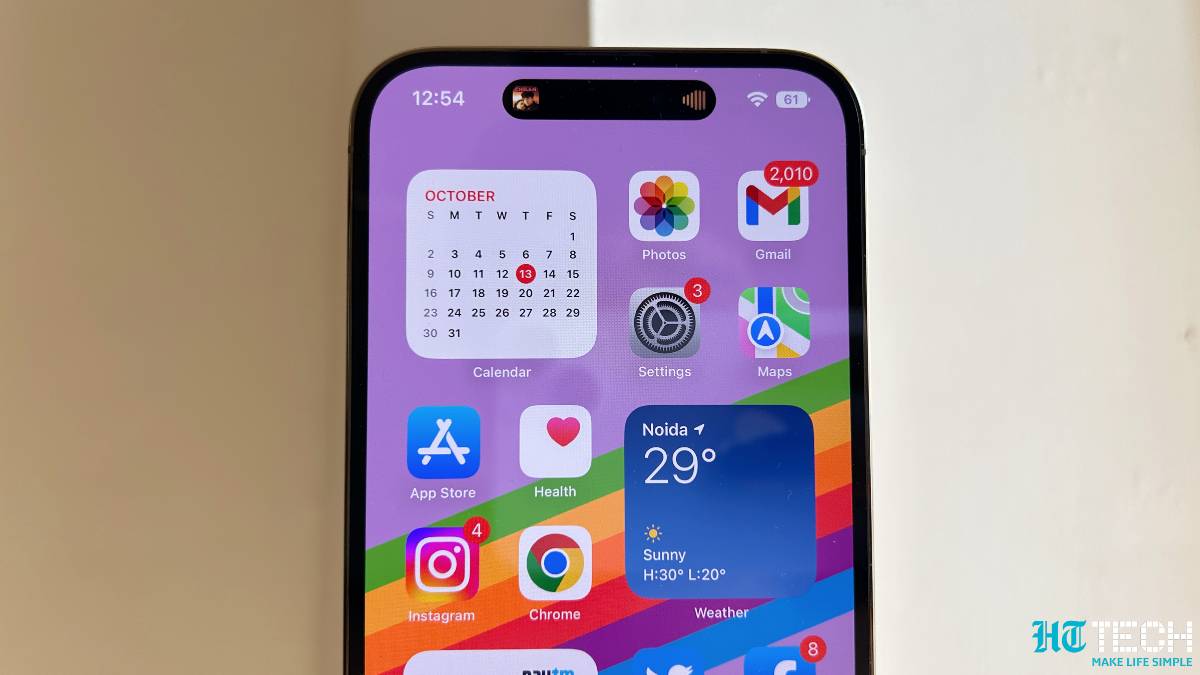
![How to create Hide My Email addresses on iPhone: You can create and manage Hide My Email addresses in Settings. Go to Settings > [your name] > iCloud > Hide My Email, then do any of the following: Create a Hide My Email address: Tap Create New Address, then follow the onscreen instructions. You can also deactivate a Hide My Email address by tapping an address (below Create New Address), then tap Deactivate Email Address. After you deactivate the address, it no longer forwards emails to you. iOS 16.1](https://images.hindustantimes.com/tech/img/2022/10/20/960x540/APPLE-PRICES-APP-STORE-0_1666290049947_1666290049947_1666290073119_1666290073119.JPG)

 View all Images
View all ImagesApple will be releasing iOS 16.1 on Monday, October 24, 2022 along with iPadOS 16 and MacOS Ventura. The company will also make Apple Fitness+ available for iPhone users to subscribe from Monday. With the launch of the iOS 16.1 Apple is expected to bring at least eight new features for the iPhone users other than some major bug fixes and refinements. The features that can be made available include new iCloud Shared Photo Library, Live Activities for Third-Party Apps; Clean Energy charging, and more. However, to enjoy all the iOS 16.1 features, you will first have to download the update.
Do you know how you can download the iOS 16.1 update on your iPhone, once it is released? Here are the steps you need to follow.
iOS 16.1: How to update your iPhone wirelessly
1. Back up your device using iCloud or your computer and then plug it into power and connect to the internet with Wi-Fi.
2. Go to Settings > General, then tap Software Update.
3. Choose the software update that you want to install. You can choose to stay on iOS 16 and still get important security updates. Or you can choose the option to upgrade to iOS 16.1.
4. Tap Install Now. If you see Download and Install instead, tap it to download the update, enter your passcode, then tap Install Now.
iOS 16.1: How to customize automatic updates
Your device can update automatically overnight while it is charging. The Settings app on iPhone showing options to update your device automatically.
Turn on automatic updates.
Go to Settings > General > Software Update.
Tap Automatic Updates, then turn on Download iOS Updates.
Turn on Install iOS Updates. Your device will automatically update to the latest version of iOS or iPadOS. Some updates might need to be installed manually.
It can be known that upgrading to the latest version of iOS or iPadOS software provides the latest features, security updates, and bug fixes. However, not all features are available on all devices or in all countries and regions.
Catch all the Latest Tech News, Mobile News, Laptop News, Gaming news, Wearables News , How To News, also keep up with us on Whatsapp channel,Twitter, Facebook, Google News, and Instagram. For our latest videos, subscribe to our YouTube channel.



















