iPhone 15 Pro, iPhone 15 Pro Max Action Button will transform your experience; get it this way
Curious about the new Action Button on iPhone 15 Pro and iPhone 15 Pro Max? Know how to customise it for quick access to camera, flashlight, and more! Here's a step-by-step guide.


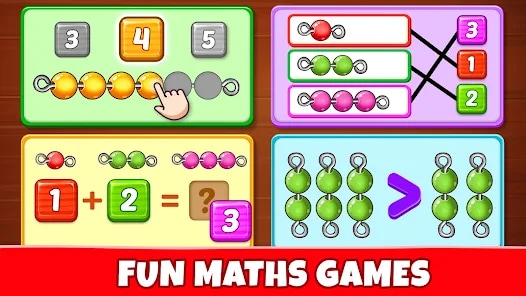


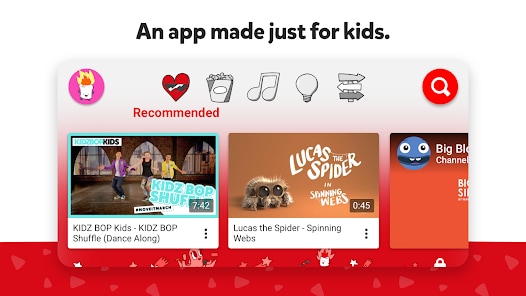
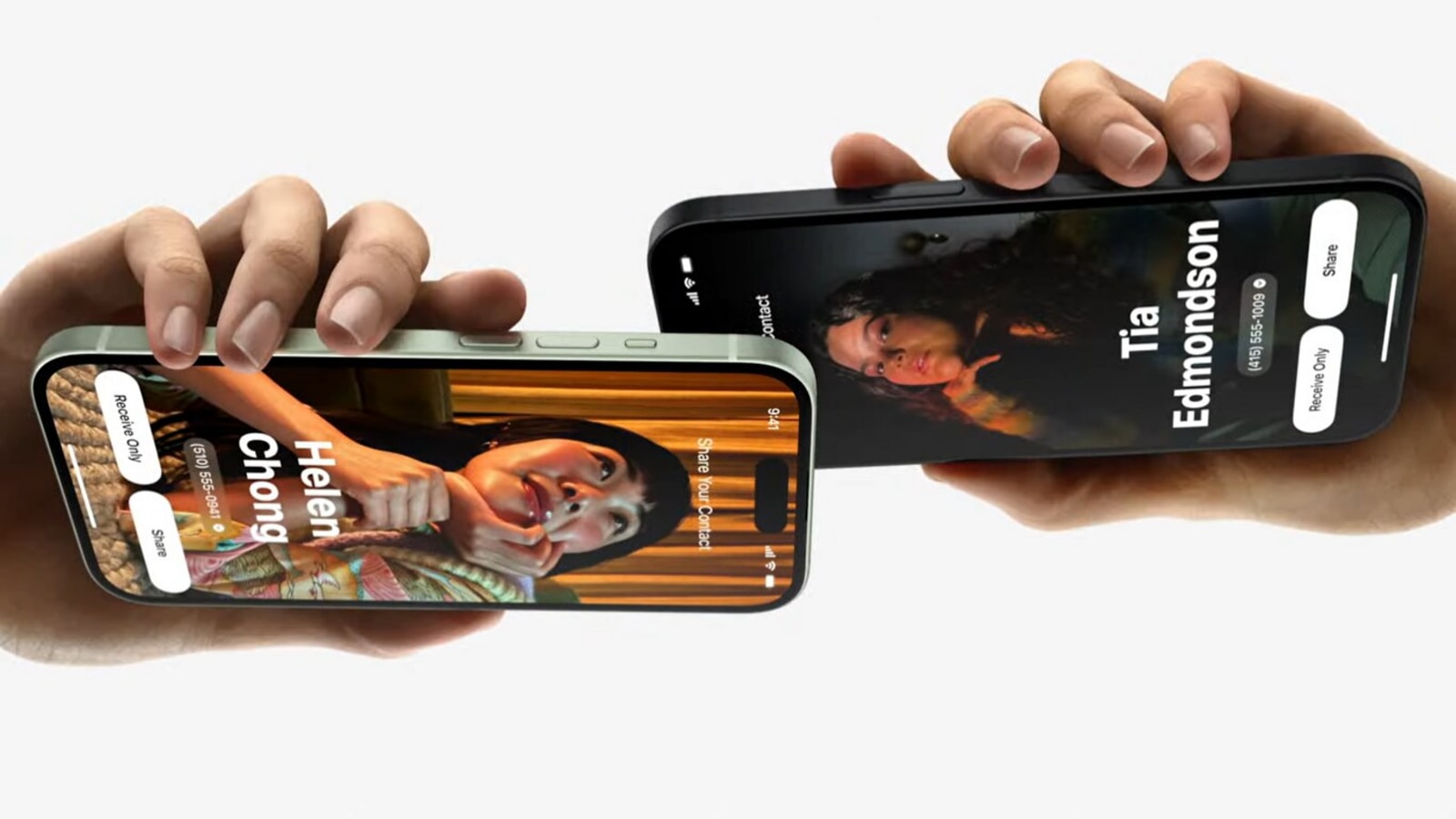
 View all Images
View all ImagesApple's latest iPhone 15 Pro models come with a brand-new feature called the Action button, replacing the familiar Ring/Silent switch. This innovative button not only handles the traditional ring and silent functions but also offers a range of customizable actions to transform your iPhone experience. Want to quickly access the camera, flashlight, or Voice Memos? With the Action button, you can do just that and more. Know how here:
Personalising Your Action Button
The Action button on the iPhone 15 Pro and iPhone 15 Pro Max is a versatile tool that allows you to tailor its function to suit your needs. Whether you prefer it for snapping photos, activating specific Focus modes, or running your favourite shortcuts, the possibilities are vast. And the best part? It's easy to make changes whenever you decide to switch things up.
How to Customise Your Action Button
1. Go to Settings > Action Button.
2. You will see an image of your iPhone's side with icons representing different actions you can assign to the Action button.
To choose an action, swipe to the desired function, and its name will appear below the dots.
If there are additional options for the selected action, tap below the action to explore the list of choices.
For Shortcuts and Accessibility actions, tap the blue button below the action and select a specific option.
Available Actions
1. Silent mode: Easily toggle Silent mode on or off.
2. Focus: Activate or deactivate a specific Focus mode.
3. Camera: Swiftly open the Camera app for photos, selfies, videos, and more.
4. Flashlight: Turn the flashlight on or off with a simple press.
5. Voice Memo: Start or stop recording a voice memo effortlessly.
6. Magnifier: Open the Magnifier app for quick access.
7. Shortcut: Run your favourite shortcuts or open an app.
8. Accessibility: Instantly access your preferred accessibility features.
How to Use Your Action Button
To execute the assigned action, press and hold the Action button. Many functions allow you to toggle settings on or off. For instance, if you've set the action to Silent Mode, a press and hold will activate it, and another press and hold will deactivate it.
Take control of your iPhone experience by personalising the Action button to streamline your most frequent tasks. It's a simple yet powerful way to make your device work even better for you.
Catch all the Latest Tech News, Mobile News, Laptop News, Gaming news, Wearables News , How To News, also keep up with us on Whatsapp channel,Twitter, Facebook, Google News, and Instagram. For our latest videos, subscribe to our YouTube channel.



















