iPhone tips and tricks: Can WiFi password be shared between iPhone and Android? Find out
Yes, it is possible! Android users can surf the internet using iPhone WiFi. Here is how you can share WiFi password from iPhone to Android.
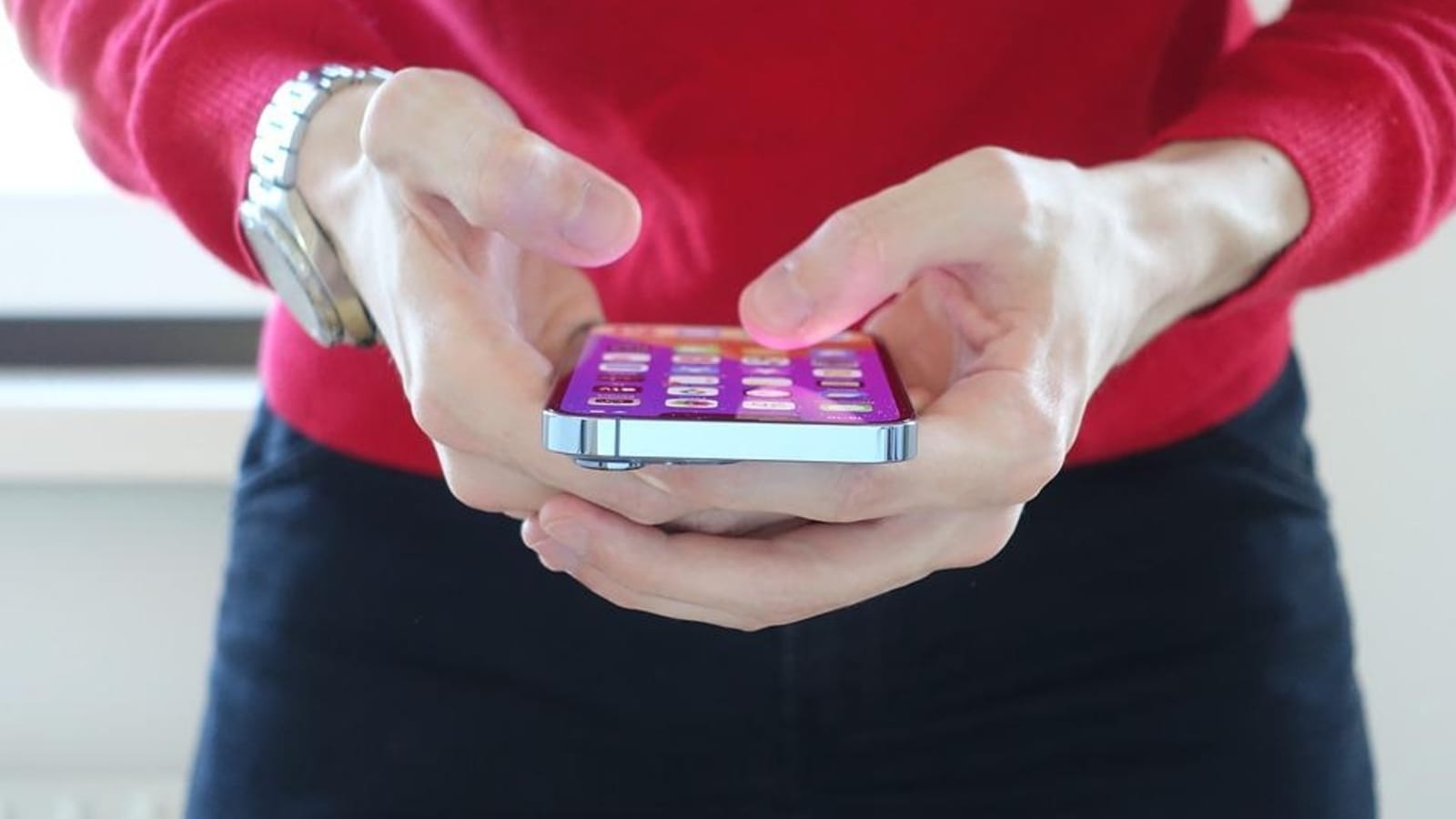
Having a a 24/7 internet connection is very important today. From taking classes, to making payments, buying groceries and more, everything can be done online, but all of it requires an internet connection. When your phone's data does not work, you can even use a WiFi connection for the same. However, in order to use a WiFi connection, you need to know the password. Do you know that Android users can surf the internet using an iPhone WiFi? Yes, but for that the iPhone user must know how to share a WiFi password from iPhone to Android device.
It can be noted that it is very easy to share WiFi passwords when the person is with you. All you need to do is to just speak out the password. Android users can simply share their WiFi password with other Android users and the iPhone users can easily do so with other iOS contacts. However, when it comes to sharing WiFi passwords from iPhone to Android, there is a change in the process of sharing. All you need is a QR code! Also Read: Use Google Maps offline! Know what you need to do
Explaining how one can share WiFi password from iPhone to Android, tomsguide.com said, "By using iOS' under-appreciated Shortcuts app, you can quickly set up a code you can then use (or screenshot and reuse again) any time you have an Android user visit your place. All you need is an iPhone and your Wi-Fi log-in details, and you're good to go." Here is a step-by-step guide which can be followed to do the same.
Know how to share a WiFi password from iPhone to Android
iPhone users need to open the Shortcuts app on their phone. It can be noted that the app is installed by default on your iPhone. However, if you have uninstalled it, you can download it again from the App store.
Now you will have to go to the Gallery section and search for "QR Your Wi-Fi". It is a pre-made Apple shortcut and comes with complete instructions needed to automate the QR code creation process.
Now you need to run the shortcut either by pressing the Play button on the shortcut when you've got it open, tapping the icon in the main Shortcuts app, or by setting up a widget.
Then enter your WiFi ID and password and you will get a QR code.
This QR code can then be scanned using the Android device's camera app or a QR scanning app, or screenshot it on your iPhone. It needs to be noted that the code will disappear when you tap the "Done" button.
Then on correctly entering the details on the Android device, the device will get connected to the iPhone's WiFi network.
Catch all the Latest Tech News, Mobile News, Laptop News, Gaming news, Wearables News , How To News, also keep up with us on Whatsapp channel,Twitter, Facebook, Google News, and Instagram. For our latest videos, subscribe to our YouTube channel.



















