Just do this if you want to know how to recover deleted WhatsApp messages
Accidentally deleted WhatsApp messages on your smartphone? Now recover chats this way.


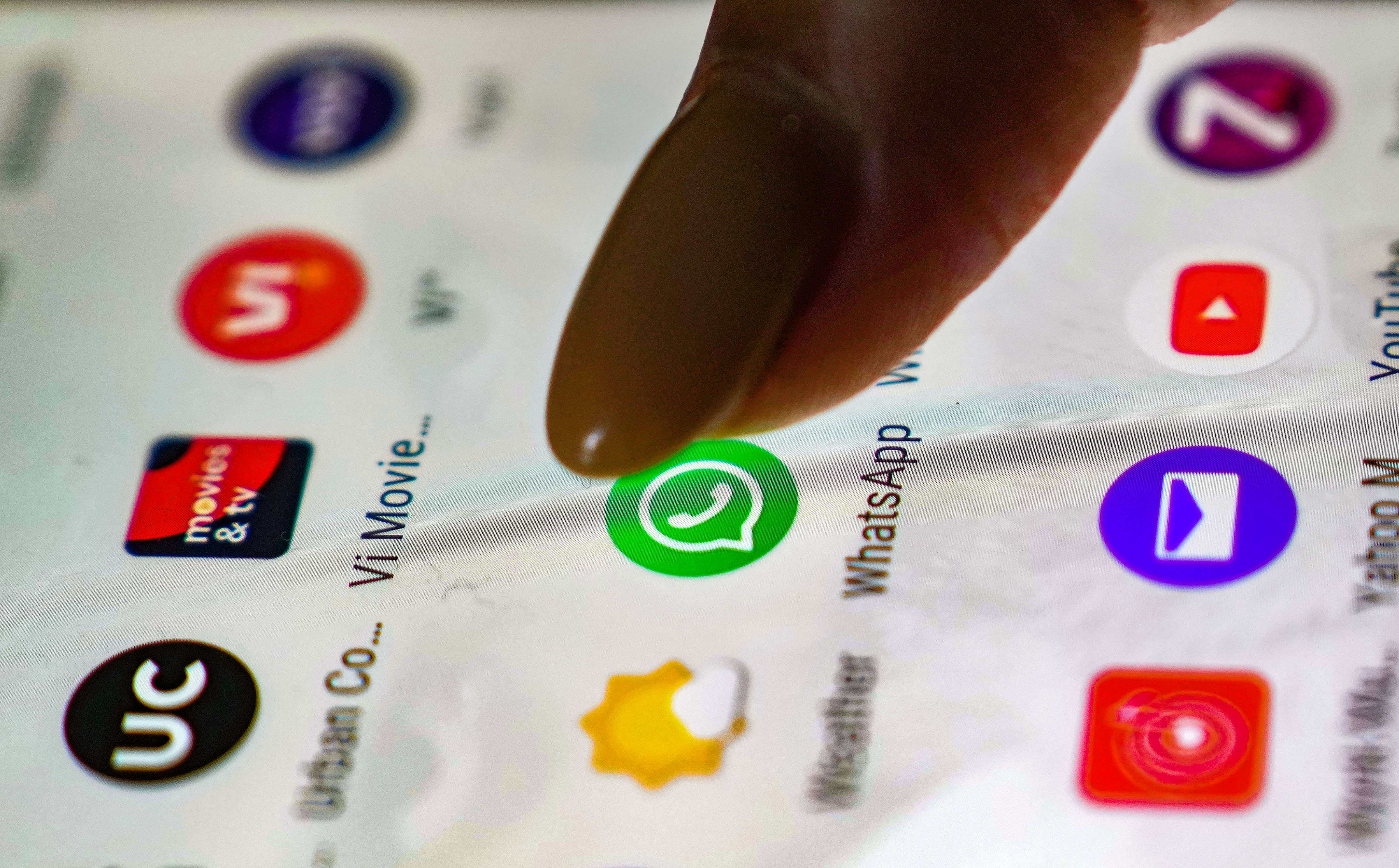



 View all Images
View all ImagesGone are the days of boring SMS and or struggling to send images via multimedia messages. One of the most popular instant-messaging apps in the world, WhatsApp has revolutionized the way people talk to each other. Now, WhatsApp has over 2 billion active users every day. If you've ever used WhatsApp, you would know that it is absolutely disastrous if you accidentally delete messages. Be it your work messages or texts from your loved ones, messages once deleted, are extremely difficult to recover.
But worry not! There is a way you can recover deleted messages. WhatsApp allows users to recover their deleted messages although there is a catch. Your WhatsApp chats need to be backed up either locally or to Google Drive in order to restore your lost chats.
How to backup WhatsApp Chats
Open WhatsApp and tap on Settings.
Now tap on Chats, Chat Backup and select the Google Account which you want the data to be backed up to.
Tap on back up. Your WhatsApp Chats will be backed up to Google Drive.
How to restore WhatsApp Chats from Google Drive backup
Step 1:
Reinstall WhatsApp on your smartphone, open it and verify your number.
Step 2:
Tap Restore when prompted to restore your chats and media from Google Drive.
Step 3:
After the restoration process is complete, tap Next. Your chats will be displayed once initialization is complete.
Step 4:
WhatsApp will continue to restore your media files after your chats are restored.
How to restore WhatsApp Chats from local backup
Step 1:
To restore WhatsApp backup locally, Download a file manager app on your smartphone.
Step 2:
In the file manager app, navigate to your local storage or SD card, then WhatsApp and lastly Databases. If your data isn't stored on an SD card, you might see "internal storage" or "main storage" instead. Copy the most recent backup file to the local storage's Databases folder of your new device.
Step 3:
Install and open WhatsApp, then verify your number.
Step 4:
Tap RESTORE when prompted to restore your chats and media from the local backup.
Step 5:
After the restoration process is complete, tap Next. Your chats will be displayed once initialization is complete. WhatsApp will continue to restore your media files after your chats are restored.
Catch all the Latest Tech News, Mobile News, Laptop News, Gaming news, Wearables News , How To News, also keep up with us on Whatsapp channel,Twitter, Facebook, Google News, and Instagram. For our latest videos, subscribe to our YouTube channel.



















