Stuck with a crashing or unresponsive app on your iPhone? Try these fixes now
Stuck on a crashing or unresponsive app on your iPhone? Apple provides a couple of fixes for it. Here’s what you can try.




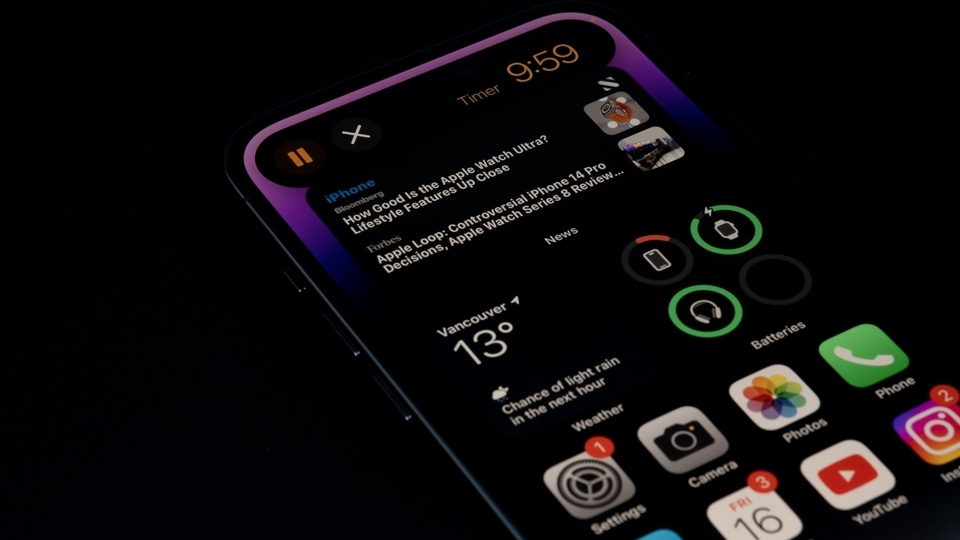


 View all Images
View all ImagesEquipped with flagship features, iPhones are one of the most premium smartphones which you can buy. Apple's ecosystem offers a secure user experience with transparency and control over the data you share with apps. Apple's App Store offers millions of apps at your disposal for any and all tasks. In comparison to the Google Play Store, the App Store is stricter in reviewing and uploading any application to its platform. Therefore, the chance of any app causing any data privacy issue on your iPhone becomes substantially less.
However, some apps may crash on your iPhone without any reason. This isn't related to any cybersecurity issue but becomes a headache when you can't complete the task you've been wanting to do on that specific app. Thankfully, there are a number of ways this can be rectified. Although there isn't any direct way to force stop an app like Android, Apple provides solutions which can help the crashing or freezing app on your iPhone.
1. Close and reopen the app
If an app won't respond or seems frozen, you can close it, then open it again. This usually fixes any app that crashes or becomes unresponsive. To do this, swipe up from the bottom of the screen and pause in the middle of the screen. Swipe right or left to find the app that you want to close. Then, swipe up on the app's preview to close the app.
2. Restart your iPhone
The most common way is to restart your iPhone to fix the crashed app. Then open the app to see if it works as expected. Press and hold either volume button and the side button until the power-off slider appears. Drag the slider, then wait 30 seconds for your device to turn off. Press and hold the power button until you see the Apple logo.
3. Update the app
If an app becomes unresponsive, check if any updates are available for it on the App Store. open the App Store, tap your profile icon, then scroll down to see if updates are available.
4. Delete and redownload app
The last resort is to delete the app altogether and then redownload it though you should note that some in-built apps cannot be deleted from iPhone. Users should note that if you delete an app, you might lose data stored on the app.
Catch all the Latest Tech News, Mobile News, Laptop News, Gaming news, Wearables News , How To News, also keep up with us on Whatsapp channel,Twitter, Facebook, Google News, and Instagram. For our latest videos, subscribe to our YouTube channel.



















