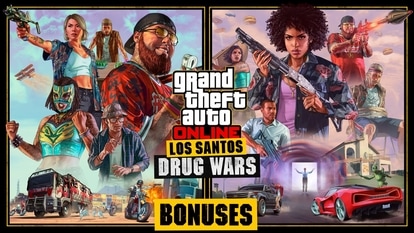Truecaller call recording: Are you on this list of phone? Check how to do it
Truecaller call recording was not available to everybody earlier. It has changed that now, but are you on this list of phones?

Truecaller call recording: Back in 2018, Truecaller had rolled out a feature on its platform that enabled select users to record incoming and outgoing calls being made to the user. However, at the time, this feature was available only to Truecaller's paying customers. Now, almost three years later, Truecaller has rolled out an update that enables all of its users, both paying and non paying customers, to record calls on their smartphones.
But there is a catch. Only Truecaller's Android users have access to this feature. To be able to use this feature, users will need Android smartphones running on Android 5.1 or above. Truecaller's Android users can either turn this feature on or off manually or they can enable auto call recording functionality by going to the Call Recordings feature in the Side Menu and then going to the Auto Record option in the Settings menu from there.
Truecaller in a support page has also clarified that other users will not be informed that their calls are being recorded. Also, the company says that the calls will not be recorded when the user is using headphones.
As far as accessing the recordings are concerned, Truecaller in its support page said that all the recorded calls are accessible offline. Users can access them by navigating to the Settings menu and then going to the Storage option. In the Storage section, they need to look for Music and Audio and then go to Audio files and Search for “TC”.
It is worth noting that Truecaller's call recording feature is not available on all Android smartphones. The company has provided a list of smartphones that it is not available on. Here's the list: Google Nexus devices running on Android 5 - 8.1, Google Pixel devices running on Android 5 - 8.1, Motorola G4 running on Android 5 - 8.1, Moto series running on Android 5 - 8.1, Motorola devices running on Android 8.1, Xiaomi Redmi Note 5 running on Android 8.1, Samsung J7 Max running on Android 5 - 8.1, Xiaomi Mi 10 Lite running on Android 9 - 12, Oneplus 6 running on Android 9 - 12, POCO F2 PRO running on Android 9 - 12, POCO X3 running on Android 9 - 12 and Xiaomi Redmi Note 7 running on Android 9 - 12.
Truecaller call recording: How to record a call using this feature
Step 1: Grant the accessibility permission to Truecaller Call Recording by going to Settings > Accessibility for devices running on Android 9 and above. For some devices, it can be found in Settings -> Accessibility -> Installed Services or Downloaded apps.
Step 2: Tap the record button from the Caller ID screen when you receive or make a new call to record its audio.
Catch all the Latest Tech News, Mobile News, Laptop News, Gaming news, Wearables News , How To News, also keep up with us on Whatsapp channel,Twitter, Facebook, Google News, and Instagram. For our latest videos, subscribe to our YouTube channel.