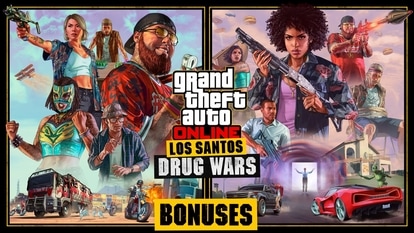How to use two WhatsApp accounts on an iPhone
iPhone doesn’t allow users to access multiple WhatsApp accounts, but there is a way around it. Here is how to use two WhatsApp accounts on iPhone.

WhatsApp, one of the most popular instant messaging (IM) apps, is used by billions of people worldwide on a daily basis. The Meta-owned messaging app allows users to enjoy several features from sharing messages, media to video calling and even making payments. However, it comes with certain limitations on iPhones. For instance, the users are not allowed to use two WhatsApp accounts on an iPhone. So, people who have dual SIM support on their iPhones can't access two WhatsApp accounts on their phone. Though WhatsApp doesn't offer this feature, there is a way to work around this problem.
This will be helpful for people who want to have different WhatsApp accounts for personal and professional use. You can use two different WhatsApp accounts with two different numbers on the same device. Here's how to use two WhatsApp accounts on an iPhone.
How to use two WhatsApp accounts on an iPhone
Apple iPhone users can use two WhatsApp accounts with the help of WhatsApp Business, an official business-oriented version of the app. The app offers all of the features available on the regular version along with other features like auto-replies and catalogs. Notably, if you use WhatsApp Business, it will tag your account as a business. Here's a step by step guide to install dual WhatsApp on iPhone.
Step 1: Head to the Apple App Store and look for Whatsapp business, if you're already using the regular WhatsApp app or if you're already using the WhatsApp Business app, search for WhatsApp.
Step 2: Click on install and download the app.
Step 3: Once done, you will have two WhatsApp apps on your iPhone — the regular one and the Business version.
Step 4: Now, create your WhatSApp account with an alternative number on the one you've just installed. This will allow you to use each of the WhatsApp apps for a separate number/account.
Step 5: Once the number is registered, enter the name, email id and other details to complete your profile.
Step 6: Once done, your Secondary WhatsApp account will be created and ready to use.
Catch all the Latest Tech News, Mobile News, Laptop News, Gaming news, Wearables News , How To News, also keep up with us on Whatsapp channel,Twitter, Facebook, Google News, and Instagram. For our latest videos, subscribe to our YouTube channel.