Apple looks to do a WhatsApp with this iPhone 13, iPhone 14 trick
Apple is bringing the best of WhatsApp features to its iMessage app and you get it for free on iPhone 13, iPhone 14 and more.



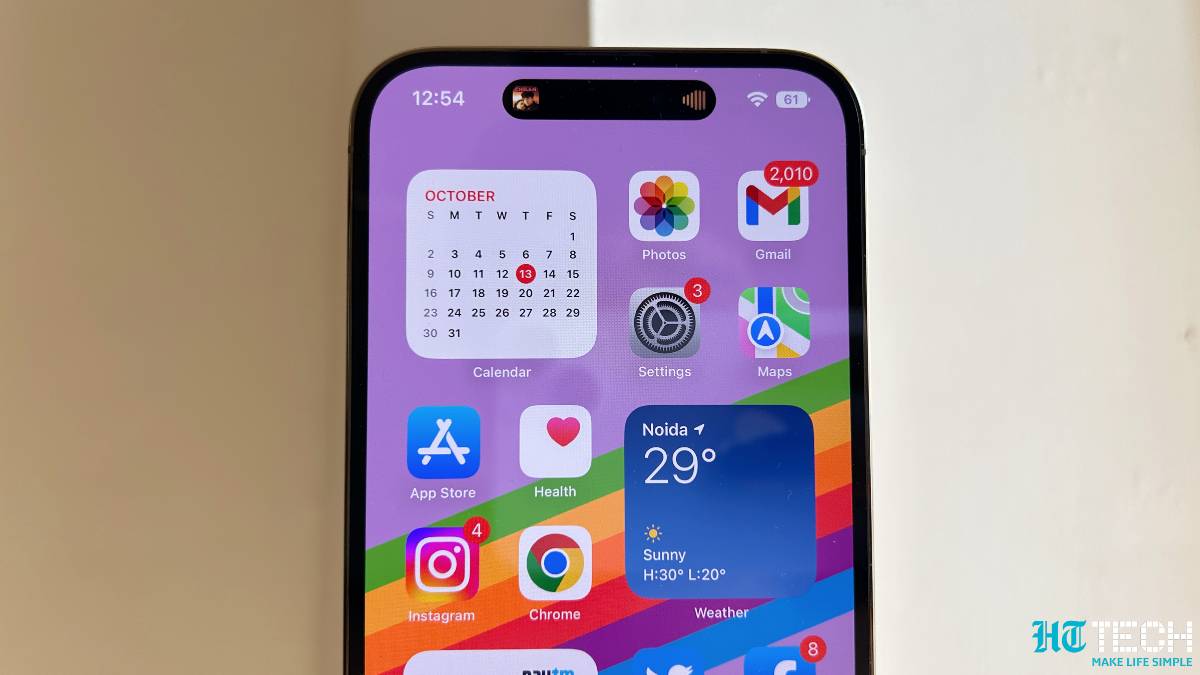
![How to create Hide My Email addresses on iPhone: You can create and manage Hide My Email addresses in Settings. Go to Settings > [your name] > iCloud > Hide My Email, then do any of the following: Create a Hide My Email address: Tap Create New Address, then follow the onscreen instructions. You can also deactivate a Hide My Email address by tapping an address (below Create New Address), then tap Deactivate Email Address. After you deactivate the address, it no longer forwards emails to you. iPhone 14](https://images.hindustantimes.com/tech/img/2022/10/20/960x540/APPLE-PRICES-APP-STORE-0_1666290049947_1666290049947_1666290073119_1666290073119.JPG)

 View all Images
View all ImagesApple is bringing the best of the new and expected WhatsApp features to iMessage app for iPhone 13, iPhone 14 and other compatible iPhones. We say so because Apple has made several outstanding changes with its latest iOS 16 update for iPhones, including the iPhone 14 and iPhone 13. One of these interesting add-ons with iOS 16, to enhance the overall experience of the iPhone users, is the ability to edit or unsend a sent message on iMessage. WhatsApp announced it a long time ago and is expected to roll it out soon for everyone and it is being tested. WhatsApp does have the delete message feature already- you can delete a message within 2 days to escape embarrassment. Basically, Apple now allows iPhone users to save themselves from embarrassing moments, or worse! Though WhatsApp is loaded with umpteen features, the ability to edit the sent messages is still far away. Here is a quick guide to know how to unsend or edit a sent message on iPhone 14, iPhone 13 or more.
How to unsend or edit a message on iPhone
To unsend a text message on your iPhone, you will need to open your iMessage app.
Then press and down on the message of yours that you want to unsend.
This will pop up an option of Undo Send. Simply tap on it and it's done! The message will disappear from your as well as the recipient's end.
However, you should note that if another person is still using an older version of iOS 15, then the message will not disappear from their end.
Note, that you will need to do it quickly within the time frame of 15 minutes.
Similarly, to edit the sent message on iPhone, you will need to tap and hold on to a message. Now, click on the edit button
You will be able to make the changes according to your need and then press the blue checkmark to resend it.
Shortcomings of the new Apple feature
However, Apple's feature to edit a sent message comes with some shortcomings. Such as, iPhone users will get only 15 minutes to make the changes in the message, once it is sent. After that, it will remain permanent in your chat box. Not just that, the recipient also needs to have iOS 16 installed on their smartphone.
Catch all the Latest Tech News, Mobile News, Laptop News, Gaming news, Wearables News , How To News, also keep up with us on Whatsapp channel,Twitter, Facebook, Google News, and Instagram. For our latest videos, subscribe to our YouTube channel.




















