Are you error-prone? Delay your emails with THIS iOS 16 trick
iOS 16 has an interesting feature that lets you delay sending emails to save yourself from making errors. Here’s how to use it.





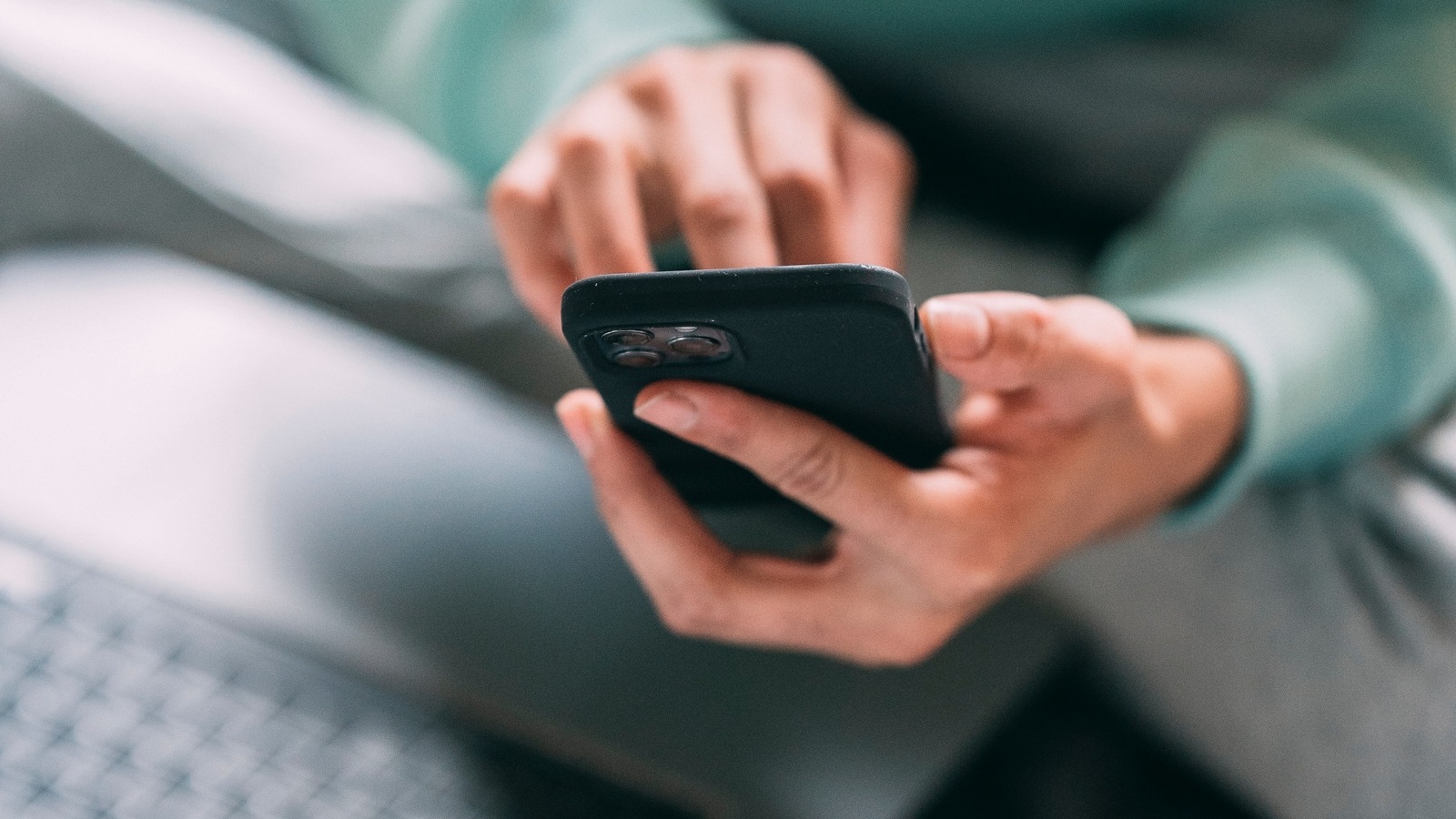
 View all Images
View all ImagesiOS 16 comes with a bunch of cool features and boosts the iPhone experience for users. You must have heard about Lock screen customization, new Focus modes, the Freeform app, editing sent messages, and many other popular features. But there are some unknown features that can help in day-to-day life. One of these concerns emails. Sending an email by mistake, or it has some errors in it, can cause embarrassment. This happens particularly while multitasking or juggling multiple emails. Thanks to this iOS 16 feature, you can actually unsend an email within 10 seconds of sending it.
It provides an Undo option which lets you unsend the email in case you find some error. The Undo Send function is enabled in iOS 16 by default, providing a 10-second window to prevent the message from being sent. If the timeframe is insufficient, it is possible to further delay the duration to send the email. Here's how to do it.
How to delay the email with iOS 16
Go to the Settings app on your iPhone and select the Mail option.
Now scroll down on the same window and select Undo Send Delay. You will find it at the bottom of the Mail Settings screen.
Here, while accessing the settings, a range of time options will be displayed, with the default value of 10 seconds already selected.
It is possible to increase the duration to either 20 or 30 seconds, allowing for a more extended timeframe to unsend an email.
Alternatively, by selecting the "Off" option, the unsend feature will be disabled.
MORE iOS 16 email tricks
Not just this, you can also schedule an email to send it later. To do so, just open the Mail app, write your email, complete with the recipient, subject, and message that you want to send, and then tap and hold the Send icon. This will pop-up menu to set a date and time to send it later.
Catch all the Latest Tech News, Mobile News, Laptop News, Gaming news, Wearables News , How To News, also keep up with us on Whatsapp channel,Twitter, Facebook, Google News, and Instagram. For our latest videos, subscribe to our YouTube channel.




















