Don’t want your iPhone 14 Pro to be Always ON? Turn it off, here are the steps
The Always On Display on the iPhone 14 Pro and iPhone 14 Pro Max can be turned off in just a few easy steps.
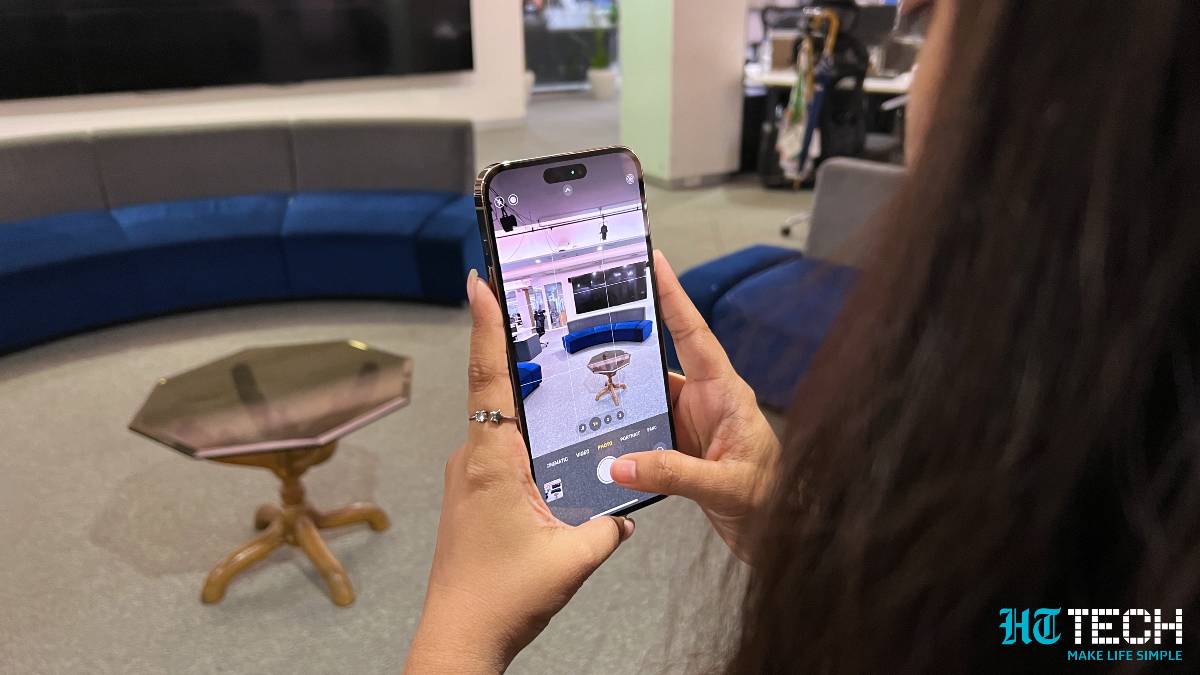






 View all Images
View all ImagesOne of the nicest features on the iPhone 14 Pro and iPhone 14 Pro Max is the Always On Display. It simply lets your iPhone's screen stay on even when you have locked it. It is just like the Always On Display functions we have seen on Samsung Galaxy devices and other Android smartphones for years but Apple does it differently. In essence, your iPhone 14 Pro's lockscreen never really turns off. This can be irritating for many and hence, urge them to turn it off.
This and the fact that the Always On Display is sipping battery life from the phone faster than usual could be a good reason to turn it off. While the process is easy, we would like you to know that the feature is highly useful and only enhances the productivity. Plus, there are many instances when the Always On Display turns off itself.
Always On Display on iPhone 14 Pro: When does it turn off?
The feature doesn't work when:
- Your iPhone is lying face down, i.e., the display is covered
- You have kept it in your pocket or bag
- You have activated Sleep Focus
- You have activated the Low Power Mode
- The iPhone is connected to CarPlay
- You are using Continuity Camera
- You have left your iPhone unused for a while
- If you wear an Apple Watch, the AOD will turn off if you are away from the phone's Bluetooth range.
Benefits of turning off iPhone 14 Pro Always On Display
There are three good reasons to do so.
- First is to save battery life, since Always On Display is a battery hog
- Secondly, you seek more privacy when not using the iPhone. AOD shows notifications and basic data.
- Third, it reduces the health of the phone's OLED display.
How to Turn Always-On display off on iPhone 14 Pro
The feature is turned on by default. Hence you need to turn it off manually.
Open your iPhone 14 Pro and Go to Settings and navigate to Display & Brightness.
Scroll down to Always On toggle and turn Always-On display off.
Catch all the Latest Tech News, Mobile News, Laptop News, Gaming news, Wearables News , How To News, also keep up with us on Whatsapp channel,Twitter, Facebook, Google News, and Instagram. For our latest videos, subscribe to our YouTube channel.




















