Fantastic! Get iOS 16 magic for iPhone 14, iPhone 13 photos; just do this
iOS 16 has just provided this magical feature that will let you cut out subjects from the images in a few clicks. Check the steps here.





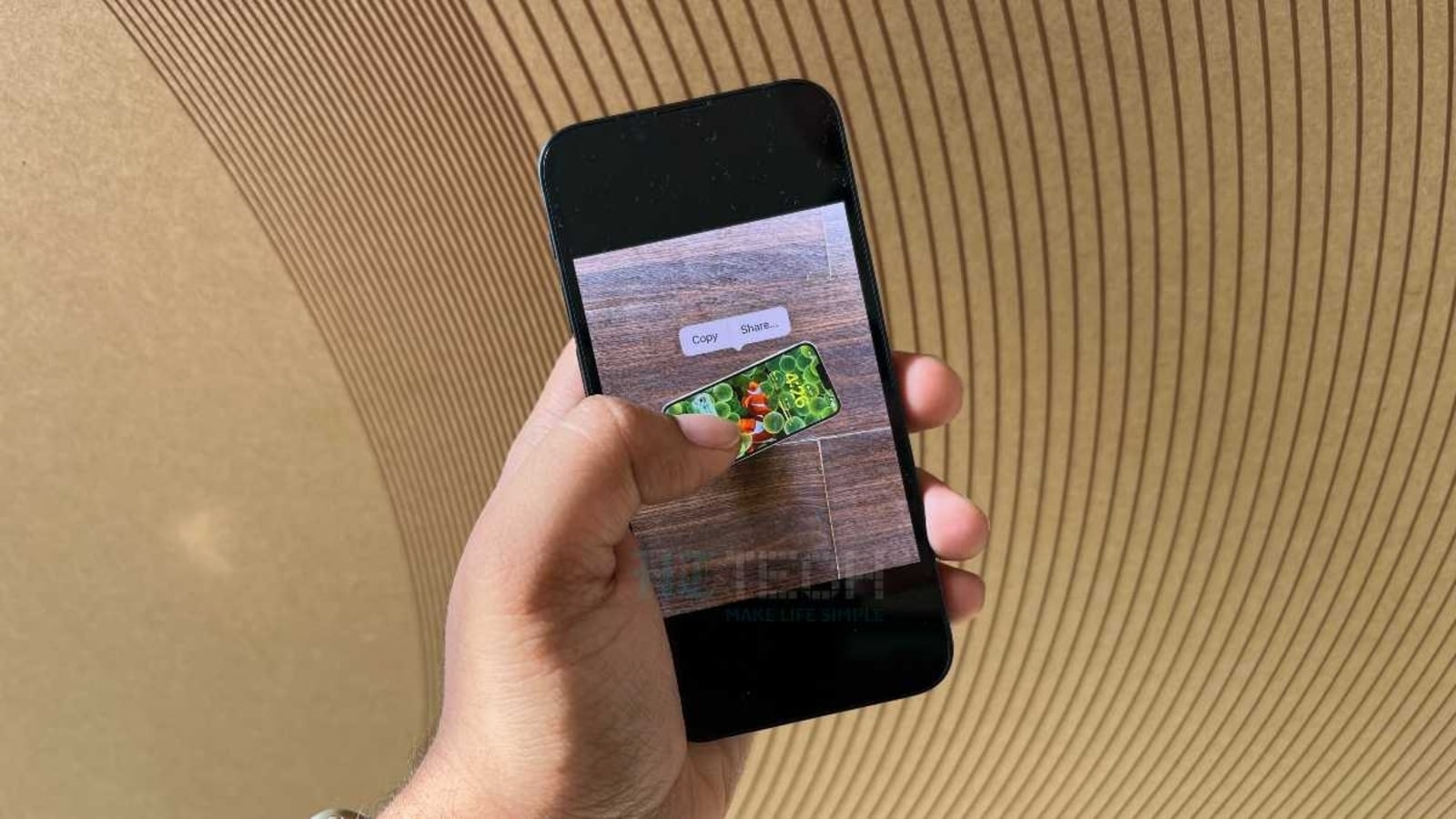
 View all Images
View all ImagesApple seeded a bunch of exciting and useful features in iPhones with the rollout of iOS 16 update. From lock screen customization, and notification alteration in the looks to edit or unsend messages features for iMessage, there is a lot that iPhone 14, iPhone 13, iPhone 12 and other supported iPhone users have been blessed with after the iOS 16 launch. One of these exciting features is Visual Look Up, which got a new upgrade with the latest iOS 16 update. What does it do? This feature recognizes pets, plants, landmarks, and other objects in your iPhone photos. Miraculously, you can touch and hold on to a subject of the image and can move it away from the background. Surprisingly, you can even use it in some other apps.
Thanks to this amazing iOS 16 update, users' dependence on third-party editing apps to remove background can be done away with. Primarily, this new magical iPhone feature separates the photo's background from the main subject. Later, you can save and drag the cutout image as a message in apps such as iMessage, WhatsApp, Signal, and more. As it comes with the iOS 16 update, that means all iPhone users including iPhone 14, iPhone 13, iPhone 12, iPhone 11, and other supported models can try this magical trick. Here's a quick guide on how to cut your subject from the photo on an iPhone.
How to cut out subjects in photos on an iPhone
First, open your image in Photo or any supported app.
Then touch and hold the object or objects you want to cut out. When you see a glowing line around the subject, release it.
Now, copy or Share menu will pop up.
You will get an option for "Quick Actions,” tap on that to see more options and then, select "Remove Background.”
Now, simply, tap "Copy" to add the new image file to your clipboard. This way you can paste it anywhere else.
Or, you can tap on "Share" to open the share sheet. This will show you options to save it your photos, share it with your contacts, or any social media app. And it’s done!
Catch all the Latest Tech News, Mobile News, Laptop News, Gaming news, Wearables News , How To News, also keep up with us on Whatsapp channel,Twitter, Facebook, Google News, and Instagram. For our latest videos, subscribe to our YouTube channel.




















