Free iPhone upgrade! Get iOS 16.3 update! Secure your account now, don't miss
iOS 16.3 update just rolled out a feature which allows iPhone users to secure their accounts using a physical security key and it 8s free. Check what you should do.
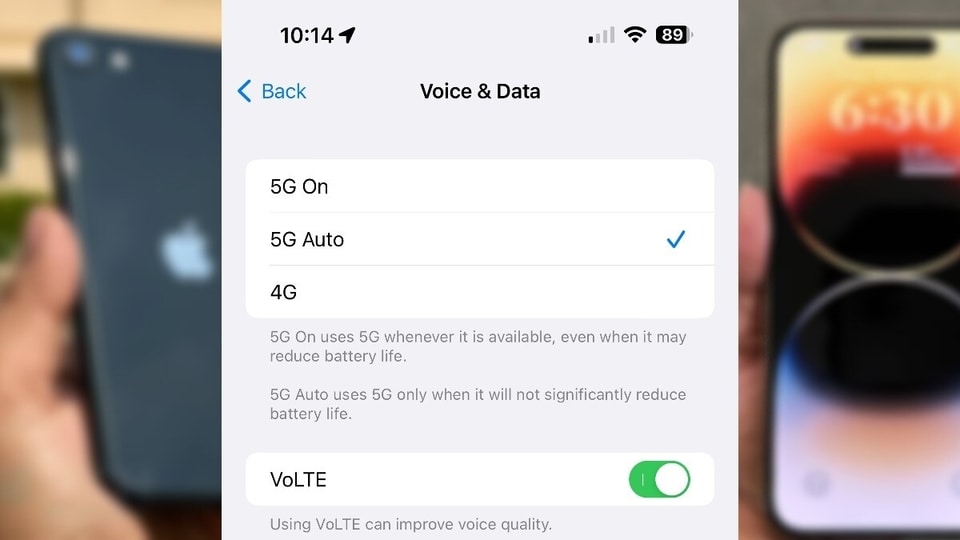
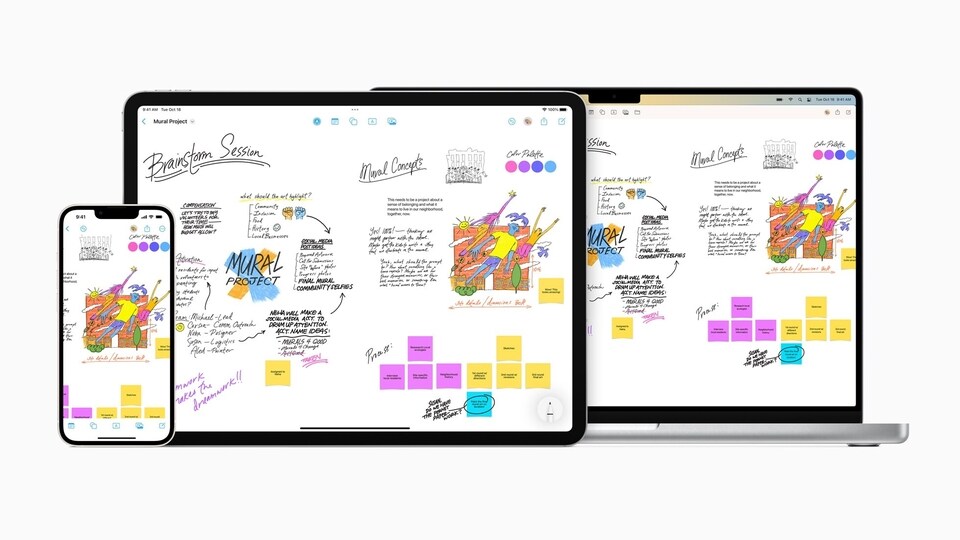
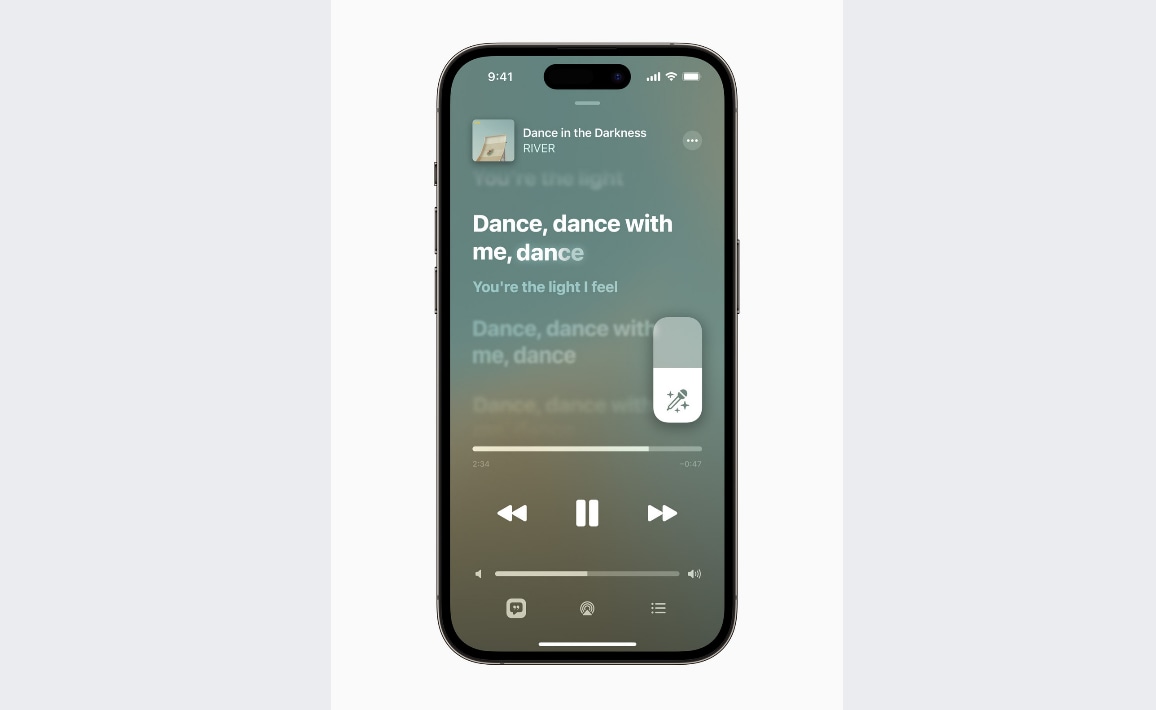
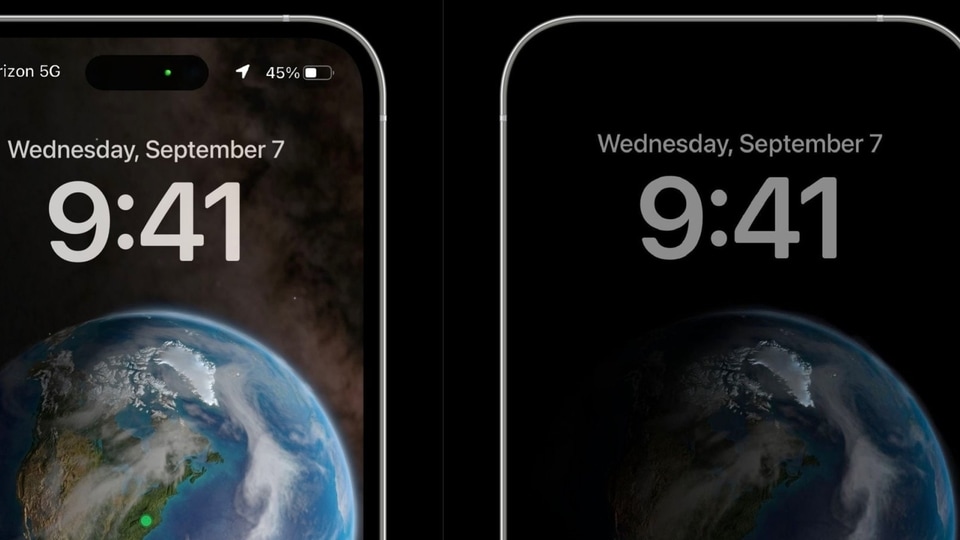
Always on Display- Currently only the iPhone 14 Pro models are available with the Always on display. With the iOS 16.2 update, two new toggles have arrived for disabling wallpaper and notifications when the always on display feature is activated, giving your iPhone a more subtle look.
(Apple)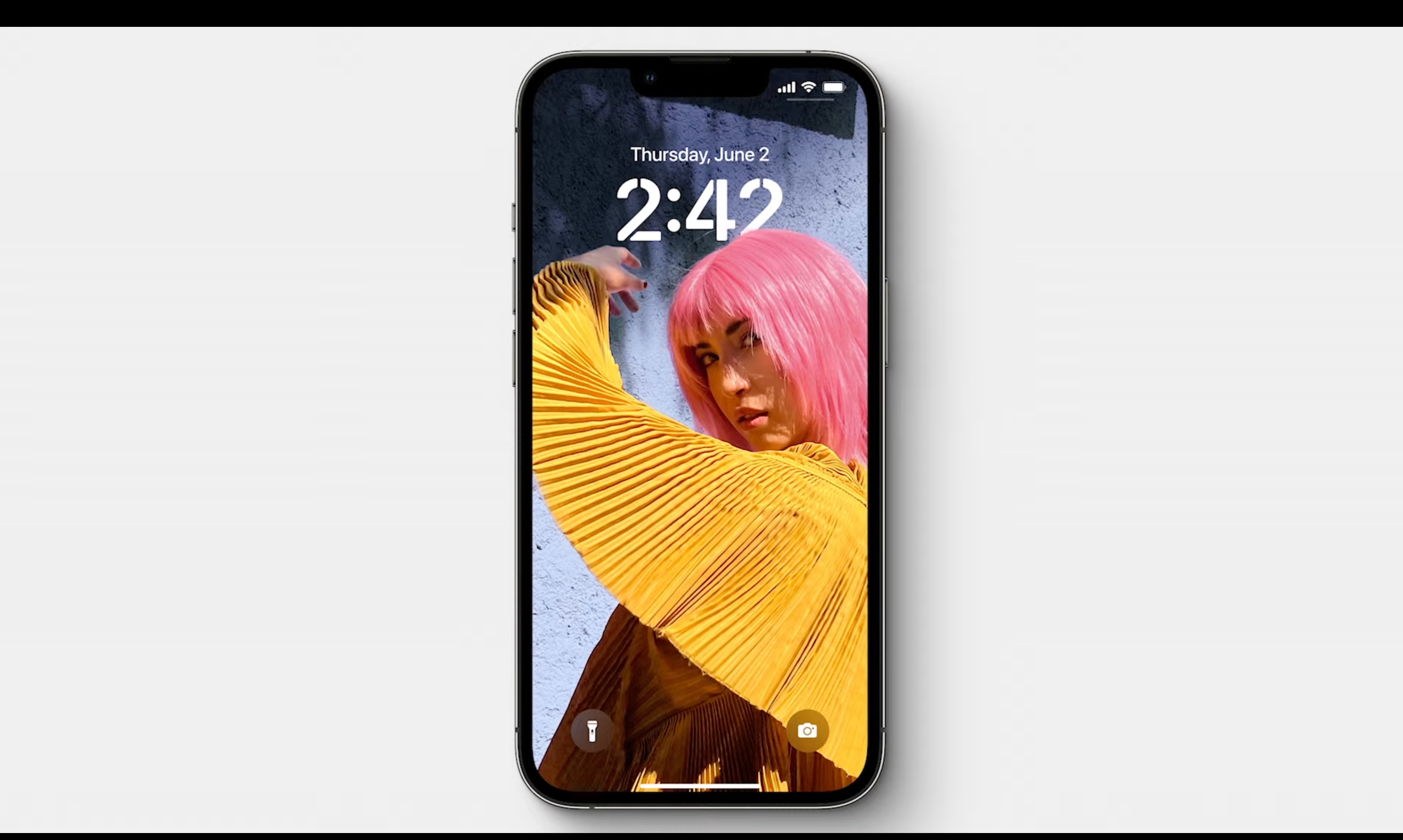
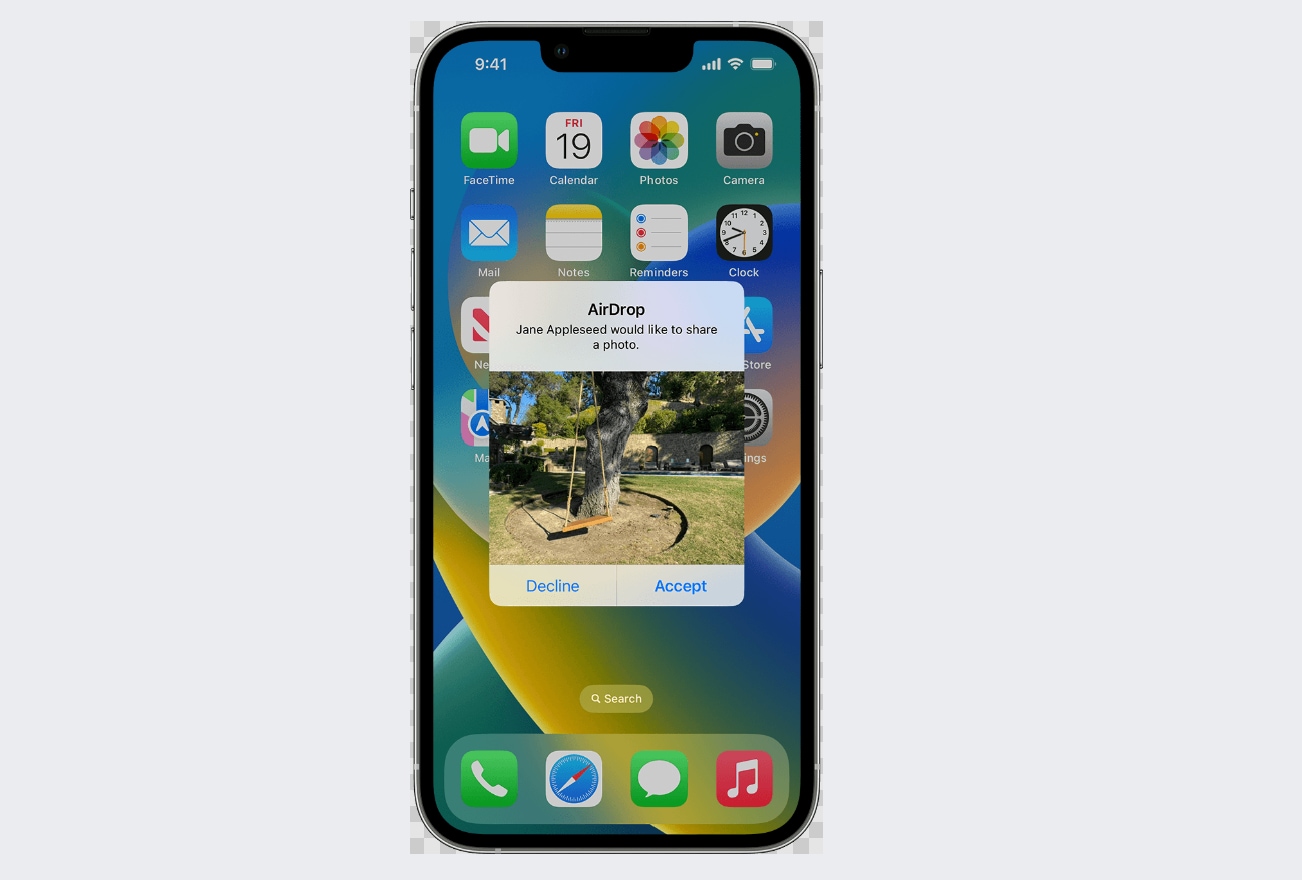

 View all Images
View all ImagesApple recently released a new update for iPhone users which brings a bunch of new features and bug fixes all for free. From support for the second-gen HomePod, new Unity wallpaper for Black History Month, and new ways to use Emergency SOS via satellite to Security keys that come with Apple ID - iOS 16.3 update has a lot for you. For those who are unaware, the Physical security keys provide extra protection for your Apple ID against phishing attacks. A security key is basically a small external device that looks like a thumb drive or tag, which can be used for verification when signing in with your Apple ID using two-factor authentication.
It is designed for people who want extra protection from targeted attacks, such as phishing attacks or social engineering scams. In such cases, you can use security keys instead of the six-digit code which is normally used for two-factor authentication. It strengthens the two-factor authentication process and helps prevent your second authentication factor from being intercepted or requested by an attacker. A security key can act as the second piece of information.
However, you must note that you're responsible for maintaining access to your security keys. In case you lose all of your trusted devices and security keys, you could be locked out of your account permanently for security purposes. You must note that you need at least two FIDO Certified security keys and ensure your iPhone is updated to iOS 16.3 or later where you're signed in with your Apple ID. After that, you just need to set up the security keys - here's how.
How to setup Security Keys on an iPhone
Apple suggested setting up at least two security keys so you can use one of them as a backup. This will be helpful in case the other one is lost, damaged, or stolen. Note that you can pair up to six keys with your account.
Now go to Settings on your iPhone.
Tap on [your name] and then Password & Security.
Here, click on the Add Security Keys. When prompted, insert your security key.
After this, follow the onscreen instructions.
Catch all the Latest Tech News, Mobile News, Laptop News, Gaming news, Wearables News , How To News, also keep up with us on Whatsapp channel,Twitter, Facebook, Google News, and Instagram. For our latest videos, subscribe to our YouTube channel.




















