Google adds Weather service with alarm forecast to Android 14, Pixel 8
Google Clock 7.6 has been introduced with a new feature called weather service.
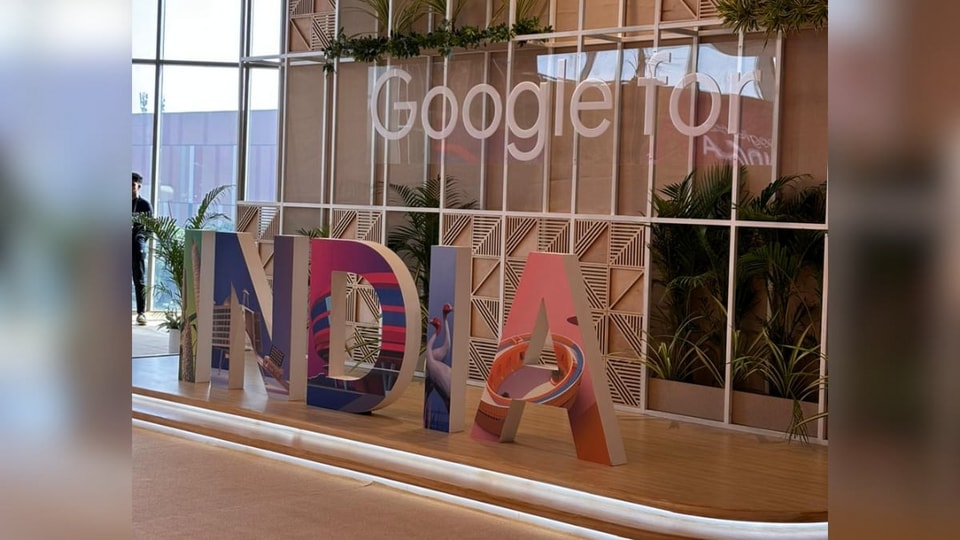
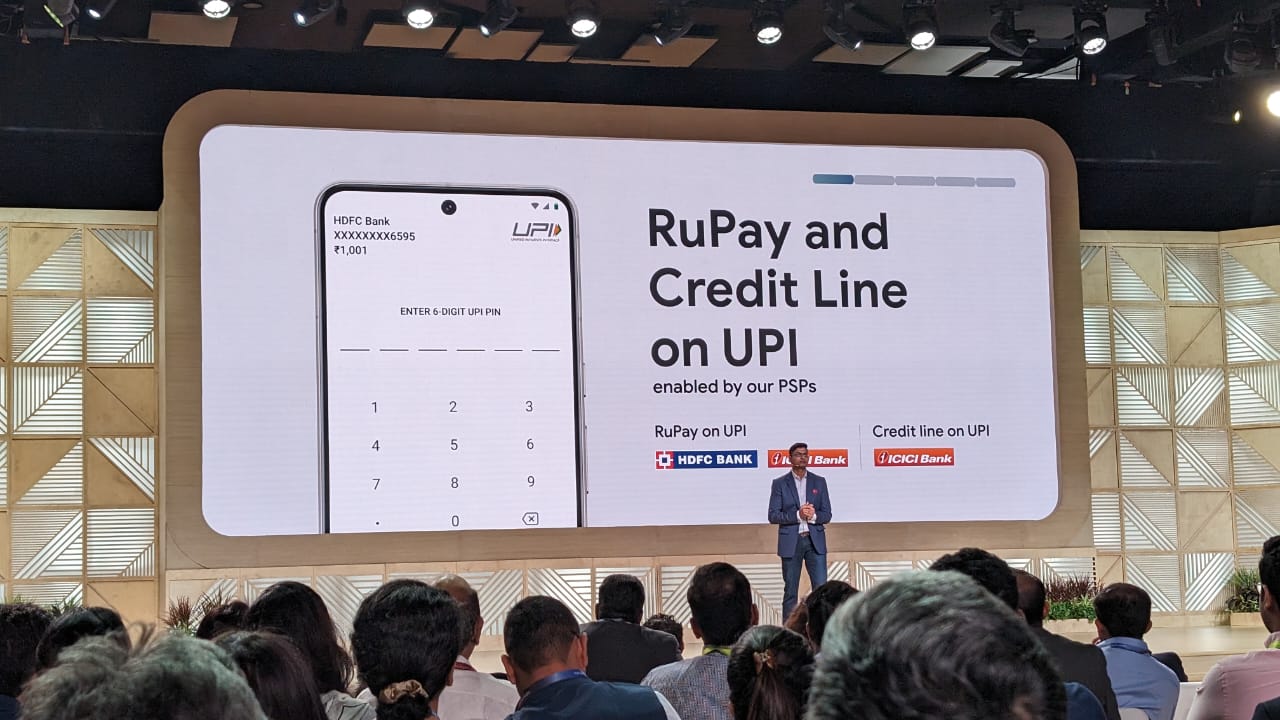
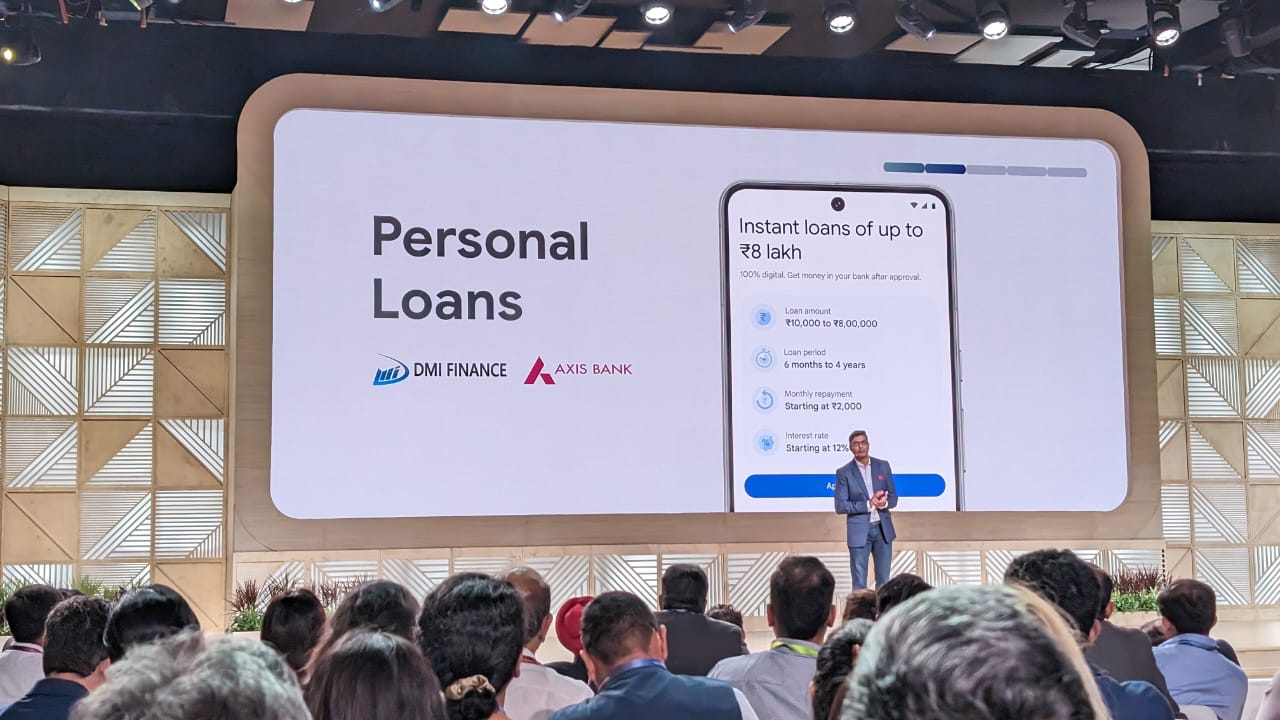
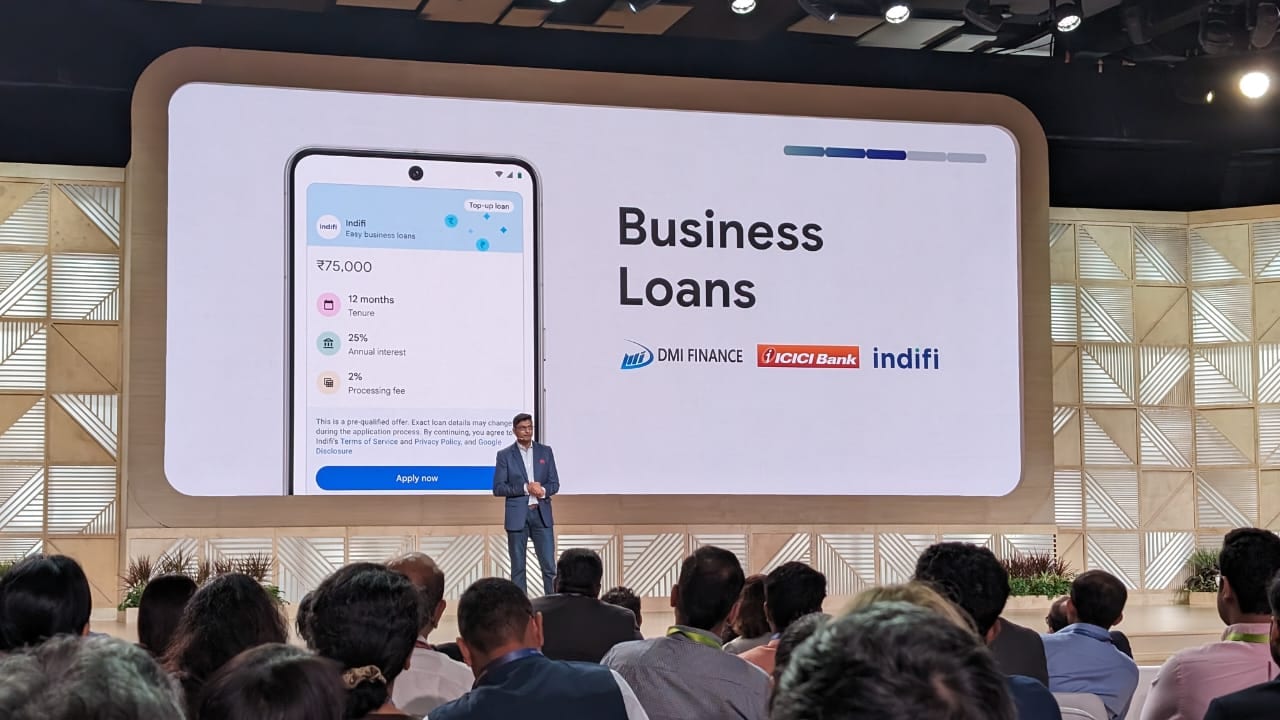
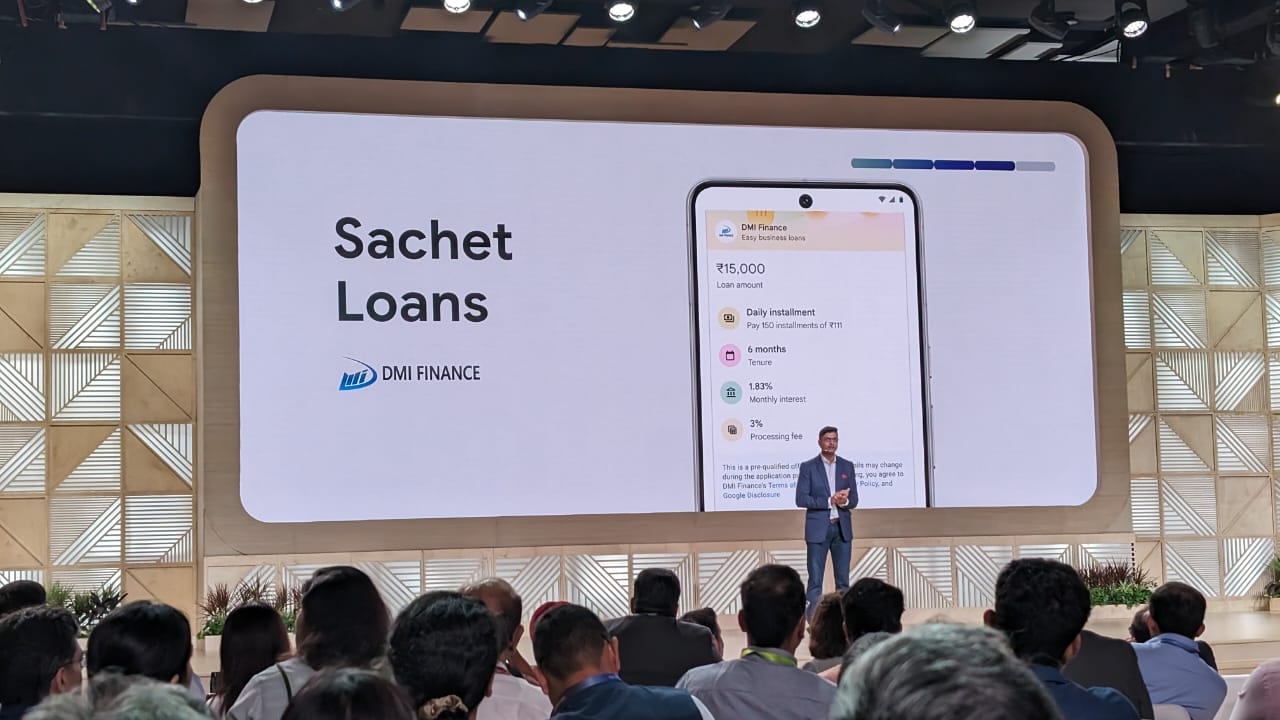
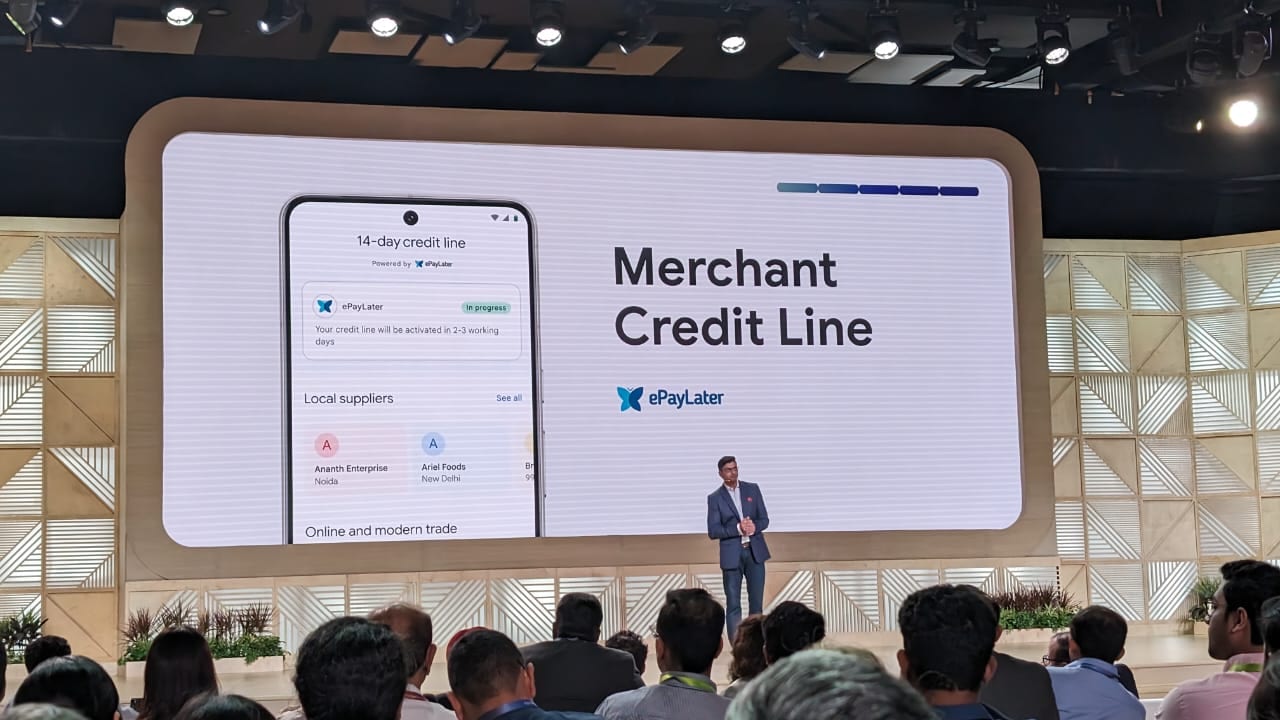

 View all Images
View all ImagesWith the introduction of Google Pixel 8 and Pixel 8 Pro, Google also introduced the Android 14. These newly introduced devices were the first to pack Android 14. Now, Google is rolling out new and exciting features for the Android 14 devices. Some of these features include generative AI wallpaper, customization picker, Health Connect, and more. This week Google Clock 7.6 was made available to users with the integration of the Pixel Watch alarm. Now, another feature has been added to the Google Clock. Let's delve into the details of this feature.
Google Clock 7.6 Weather Integration
You can get Weather service with an alarm forecast now. You will get a full-screen weather forecast after your alarm goes off. This feature is able to note the current temperature and condition and full-day temperature expectations. Along with this, you can also check the next day's weather expectations, 9to5 to Google reports. The weather integration feature of the Google Clock 7.6 has been rolled out to a wider audience. However, it is not available to all users yet. The Google Clock integration is powered by a feature called Weather Service. This feature can only be seen on the Google Pixel 8 series and smartphones with Android 14 QPR1.
We are now on WhatsApp. Click to join.
How to use new weather feature?
In order to get this new weather feature in your Google Pixel 8 series, follow the steps below:
1- Go to the Clock Tab in your Google Pixel 8 smartphone.
2- In this tab you will find the current temperature and minimum and maximum temperature.
3- To add the weather of your region, tap on ‘Add local weather'. For, this you have to allow the location permission.
4- You will find both the clock and the weather at the top of your smartphone screen. This feature has been introduced as a part of the Google Clock 7.6 upgrade.
If you have a lot of space on your smartphone screen, you can find this information on the Clock's World widget.
Change temperature settings
1- If you want to change the temperature units, you can go to the settings app.
2- In settings, go to the clock, then tap on ‘change temperature units'.
3- At the next step, you will find a regional preference page and you can switch to Fahrenheit or Celcius, depending on your choice.
4- Please keep in mind that you will not be able to disable the weather integration once enabled, since this feature has not been introduced yet.
One more thing! HT Tech is now on WhatsApp Channels! Follow us by clicking the link so you never miss any updates from the world of technology. Click here to join now!
Catch all the Latest Tech News, Mobile News, Laptop News, Gaming news, Wearables News , How To News, also keep up with us on Whatsapp channel,Twitter, Facebook, Google News, and Instagram. For our latest videos, subscribe to our YouTube channel.




















