Have iOS 16 on iPhone? Check top tips, from lifting subject from a photo, translating text using Camera, more
You can use your iPhone to perform several tasks like lifting a subject from a photo background, translate text using camera, and more. Here are the iPhone tips and tricks you need to know.


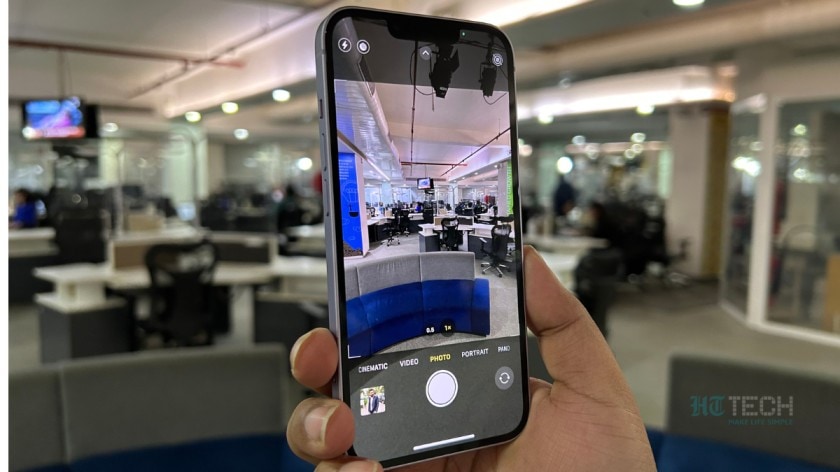


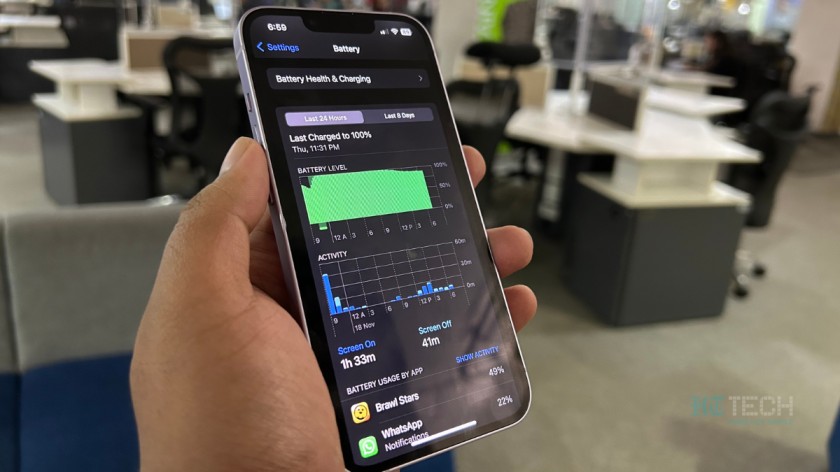

 View all Images
View all ImagesRecently switched to an Apple iPhone? Even if you have been using an iPhone for a long time now, you may have not known about the helpful tricks your device can perform. From lifting a subject from a photo background to translating text using camera, and more. Apple has recently shared ten useful tips and tricks that the iPhone users can try. "View your Wi-Fi passwords; Lift the subject from a photo background; Translate text using Camera... Find out about these, and more iPhone tips in our video on YouTube: https://apple.co/3WpmFH6," Apple Support tweeted.
It needs to be noted that in order to try these tips and tricks, your iPhone should be updated to iOS 16. So, if your Apple iPhone is fully updated, here are the 10 helpful iPhone tips and tricks you should know.
1. Lift a subject from the photo background: Starting in iOS 16, you can lift the subject of a photo away from the background so you can copy and share it. All you need to do is touch and briefly hold the subject and lift your finger when you see the outline start to appear around it. Then tap copy to copy the lifted subject, switch to a supported app like Messages, and paste it.
2. Apply styles to Lock Screen photos: When personalising your lock screen with a photo, you can customise it even more. Swipe left on the Lock Screen while in edit mode for a variety of photo styles, including colour filters and more.
3. View Wi-Fi password: To quickly see the password of the Wi-Fi network you are currently using, in settings, tap Wi-Fi and tap the information button, which looks like the letter i, next to the Wi-Fi network you are connected to. Then tap the password and use Face ID or Touch ID to unlock and reveal it.
4. Text replacements: If you type the same phrase a lot, you can create a text replacement to get the message across faster. In Settings, tap General, then tap Keyboard, and tap Text Replacement. Tap the Add button, which looks like a plus sign, in the top-right corner of your screen and enter a phrase into the Phrase field.
5. Add Low Power Mode to Control Center: You can use Low Power Mode to save the battery life on your iPhone. All you need to do is go to Settings, then Control Center and add it to the list of Included Controls.
6. Select multiple photos to add to other apps: Touch and hold a photo until you feel a tap, and then drag it away a little while still holding it. Tap another photo to add it to the stack. You can select as many photos as you like. Once done, switch to the supported app you want to share to.
7. Open Camera from the Lock Screen: On the Lock Screen, just swipe left.
8. Translate test using Live Text: While using your iPhone camera, position the view finder over the text you want to translate and tap the Live Text button in the bottom-right corner. Tap Translate and the text will be translated to the language you have set for your iPhone.
9. Scan a document: You can do so using the Notes App. In a note, tap the camera button and click on scan documents.
10. Jump to your first photo in Photos App: If you are looking for the first photo in an album, library, or search results, you can quickly jump to the beginning of the view by tapping the top edge of your screen.
Catch all the Latest Tech News, Mobile News, Laptop News, Gaming news, Wearables News , How To News, also keep up with us on Whatsapp channel,Twitter, Facebook, Google News, and Instagram. For our latest videos, subscribe to our YouTube channel.




















