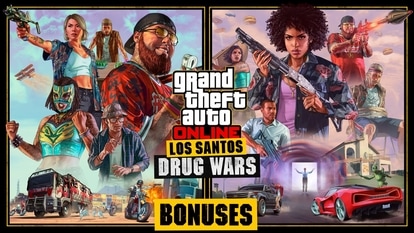How to check who all can see your iPhone location and turn off tracking
Many apps that you aren’t even aware of could have asked for location access, so keep your eye out for the notification pop-up. Or, head over to ‘Settings’ and follow these steps.

Privacy and security are important cards for Apple and recently it has added a bunch of resources that you can use to protect your devices, accounts and your personal safety. The new privacy labels on the apps will tell you exactly what data each app is collecting so as you are aware about how your data is being shared and with whom, including location services.
And speaking of location services, here's how you can check who can see your iPhone location and how you can change settings to make sure no one tracks you.
Apple has published a support guide called “Device and Data Access When Personal Safety is at Risk” and one of the sections covers location tracking and how you can adjust location settings.
Apple covers topics like how you can turn off location services completely, which apps can see your iPhone location, how you can manage location services with ‘Find My', who all can see your location with ‘Find My' etc.
How to check who can see your iPhone location and to turn off tracking
- To turn off Location Services completely, you need to go to Settings and then go to Privacy.
- Tap on Location Services on top and then tap on ‘Turn Off' to confirm.
- Toggle off ‘Location Services' with the switch on top.
Now, you must remember that some apps will not work without Location Services turned off. Apple adds that by switching off Location Services, “Location Services will be disabled for all apps, but your personalized Location Services will be temporarily restored if you use Find My iPhone to enable Lost Mode.”
Also Read: Apple's new privacy labels on the App Store is now live: Here's everything you need to know
How to check what apps can see your iPhone location
- For this too you need to go to Settings, then click on Privacy and then on Location Services.
- Your Location Services will need to be turned on for you to be able to see which apps can see your iPhone location.
- Scroll further down on Location Services and you will see a list of apps (both Apple apps and third-party apps) that can see your iPhone location.
- You can tap on each of these apps individually to manage Location Services on these.
- You can pick between “Never” allowing location access, “Ask Next Time”, “While Using the App” and “Always”.
- Also you can toggle off “Precise Location” if you want to give an app permission but you want it to be not as detailed.
Additionally, you can see the Location Services icon pop up on the status bar whenever an app is accessing it. All the icons are not the same, so here's what each of these icons mean:
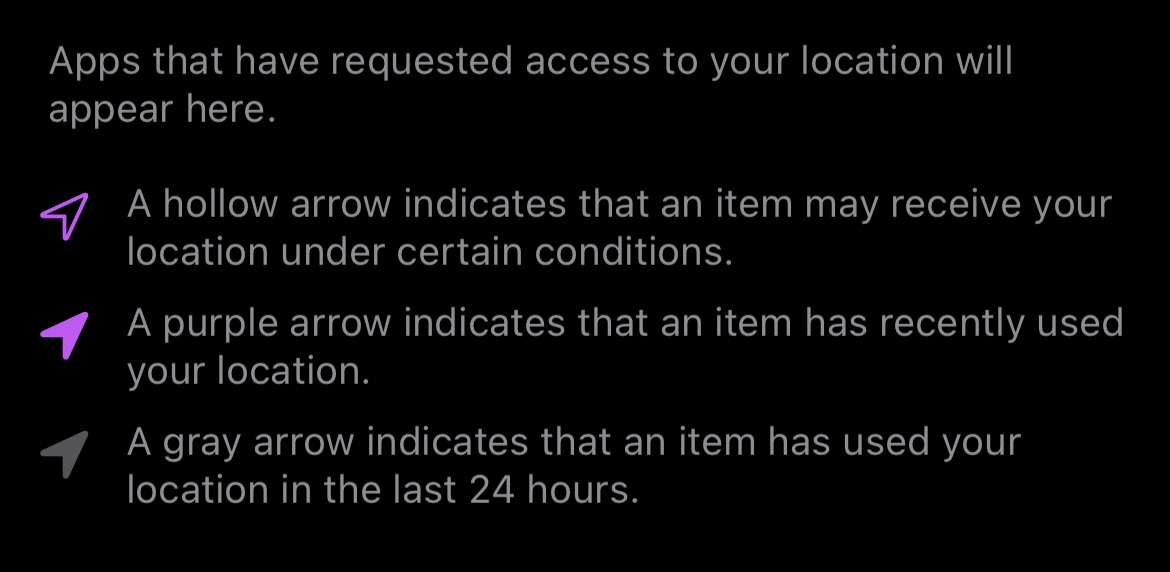
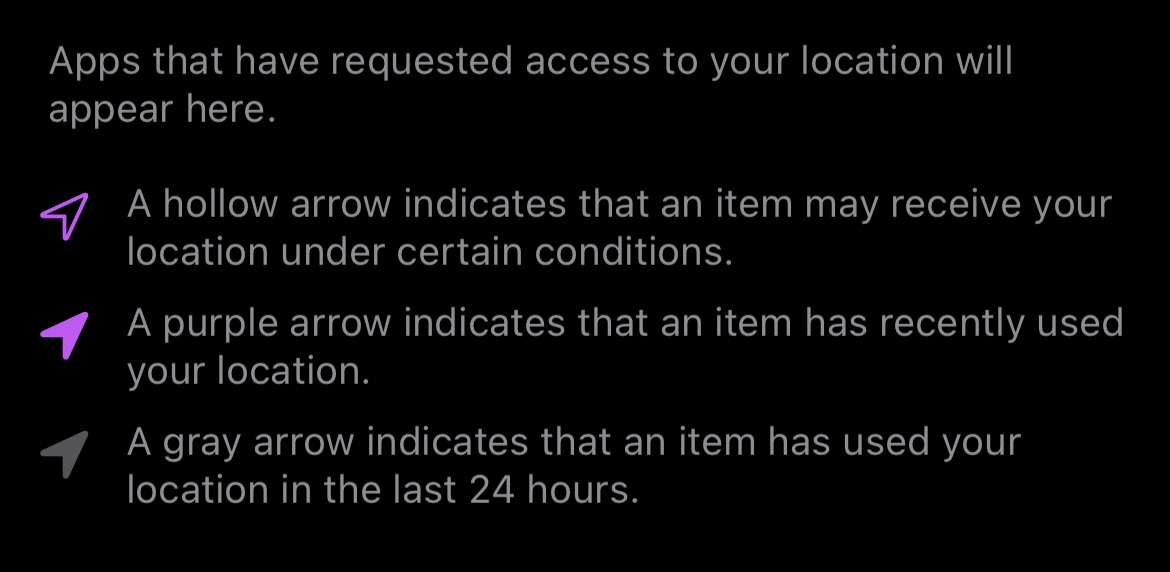
How to manage Location Services with Find My
- Go to Settings, then to Privacy, then Location Services and tap on ‘Share My Location'. - You can toggle off the button next to ‘Share My Location'. This will prevent family and friends you see below from seeing where you are.
- Additionally, you can manage how Find My iPhone works by tapping Find My iPhone
Who can see your iPhone location with Find My?
- Go to the Find My app.
- Tap on a person from the list at the bottom.
- Swipe up to get to the bottom of the info card.
- Choose - ‘Stop Sharing My Location'.
You can also change this back from Location Services by turning on ‘Share My Location' with Family/Friends.
Also Read: Tim Cook says Facebook can continue to track users, but they should ask permission first
Which third-party apps can see your iPhone location?
Now, if you're sharing your location with others in third-party apps, that won't show up in your main iOS settings. For this you need to
- Head to Settings, click on Privacy and then click in Location Services and check which apps have location access.
- If you're unsure if an app has access you can turn them all back to ‘Ask Next Time' or ‘Never'.
- Common third-party apps that will have location access to your iPhone include, Google Maps, Facebook, Instagram, some social media apps, Uber/Lyft, other travel, fitness, shopping apps.
Please remember that many apps that you aren't even aware of could have asked for location access, so keep your eye out for the notification pop-up.
Catch all the Latest Tech News, Mobile News, Laptop News, Gaming news, Wearables News , How To News, also keep up with us on Whatsapp channel,Twitter, Facebook, Google News, and Instagram. For our latest videos, subscribe to our YouTube channel.