How to turn on dark mode in Microsoft Office for Android
Here's a step-by-step guide for your reference.
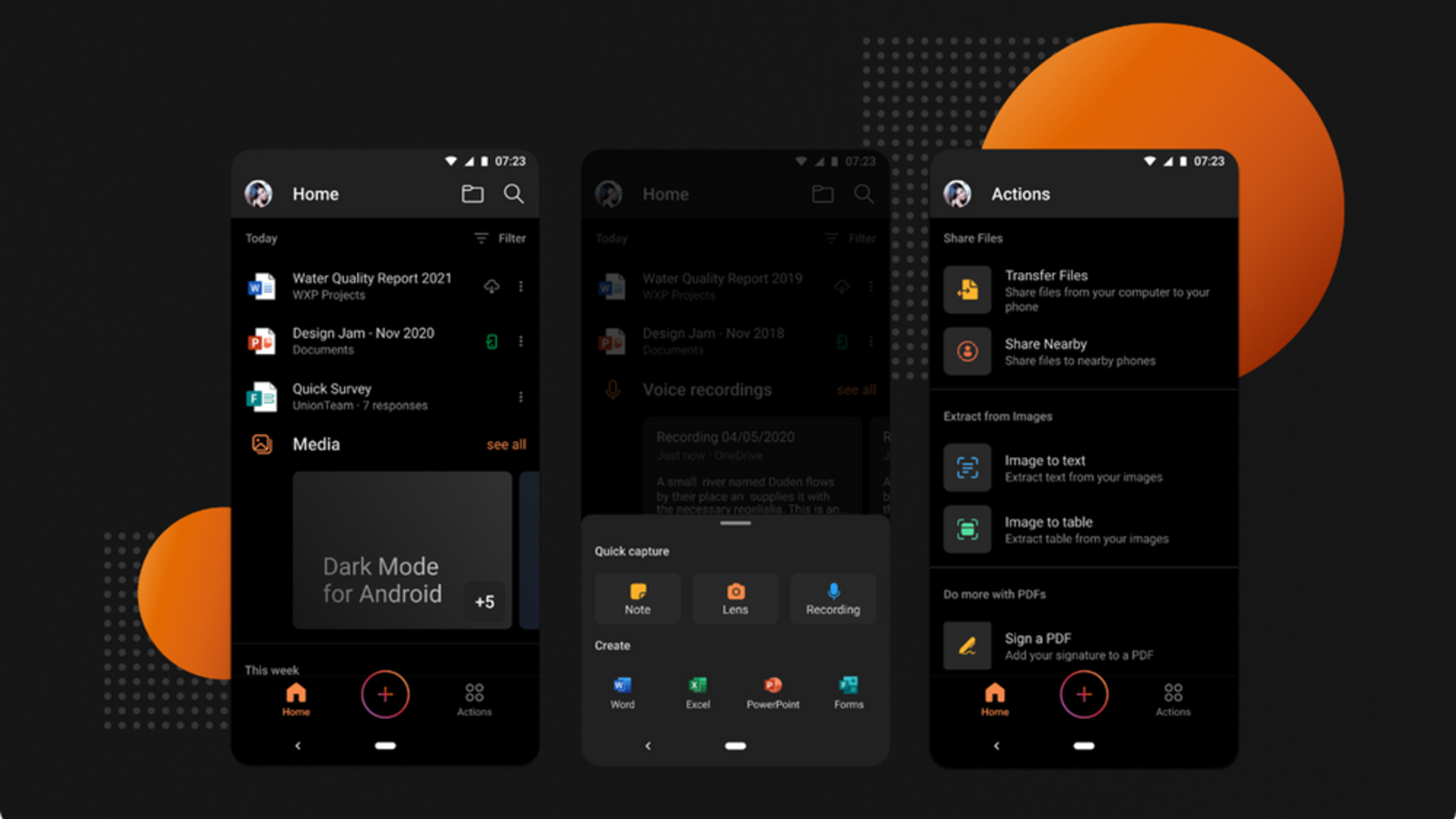
The wait is finally over. Microsoft has finally rolled out mode on its new Office app on Android. The development comes almost a year after it rolled out a similar feature on its unified app on iOS.
“It's been a highly requested feature by many of our customers, and we're proud to begin releasing it today. Many people prefer using Dark Mode as they find it provides a more comfortable visual experience for reading and working on mobile devices,” Microsoft wrote in a blog post.
With the dark mode, Android users will not only be able to view the app in a way that is convenient as per their lighting conditions but they will also be able to conserve the battery of their smartphones as and when required.
ALSO READ: Microsoft Office for Android finally gets dark mode
As far as the usage is concerned, the Office app on Android will turn dark if a user has enabled a system-wide dark theme on their smartphones. If not, here's how dark theme can be enabled on Microsoft Office for Android:
Step 1: Open the Microsoft Office app on your Android smartphone.
Step 2: Tap on the Profile icon in the Home tab.
Step 3: Tap on the Settings option.
Step 4: Go to the Theme option.
Step 4: Select Dark and you're good to go.
Catch all the Latest Tech News, Mobile News, Laptop News, Gaming news, Wearables News , How To News, also keep up with us on Whatsapp channel,Twitter, Facebook, Google News, and Instagram. For our latest videos, subscribe to our YouTube channel.




















