iOS 16 lets iPhone speak the screen; Know steps to follow
iOS 16 update allows your Apple iPhone to perform several activities including 'speak the screen'. Here is how you can enable the same.
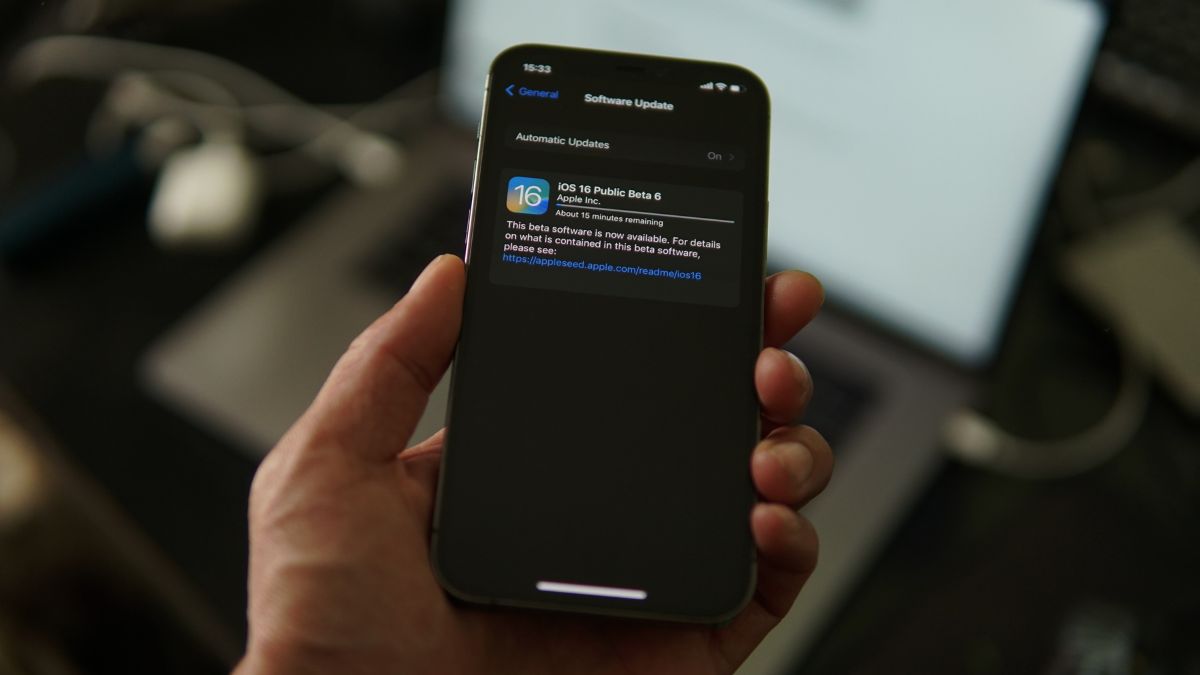

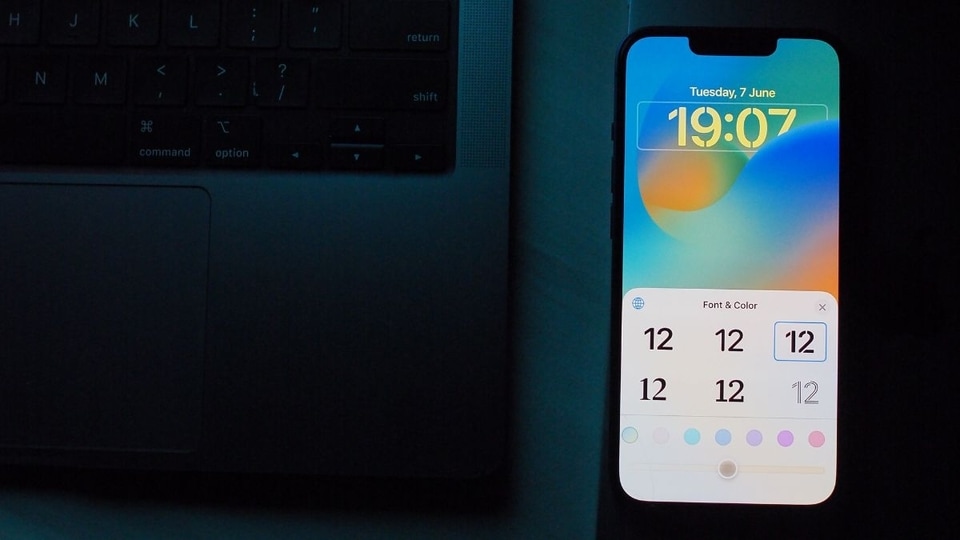



 View all Images
View all ImagesApple rolled out the iOS 16 update in 2022 which added several features to your iPhone. If your iPhone is updated to iOS 16 or its latest version, you will be able to make your phone speak the screen. Also, even if VoiceOver is turned off, you can have the iPhone read selected text or the entire screen. The iPhone can also provide feedback and speak text corrections and suggestions as you type. Apart from this, the reading voice of your iPhone can be changed too. Want to know how? Here are the steps you need to follow.
How to change the speech settings
According to the information provided by Apple's Support page, here are the steps you need to follow:
1. Go to Settings of your iPhone and then click on Accessibility followed by Spoken Content.
2. Adjust any of the following:
Speak Selection: To hear text you selected, tap the Speak button.
Speak Screen: To hear the entire screen, swipe down with two fingers from the top of the screen.
Speech Controller: Show the controller for quick access to Speak Screen and Speak on Touch.
Highlight Content: iPhone can highlight words, sentences, or both as they are spoken. You can change the highlight color and style.
Typing Feedback: You can configure typing feedback for the onscreen and external keyboards and choose to have the iPhone speak each character, entire words, auto-corrections, auto-capitalizations, and typing predictions.
To hear typing predictions, you also need to go to Settings > General > Keyboards, then turn on Predictive.
Voices: Choose a voice and dialect.
Speaking Rate: Drag the slider.
Pronunciations: Dictate or spell out how you want certain phrases to be spoken.
How to hear your iPhone speak
Siri: Say something like- “Speak screen.”
Or do any of the following:
Hear selected text: Select the text, then tap Speak.
Hear the entire screen: Swipe down with two fingers from the top of the screen. Use the controls that appear to pause speaking or adjust the rate.
Hear typing feedback: Start typing. To hear typing predictions (when turned on), touch and hold each word.
Catch all the Latest Tech News, Mobile News, Laptop News, Gaming news, Wearables News , How To News, also keep up with us on Whatsapp channel,Twitter, Facebook, Google News, and Instagram. For our latest videos, subscribe to our YouTube channel.




















