iOS 16 trick: Remove background from multiple images on iPhone in simple steps
You can lift the subject from your image and remove the background as if by magic on your iPhone. Here’s how.




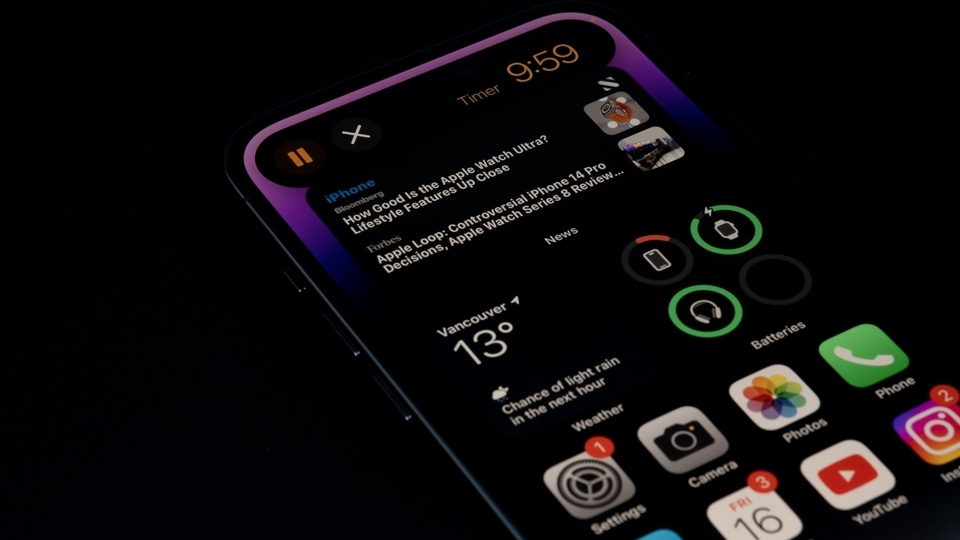

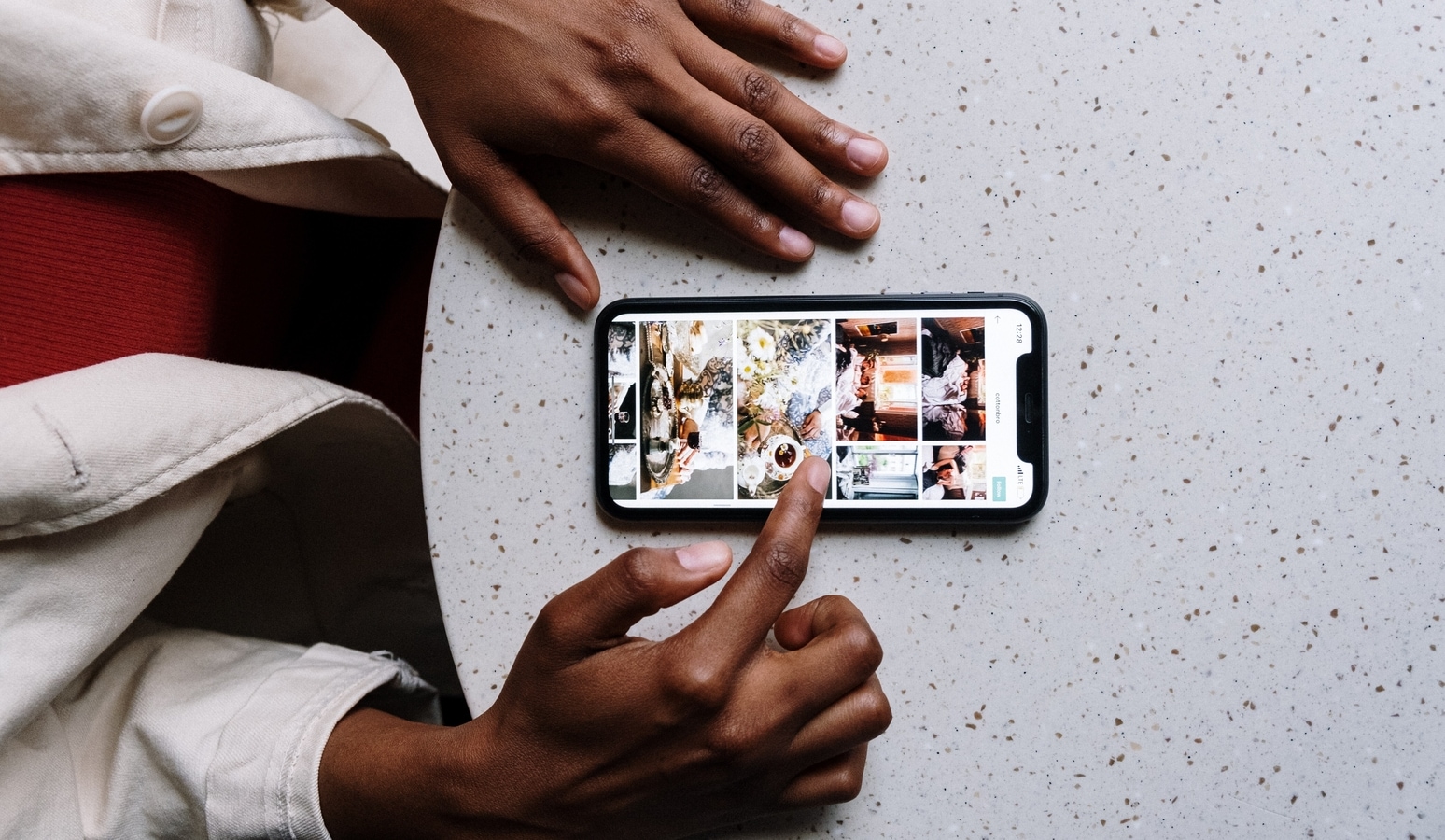
 View all Images
View all ImagesIf you want to quickly remove background from any image on your iPhone, then iOS 16 has one of the most useful features - the image background remover. The best part is that you don't need to install any third-part app to remove the background from a picture. All you need is your iPhone to do the magic. One thing you must do is to make sure that your iPhone is running on iOS 16. Removing the background from a photo is simple, but if you want to try the same trick with multiple photos, then you will have to make a little bit more effort.
How to remove background from an image on iPhone
First of all, tap on your Photos app.
Then click in the upper right-hand corner and select the photos you want to remove the backgrounds from.
After that you can click the Share button in the lower left corner to share on any app.
If you scroll down, then you find the option to save the image to Files. Choose your save location and tap Save.
How to remove background from multiple image on iPhone
- First of all, ensure that the photos you're working with are in the Files app. Simply save any preferred images from the web or existing apps.
- If your photos are in Apple Photos, tap on the app and select in the upper right-hand corner and select the photos you want to remove the backgrounds from.
- After than click the Share button in the lower left corner and scroll down to get the Save to Files option. Select the location and tap Save.
- Now you are ready to remove background from multiple images. Now open the Files app where your photos are saved and click the triple dot button in the upper right corner.
- Following that, click on Select and tap on the images that you're using. Click on the triple dot button in the lower right corner.
- After that, click on Remove Background tab and click Done.
Catch all the Latest Tech News, Mobile News, Laptop News, Gaming news, Wearables News , How To News, also keep up with us on Whatsapp channel,Twitter, Facebook, Google News, and Instagram. For our latest videos, subscribe to our YouTube channel.




















