iPhone tricks: Tired of spam calls? Block pesky numbers easily; Do it this way
Don’t be bothered by spam calls and text messages anymore. Block any number on your iPhone within seconds with this cool iPhone trick.

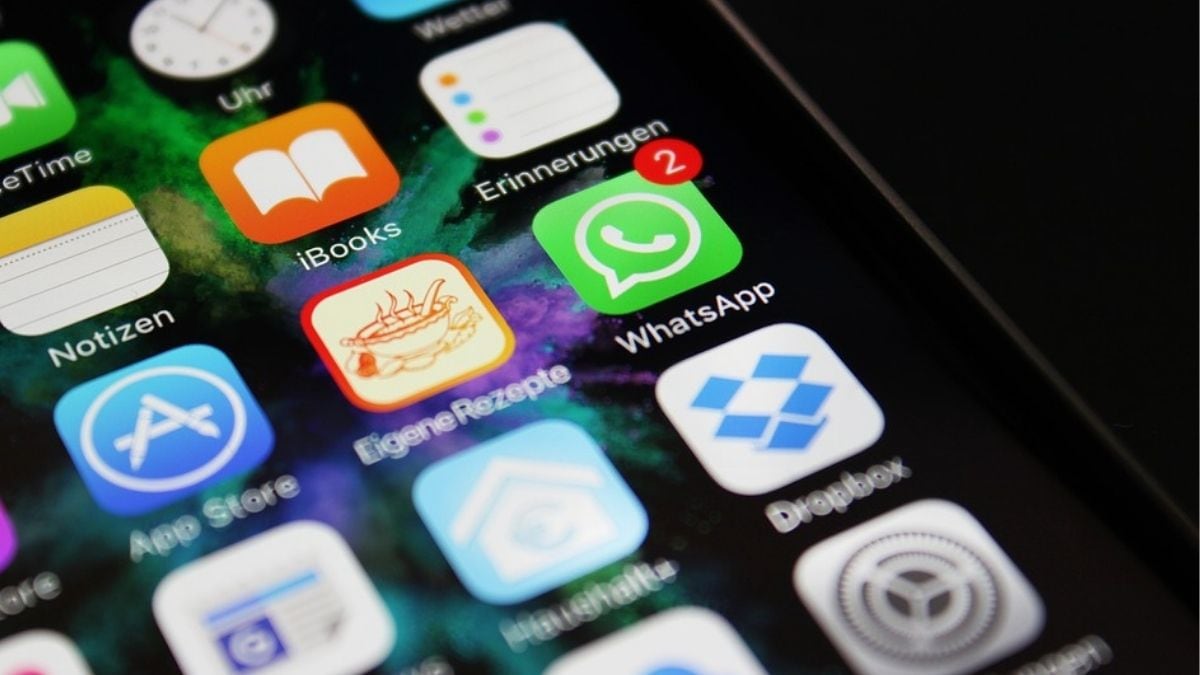
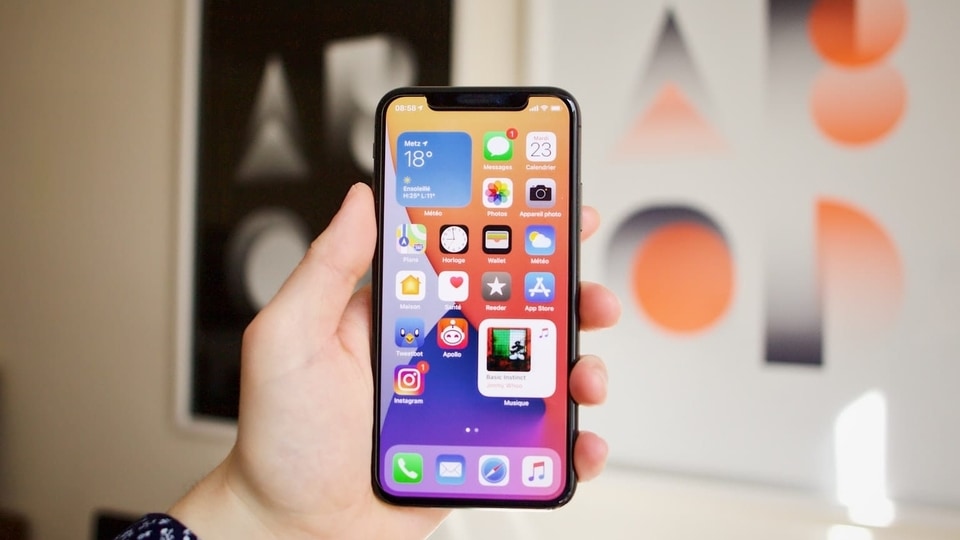


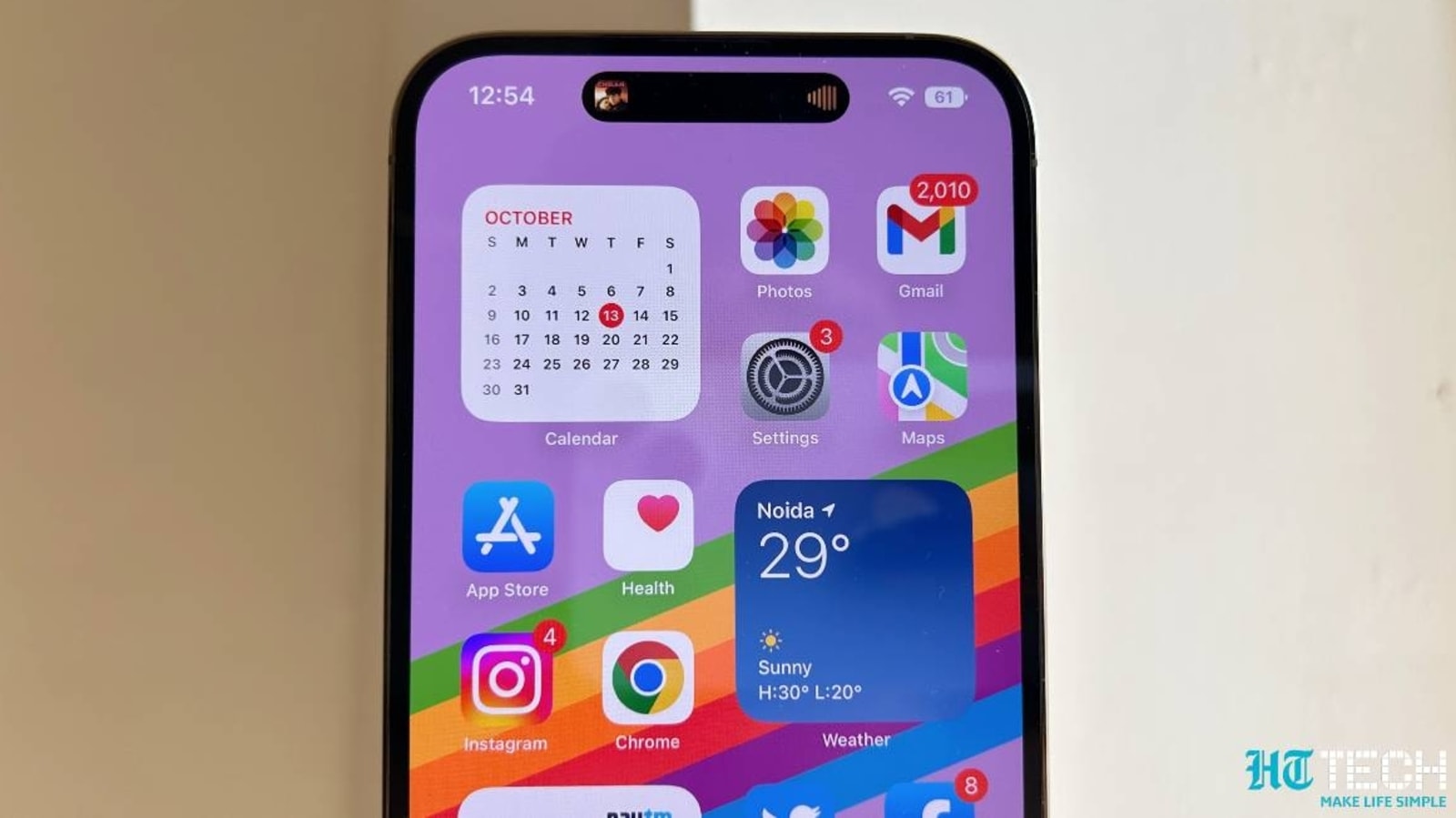
 View all Images
View all ImagesGetting multiple spam calls a day can be very frustrating, especially when you're in the middle of some important work. Yet, we all deal with this on a regular basis. But if you're an iPhone user, then we have a cool iPhone trick to help you get rid of these spam calls or any unwanted caller with just a few easy steps. And it does not even require you to download any third-party application. Additionally, we will also show you how to check your block list as well as how to unblock someone. So, check out how to block a number on an iPhone.
iPhone tricks: How to block a number
Blocking a number may not just be about annoyance. Many people suffer harassment by bad actors who call a person over and over for petty reasons. Stalkers also try to harass women by calling them over and over. This can take a toll on a person's mental health. And while informing the authorities is always the most important thing to do, you should also block the number so they cannot continuously reach out to you and bother you.
So, if you want to learn this useful trick, you do not have to do much. It's very simple, really. Check the steps below.
How to block a number on iPhone
- Whether the person you're trying to block is added in your contacts or not, the method to block them is the same.
- First, open the Dialer app and go to the number's profile by clicking the ‘i' icon on the right.
- Then tap on the ‘Block this Caller' button which should pop up the ‘Block Contact' icon. Tap it to block the number.
- Do note that if you're blocking a contact with multiple numbers, then all of the numbers will get blocked.
How to check your blocked numbers and unblock them
Open settings.
Go to Phone, which should be in the fifth group of icons.
Scroll down to find ‘Blocked Contacts’.
You should be able to see all the numbers/contacts you have blocked. You can also add more by clicking ‘Add new’.
To remove someone from the block list, simply tap on ‘Edit’ on top right and press the unblock icon next to their name.
Catch all the Latest Tech News, Mobile News, Laptop News, Gaming news, Wearables News , How To News, also keep up with us on Whatsapp channel,Twitter, Facebook, Google News, and Instagram. For our latest videos, subscribe to our YouTube channel.




















