Keep your secrets safe! Here’s how iPhone users can lock, or unlock, notes with iOS 16
Have some important details saved in notes on your iPhone? Know how to lock, or unlock, notes to keep it safe. Here is how.
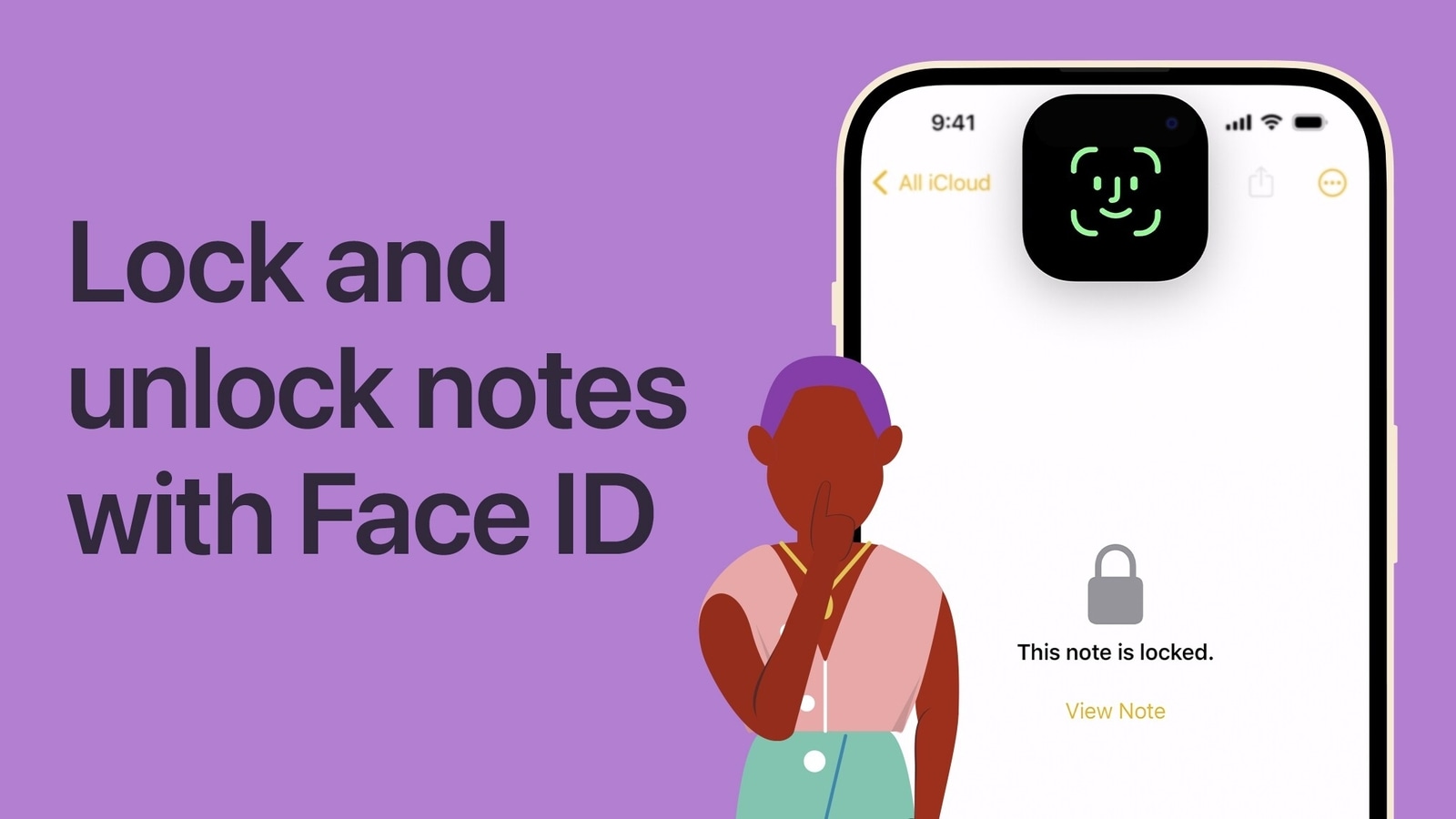
You can keep all your secrets like bank account details, passwords and other personal data safe if you are an iPhone user and have updated your device to iOS 16. If you put these details on Notes, you can virtually put them under lock and key. Informing about the same Apple Support tweeted, "Gift ideas, Journal entries, Secret formulas... Got a secret to keep? Here's how to lock a note in iOS 16 and iPadOS 16: https://apple.co/3G2zbGC."
However, before locking notes, you need to make sure that you have updated your iPhone to the latest version of iOS. According to the information provided by Apple, with iOS 16, you have two options to lock your notes- with your iPhone passcode or you can create a unique password only for a specific note. Both options keep your information secure with end-to-end encryption in all iCloud accounts.
If you use your iPhone passcode, you don't have to create and remember a separate password. If you access your iCloud notes on more than one Apple device, use the passcode or login password for that device to unlock those notes. While, if you use a unique password for Notes, there is no way to access your locked notes if you forget the password. In case you forget this password, you can reset your notes password and use your new password to lock other notes.
How to choose a password for Notes in the Settings app
In the Settings app, tap Notes and click on Password. If you have multiple accounts, tap the account that you want to set a password for. Follow the prompts to either Use iPhone Passcode or Create Password. If you choose to create a notes password, set a password hint. If your device supports it, enable Face ID or Touch ID and tap Done.
How to lock a note and choose a password
Open Notes and go to a note that you want to lock. Then tap the More button and click on Lock. Follow the prompts to either Use iPhone Passcode or Create Password. If you choose to create a notes password, set a password hint. If your device supports it, enable Face ID or Touch ID and click Done. It can be noted that to lock your notes with your device passcode, you must turn on iCloud Keychain.
Also, after you lock your note, it stays open and you will see the Lock icon at the top of the screen. You can hide the note's contents when you tap the Lock icon.
How to open a locked note
1. Tap the locked note.
2. Then click View Note.
3. Use Face ID or Touch ID, or enter your password.
Catch all the Latest Tech News, Mobile News, Laptop News, Gaming news, Wearables News , How To News, also keep up with us on Whatsapp channel,Twitter, Facebook, Google News, and Instagram. For our latest videos, subscribe to our YouTube channel.




















